Recommendations on How to Build a Small Render Farm for Cinema 4D
Find out some best recommendations on how to build a small render farm for Cinema 4D.
For Cinema 4D artists and freelancers, rendering is always time-consuming and hardware-intensive in the creative process. Waiting hours or even days for final frames to render can severely slow down workflow and delay deadlines. Building a small render farm at home is a smart and scalable solution for those who need consistent rendering power without paying for expensive cloud services. This article will guide you through selecting the right hardware and software setup to create your own small render farm, tailored specifically for Cinema 4D users. Whether you’re a motion designer, animator, or 3D visualizer, this setup can greatly improve your turnaround time and creative efficiency.

Table of Contents
Why a Small Render Farm for Cinema 4D Matters?
Cinema 4D is a powerful 3D software suite, but its true potential is unlocked when paired with adequate computing resources. A render farm enables you to split rendering tasks across multiple machines (nodes), significantly reducing total render time. This allows you to preview more iterations, make faster creative decisions, and meet tight deadlines without compromising quality. For freelancers and small studios, having an in-house farm means more control, lower long-term costs, and less dependence on external rendering services. In short, a small render farm boosts performance, cuts rendering bottlenecks, and dramatically increases productivity, especially when using high-end render engines like Redshift, Octane, or Arnold.
Recommendations on How to Build a Small Render Farm for Cinema 4D
Hardware Recommendations
CPU (Central Processing Unit)
The CPU plays a critical role in CPU-based rendering engines like Arnold or V-Ray (in CPU mode) or Corona. For multi-core rendering, more cores generally mean faster render speeds.
Recommended CPUs (for CPU rendering):
- AMD Threadripper Pro 7000 series (excellent for multithreaded tasks)
- Intel Xeon W-series or Intel Core i9 (13th/14th Gen) for a balance of performance and price

GPU (Graphics Processing Unit)
If you’re using GPU-based engines like Redshift or Octane, it’s essential to invest in a strong GPU. The render farm’s efficiency will scale with the number and power of GPUs across the nodes.
- For Windows (NVIDIA preferred): NVIDIA RTX 4090, RTX 4080, or RTX 4070 Ti for top-tier performance
- For macOS (Metal-based rendering): Apple Silicon (M2 Ultra) or AMD Radeon Pro GPUs in Mac Pros and iMacs. Redshift for Metal is optimized for Apple Silicon, but not as fast as NVIDIA CUDA-based setups

RAM (Memory)
RAM ensures that your scenes can be held in memory while rendering. Lack of sufficient RAM causes slowdowns or crashes.
RAM Recommendations by project complexity:
- Small scenes: 32 GB
- Medium complexity scenes: 64 GB
- Large scenes, simulations, or multi-app workflows: 128 GB or more per node. For a small render farm, this is recommended.
Storage SSD
Fast SSDs speed up project loading, caching, and texture streaming. NVMe drives are preferred for speed.
Recommended:
- 1TB+ NVMe SSD for project files and cache
- Secondary large-capacity SATA SSD or HDD for long-term storage
Motherboard
The motherboard must support your CPU socket, have enough PCIe lanes for multiple GPUs, and handle high RAM capacity.
Recommended:
- ASUS Pro WS WRX80E (for Threadripper)
- ASUS ROG Maximus or MSI Creator Series for high-end Intel builds
Cooling System
Rendering can generate significant heat over extended periods. Effective cooling prevents thermal throttling.
Recommendations:
- Air coolers: Noctua NH-D15
- AIO liquid coolers: Corsair H150i, NZXT Kraken series
- Case fans: Add 3-4 quality fans for consistent airflow
Power Supply Unit (PSU)
Stable power delivery is critical for high-wattage CPUs and multiple GPUs.
Recommended wattage:
- Single GPU system: 850W – 1000W (80+ Gold or Platinum)
- Dual GPU system: 1200W+
Case
Choose a spacious case that can support good airflow and multiple GPUs if needed.
Recommended models:
- Fractal Design Define 7 XL
- Phanteks Enthoo Pro II
- Corsair 7000D Airflow
Software Recommendations
Render Engine Selection
Your render engine determines whether to prioritize CPU or GPU investment.
- Redshift, Octane: GPU-heavy
- Arnold, V-Ray (CPU mode), Corona: CPU-heavy
Choose one that aligns with your visual style and project needs, then match hardware accordingly.
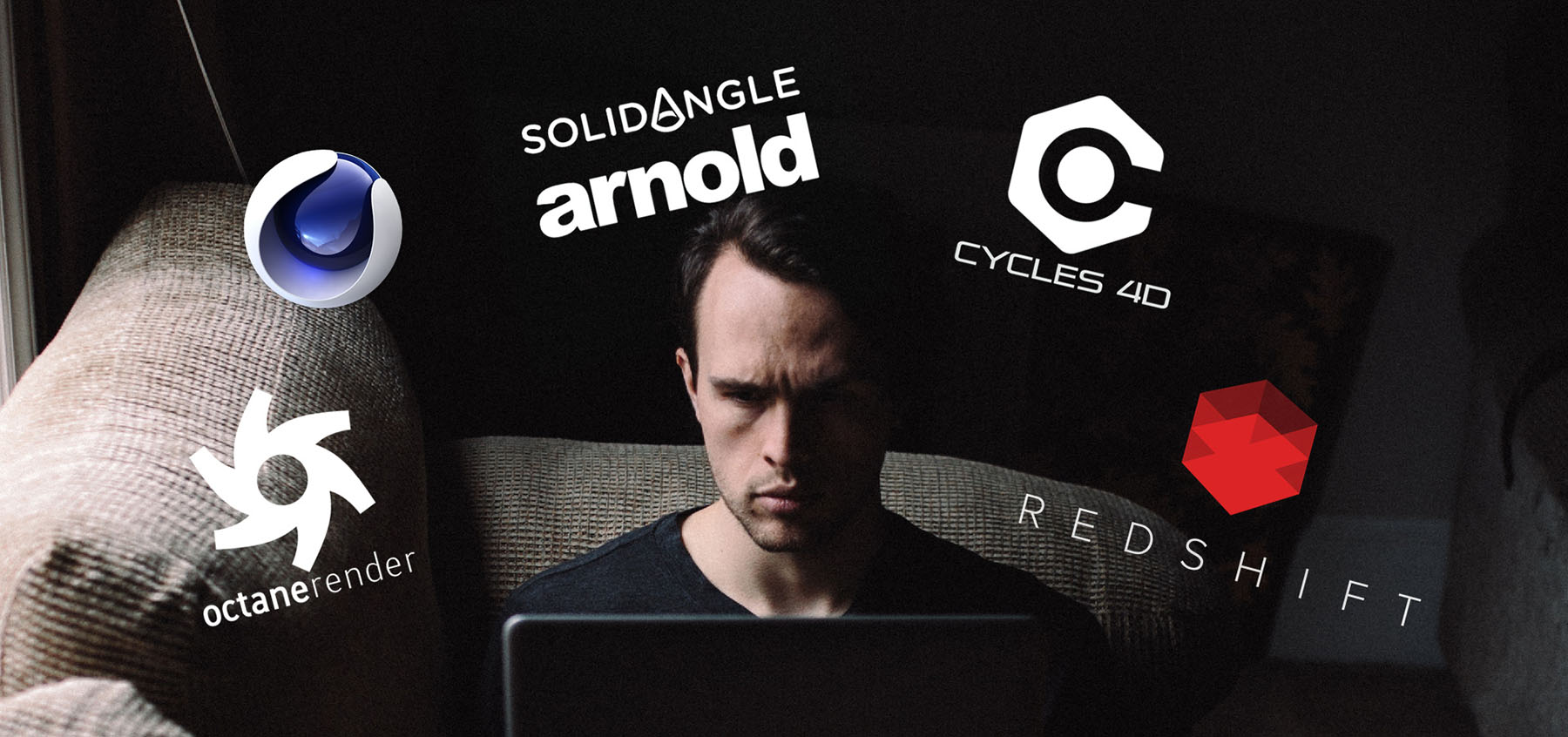
Licensing
Ensure you have enough software licenses for Cinema 4D and your render engine across all nodes. Maxon offers Team Render for distributing tasks across machines, but render engine licenses may require additional purchase for each node.
Render Manager Software
Use a render manager to control, monitor, and queue jobs efficiently.
Thinkbox Deadline is a top-tier render management tool compatible with Cinema 4D and various render engines.
Remote Access Software
For remote control over your slave nodes, install software like: AnyDesk, Chrome Remote Desktop or TeamViewer. These tools let you manage renders, update software, and troubleshoot nodes without needing a dedicated monitor per machine.
Other Recommendations
Network Setup: Use Gigabit Ethernet or faster to ensure high-speed data transfer between nodes. Avoid Wi-Fi for rendering operations.
UPS (Uninterruptible Power Supply): Protect your machines from power outages, especially during long overnight renders.
Regular Maintenance: Dust removal, system updates, and backup scheduling should be part of your routine to ensure optimal performance.
Node Scaling: Start small, like 2-3 machines and expand as needed. Even adding one powerful slave node can cut render times dramatically.
Conclusion
Building a small render farm for Cinema 4D at home is a powerful investment in your creative workflow. With the right hardware tailored to your preferred render engine and the proper software setup, you can dramatically reduce render times, increase output quality, and free up your main workstation for other tasks. Whether you’re an independent artist or part of a small team, setting up a well-optimized render farm will pay off in time saved and projects delivered faster. Just remember to plan your setup with scalability and stability in mind, and you’ll unlock a professional-grade pipeline right from your workspace.
See more:




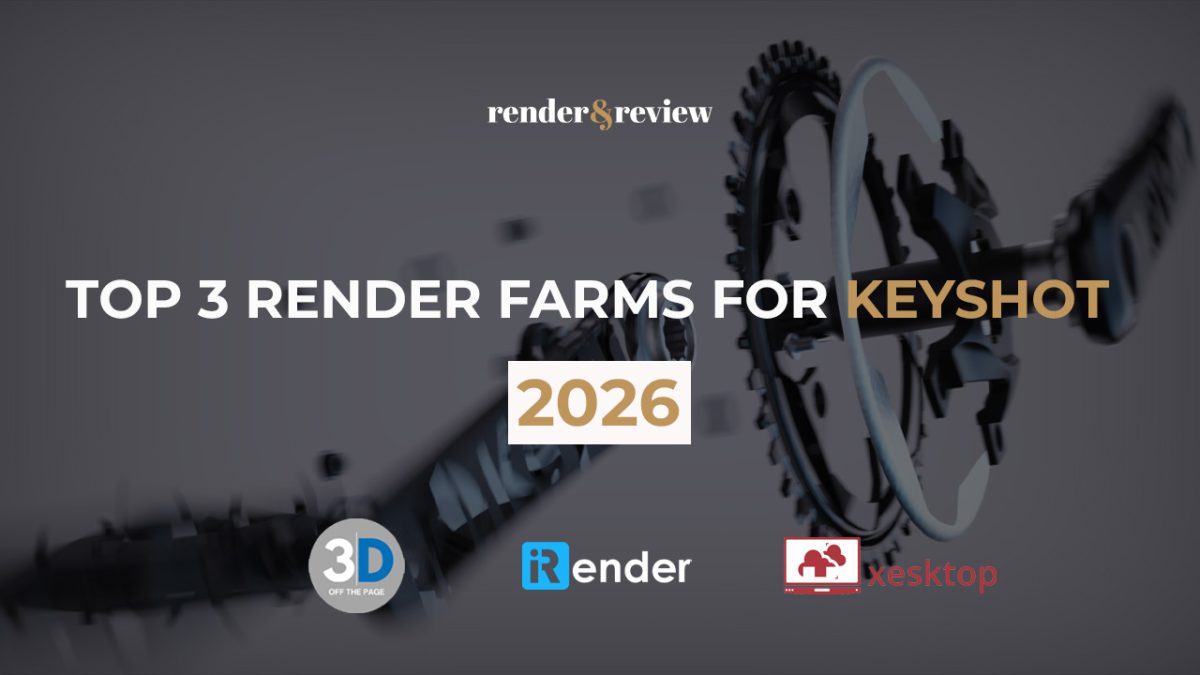
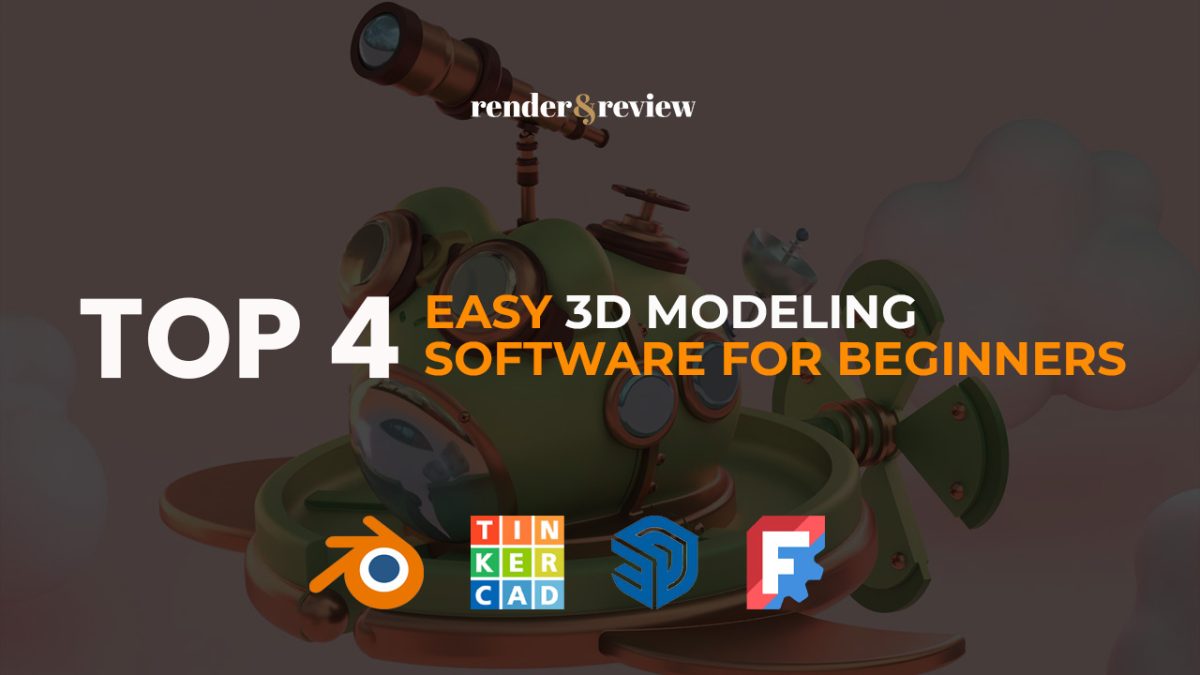
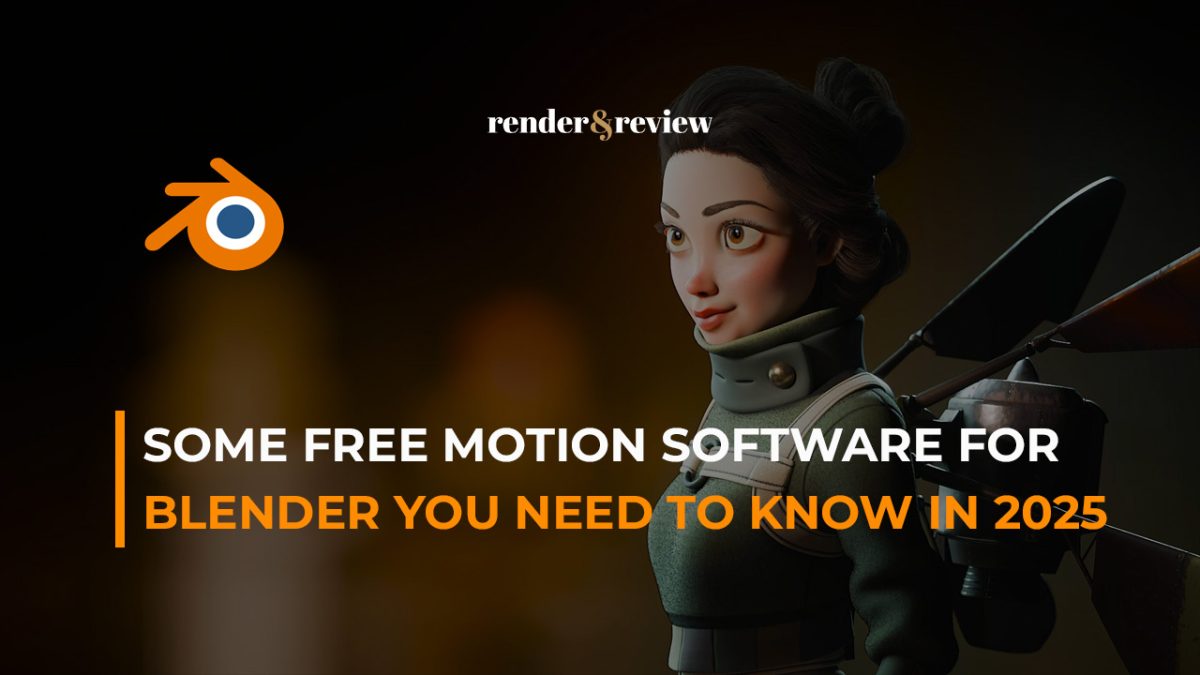


No comments