9 tips for faster rendering in Houdini
Do you use Houdini for creating 3D modeling or visual effects? You are looking for a solution to speed up your rendering project in Houdini? In this article, VFXRendering will guide you on some tips for faster rendering in Houdini. Let’s get started!
Before going into the main content of the article, let’s find out an overview of Houdini. Houdini is software created by SlideFX. It has a lot of powerful tools for 3D pipeline modeling, animation, rigging, compositing, simulation, and rendering,… Houdini supports most of the popular systems/OS including Windows NT, Linux and macOS. Houdini is the most software commonly used for the creation of visual effects in film and games. It is used by major VFX companies such as Pixar, DreamWorks animation studios, Walt Disney Animation Studios, Frame Store, Method Studios, and more.
Houdini has its render engine Mantra. But, Houdini users agree that the rendering time of Mantra can slow down their project workflow. But faster rendering in Houdini is possible. So, what should you do to speed up rendering time in Houdini? Let’s follow the 9 tips for speeding up rendering in Houdini below!
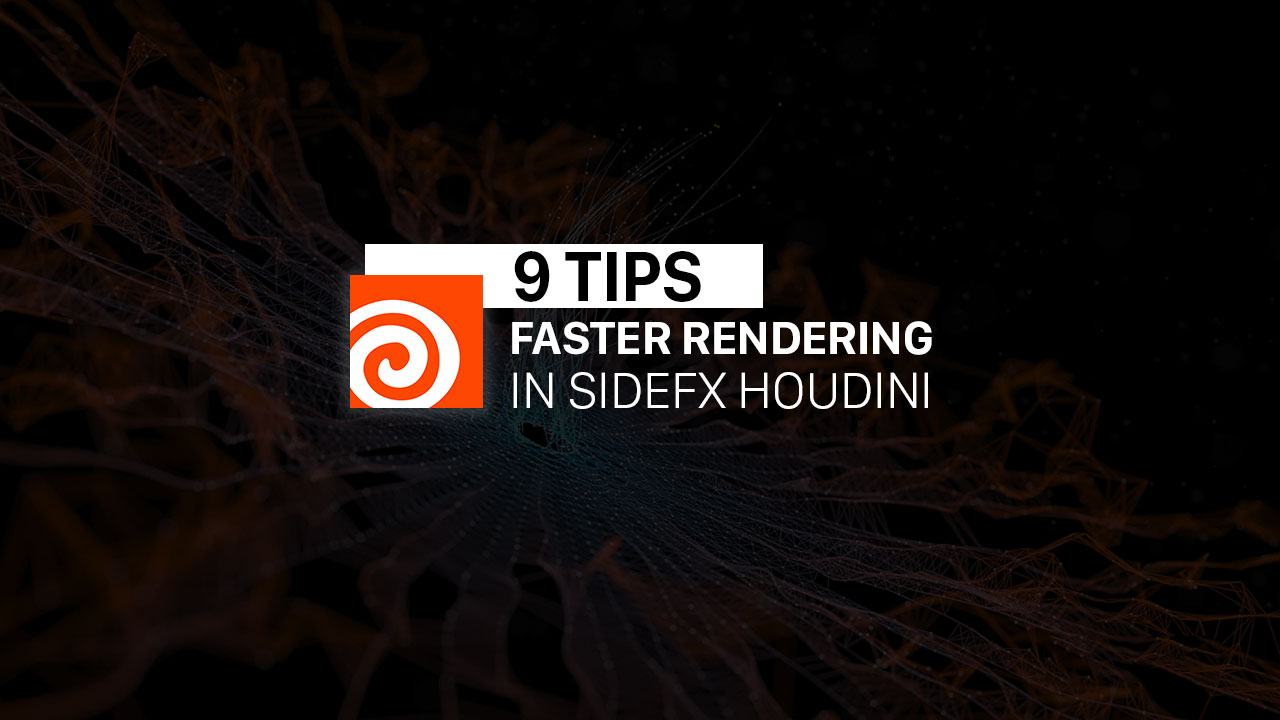
Table of Contents
Use the keyboard shortcut
The keyboard shortcut or hotkeys is the first tip for faster rendering in Houdini. Most 3D artists use this solution. The hotkeys will increase your overall creative workflow time. In several of Houdini’s keyboard shortcuts, some hotkeys we consider very helpful for you are:
- Space + G: Recenter your viewport.
- Left-click + Alt: Drop keyframes.
- Y + mouse drag: Hold and move in a direction to cut node connections.
- Ctrl + Left-click: Press over the camera icon to drop a camera.
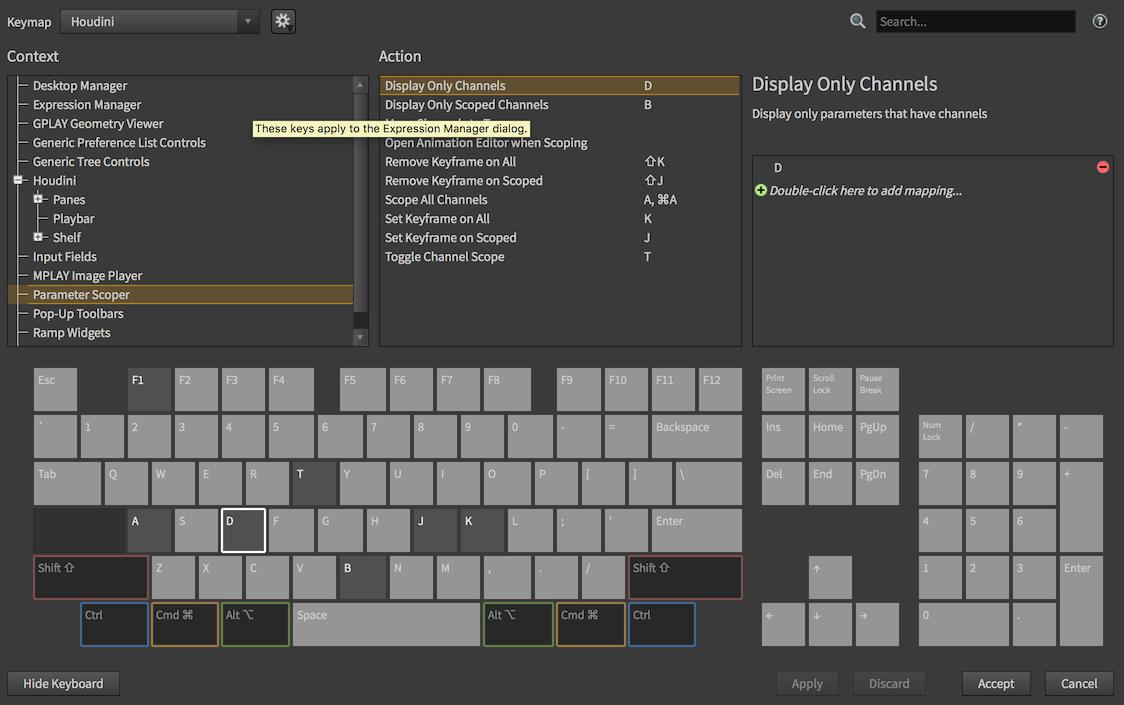
Set cooking mode
“Cooking” helps you to evaluate the nodes in your simulation network. With this feature, you can compute the state of the scene in the current frame. You should set the cooking mode to manual, and adjust keyframes and values without Houdini recooking the timeline and updating between modifications. Adjusting Houdini’s cooking controls can speed up your simulation time, and rendering,…, especially when working on heavy projects.
Reduce volume step rate
You can use multiple samples to create clearer images and models, but this can reduce your rendering speed. Because each new sample can add a full second to the rendering speed of the project. When using fewer samples will affect the quality of the project, despite rendering time faster.
The step to managing your sample size in Mantra rendering: Rendering → Mantra → Sampling steps.
Note: This solution for faster rendering in Houdini is suitable for web-based applications projects, this will make your images render faster. If you working on a project that is for large-screen viewing, you don’t do that, you can be moved to another solution.
Motion Factor
Motion Factor uses your memory. If you want faster rendering in Houdini, you should adjust the motion factor to use less memory. If you’re using either motion blur or depth of field in your project you could try playing around a little bit with the Motion factor value, you can find it in the Dicing sub-tab of the Rendering tab of Mantra’s output node. The Motion factor influences the shading quality in a dynamic way.

Enable active radius
Light objects of the project are one of the reasons to slow down your rendering time. If it is not possible to reduce the number of lights in your project, you can enable Active Radius for the light object shaders won’t affect the outside radius of the light objects and will dramatically reduce the rendering time.
Optimize cache and shadows
Use fewer shadows
Additional visual effects like shadows and add-ons will increase the complexity of your project. Therefore, the project capacity will also be heavier and take longer to render.
If these visual effects aren’t having much impact on the project, you should remove them. You can remove shadows in the shadow linking section of the menu under Lighting.
Always set your cache limit
If you are working on a workstation with different amounts of RAM installed (for example, a mix of new and older computers), this set up very useful for your project. When caching consumers too much RAM, rendering speed can be slowed down. In this case, setting your cache limit is a good idea.
From the rendering tab click on the Render sub-tab and then Cache limit, in there, you can set the percentage of physical memory used instead of a fixed amount.
Move to GPU Rendering
As you know, a GPU is much more powerful than a CPU, it will allow your computer to process multiple tasks from beginning to end, simultaneously. This GPU’s main purpose is to help with faster rendering because graphic cards for rendering rather than a traditional CPU. You should switch to GPU rendering for faster rendering in Houdini.
Use a better render engine for rendering
Mantra is the default, highly advanced renderer included with Houdini. It allows you to choose the one that would work best with the scene you’re working on. A physically based rendering engine, for example, is useful if you intend to render a photorealistic accurately lighted environment. A micro polygon physically based rendering engine is perfect for rendering volumes, such as clouds.
Selecting the right render engine is important. It will maximize what is possible and produce much better-looking imagery.
Even Mantra Houdini will be enough for some projects with additional optimizations, but many still need GPU accelerated rendering with additional software. You can move to use GPU render engine like Arnold GPU, Redshift, or V-Ray. There are powerful render engines that help you with faster rendering in Houdini.
Use the render farm to speed up
Besides these ways below, you can choose to use a render farm. Nowadays, we have a lot of render farms suitable for speeding up rendering in Houdini like SaaS render farm or IaaS render farm. Depending on the size and attributes of your projects, you can choose a suitable render farm. For example, if you have a large project with some custom script or unpopular plugins, you should choose IaaS render farm like iRender, Xesktop. If you have a normal project with popular software and don’t have a custom script, SaaS render farm like Fox Render Farm, Rebus, Ranch, or Garage is suitable for your project.
Through 9 tips for faster rendering in Houdini, VFXRendering hopes you can speed up your Houdini workflow and get freely creative with Houdini during rendering. If you have any questions, please feel free to comment below!
See more: Top 6 best render farms for Houdini



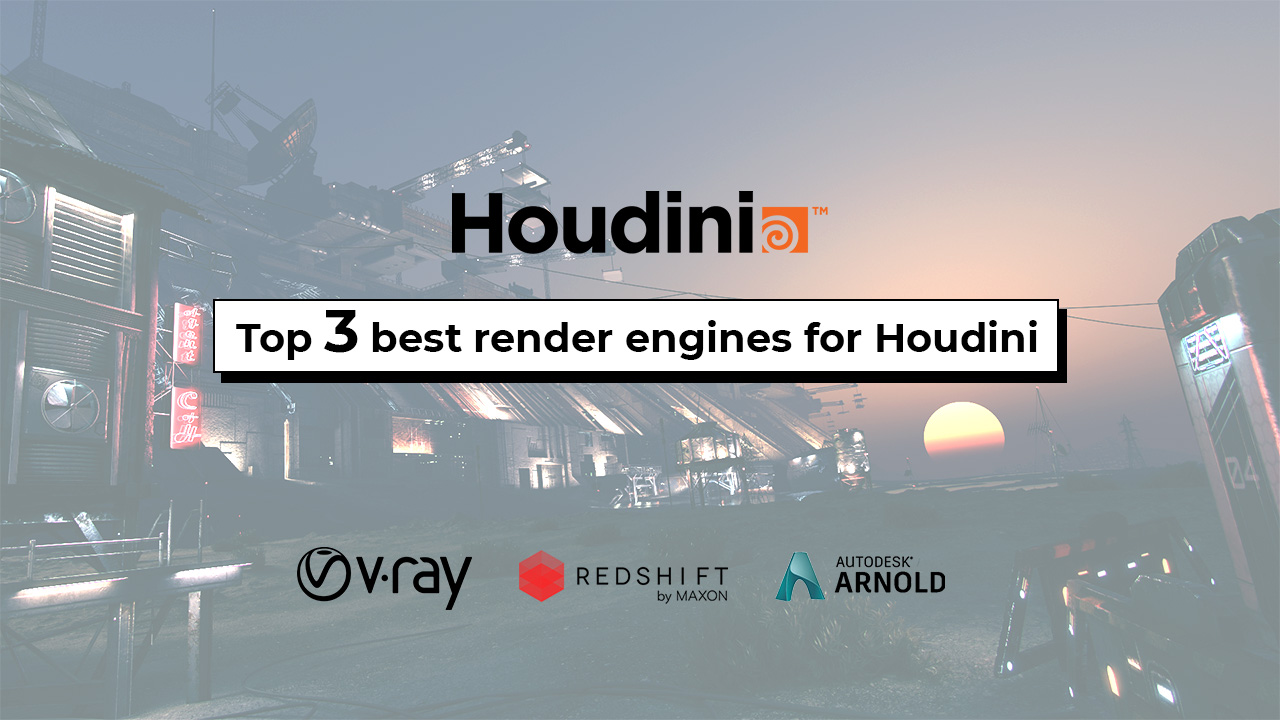

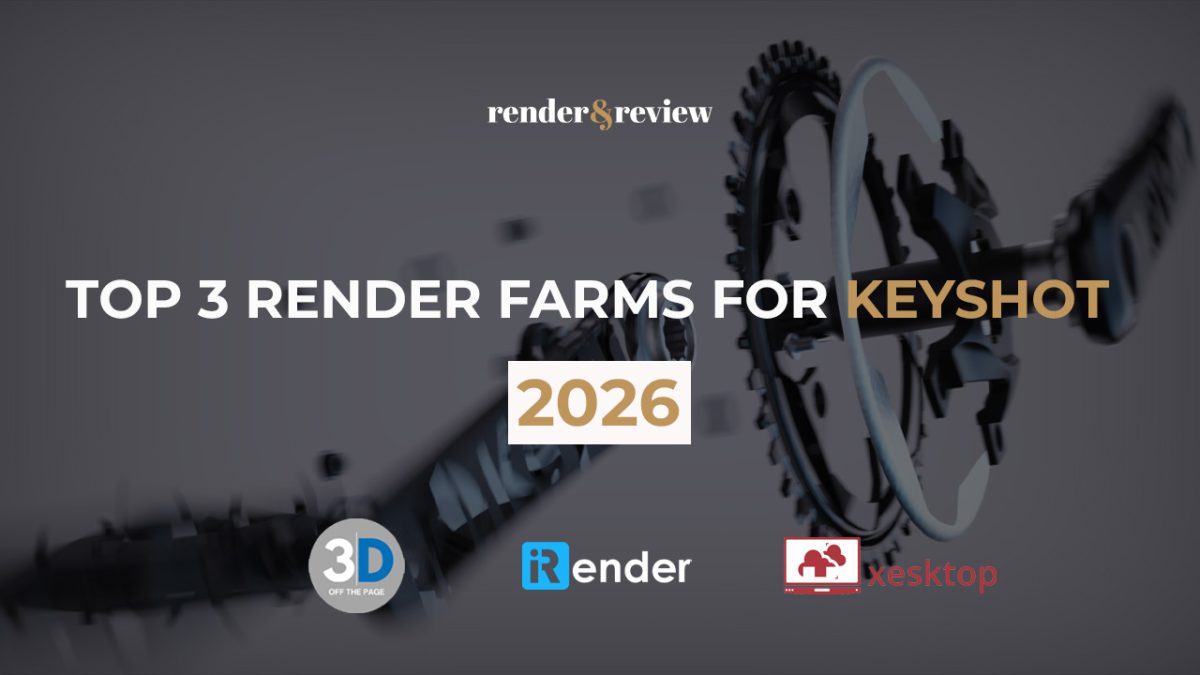
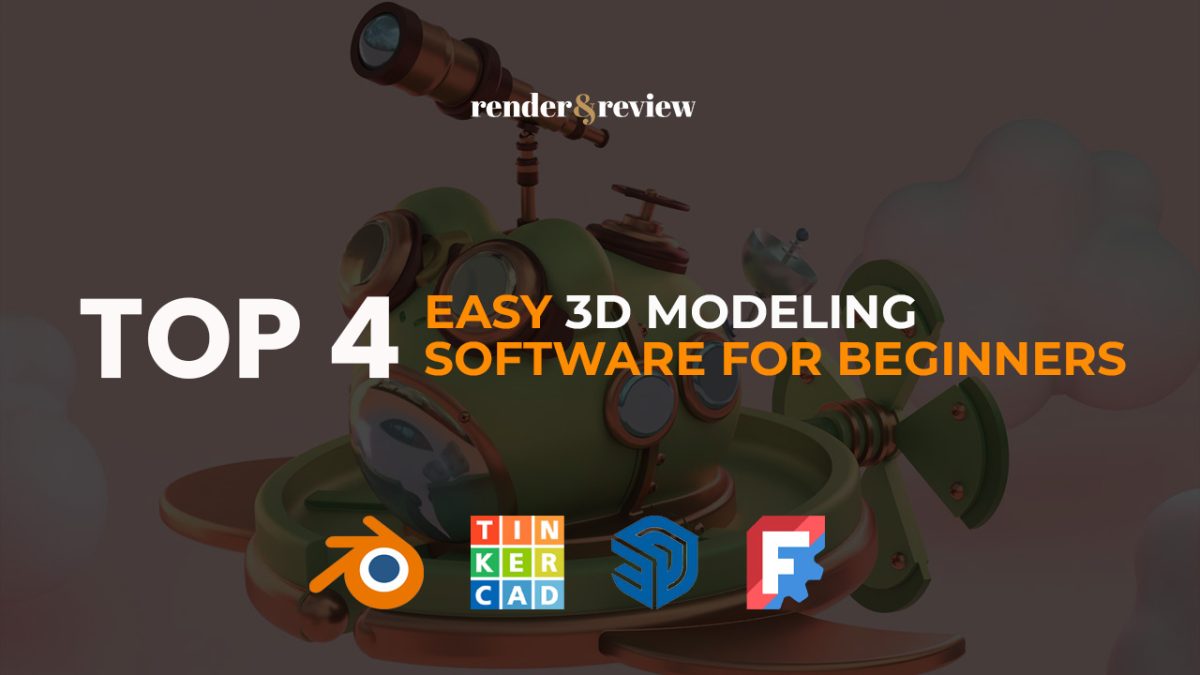
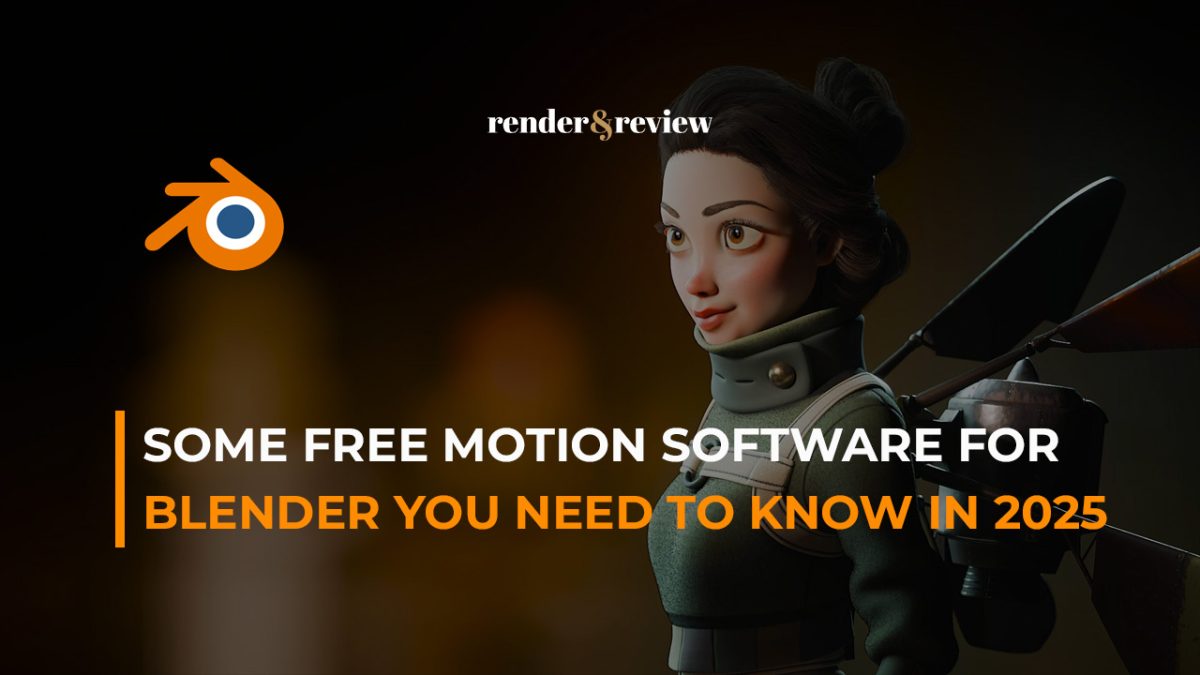


כנסו לאתר | 20 September, 2022
|
Everything is very open with a really clear clarification of the challenges. It was really informative. Your website is extremely helpful. Thank you for sharing!