Cinebench Scores: A Complete Guide
Cinebench by Maxon is one of the most popular CPU benchmarking tools on the market. Its latest version 2024 has brought new features and a revamped underlying render engine. In this article today, let’s explore everything about Cinebench Scores in this complete guide.
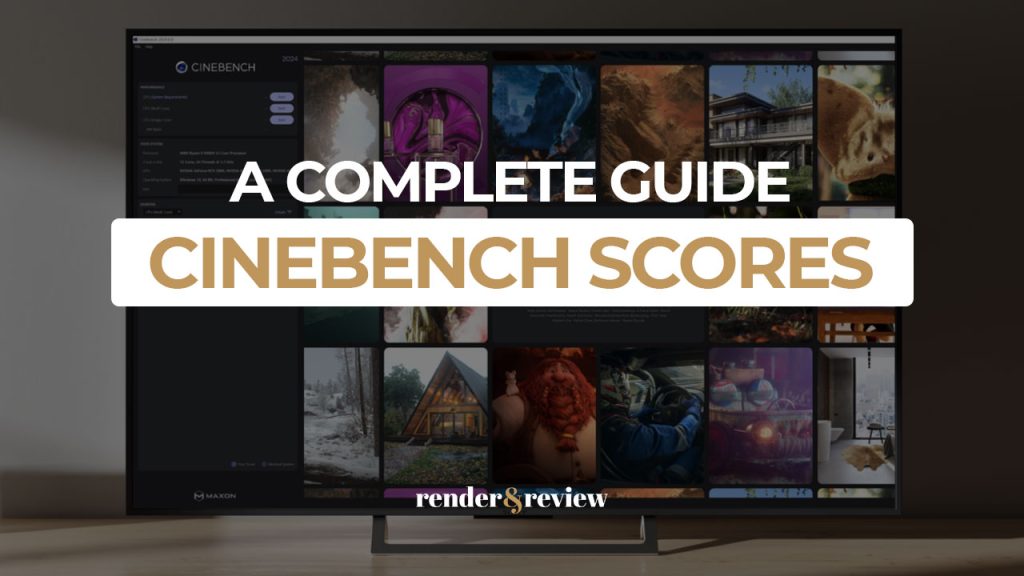
Table of Contents
What are Cinebench Scores?
Cinebench is a free, multi-platform benchmarking software developed by Maxon that tests your computer’s hardware capabilities. It evaluates the performance of a computer’s CPU and GPU using a consistent scene file for both CPU and GPU testing. The results, which are called Cinebench Scores, will provide insights into your PC’s capability in 3D rendering and graphics jobs.
Cinebench has always been the industry standard for measuring a CPU’s performance, through the older versions: R15, R20, and R23.
The latest Cinebench 2024 now includes GPU benchmarking support which was last seen in Cinebench R15. The new GPU benchmark uses the power of Redshift, a popular rendering engine that Maxon acquired a few years ago and is now Cinema 4D’s default render engine.
Cinebench 2024 is a real-world benchmark that includes common tasks performed by users when using Cinema 4D and Redshift to assess system performance. Redshift Renderer is used to test both GPU and CPU (single & multi-core) rendering performance.
Who needs Cinebench Scores?
Who needs to use Cinebench Scores? Generally, anyone who needs to analyze hardware performance may use Maxon Cinebench as their testing tool.
Thanks to Cinebench, any computer owner can access their own system. IT administrators can take advantage of this benchmarking software to help make purchasing decisions. Journalists can use the Cinebench Scores to review CPU and GPU. Plus, manufacturers can take the feedback to improve their hardware products.
How to check Cinebench Scores?
If you want to test your PC, you can follow these steps:
- Go to Maxon’s website and download Cinebench 2024 software.
- Select your operating system (Windows, Windows on ARM64, and macOS).
- Install the software and let it run.
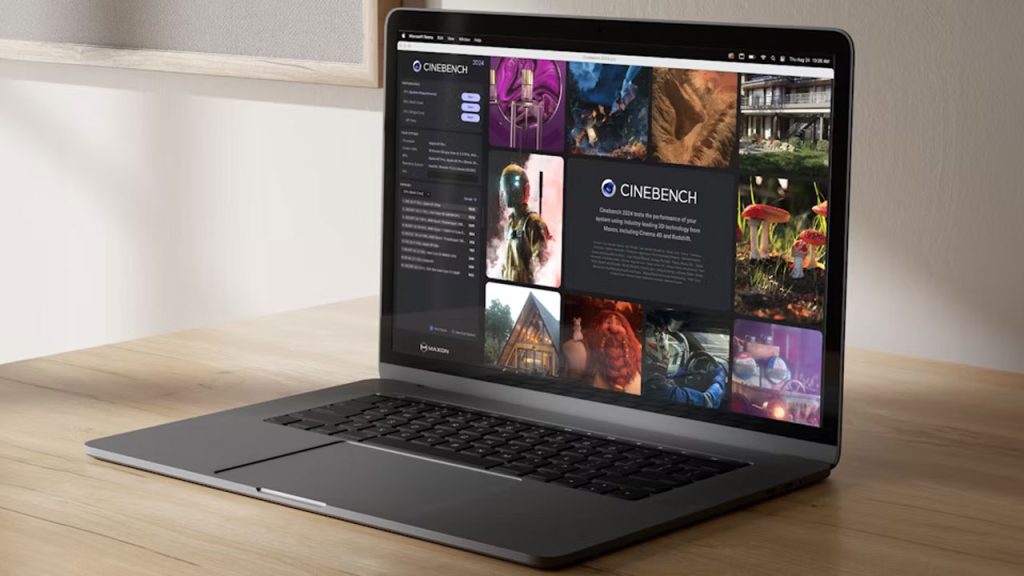
Cinebench 2024 System Requirements
However, to run Cinebench, you should meet its system requirements. Below are the minimum requirements of Cinebench 2024.
Windows OS
Operating Systems
- Windows 10 Version 20H2 or higher.
- Windows 11 for x86/64 hardware.
- Or Windows 11 for arm64 hardware.
CPU (Processor)
- 64-bit Intel or AMD CPU with AVX2 support.
- Windows 11 on Snapdragon compute platform
- ARM v8.1 64-bit CPU.
RAM: 16 GB of RAM.
GPU (Graphics card)
- NVIDIA GPU with CUDA compute capability 5.0 or higher and 8 GB VRAM.
- AMD “Navi” or “Vega” GPU or later with HIP capability and 8 GB VRAM or more.
macOS
Operating Systems
- Apple macOS 12.6+ (Monterey) or 13.3+ (Ventura) for Redshift GPU support.
- macOS 11.7.7+ (Big Sur), if you want to run CPU tests only.
CPU (Processor)
- macOS/Intel: 64-bit processor with SSE4.2 support.
- macOS/Apple Silicon: Apple “M” Series.
RAM
- macOS/Intel: 16 GB of RAM.
- macOS/Apple Silicon: 16 GB of unified memory. CPU rendering also works on Apple Silicon computers with 8 or 12 GB of memory, but OS memory paging can reduce performance when compared to computers with 16 GB of memory.
GPU (Graphics card)
- macOS/Intel: AMD “Navi” or “Vega” GPU or later with 8 GB VRAM or more.
- macOS/Apple Silicon: Apple “M” Series (M1, M1 Pro, M1 Max, M1 Ultra, M2, M2 Pro, M2 Max, M2 Ultra, M3, M3 Pro, M3 Max).
What is a good Cinebench Score?
After benchmarking your computer and getting results, how do you know whether it is a good Cinebench Score?
- First of all, Cinebench Scores are different and cannot be compared between major versions: R15, R20, R23, and 2024.
- Secondly, a good Cinebench Score depends on your workload. However, generally the higher Cinebench scores, the better. A CPU that scores 1000 Cinebench points will be twice as fast as a CPU that scores 500 Cinebench points.
For example, anything above 1000 Cinebench R23 Single-Core Points will enable decent gaming performance. For 3D Rendering, anything above 20000 Cinebench R23 Multi-Core Points will allow you to render complex scenes in no time.
Cinebench Benchmark Scores
Another method to know whether your result is a good Cinebench Score is to compare it to other hardware in many Cinebench Results lists.
Cinebench 2024 Results [CPU] by CGDirector
Cinebench 2024 Results [GPU] by CGDirector
How to increase Cinebench Scores?
Cinebench benchmarks your computer’s hardware. So if you want to increase your Cinebench Scores, you need to upgrade the CPU and GPU of your computer.
In conclusion, VFXRendering has looked at everything about Cinebench Scores. What are the benchmark results of your system?
Related posts:



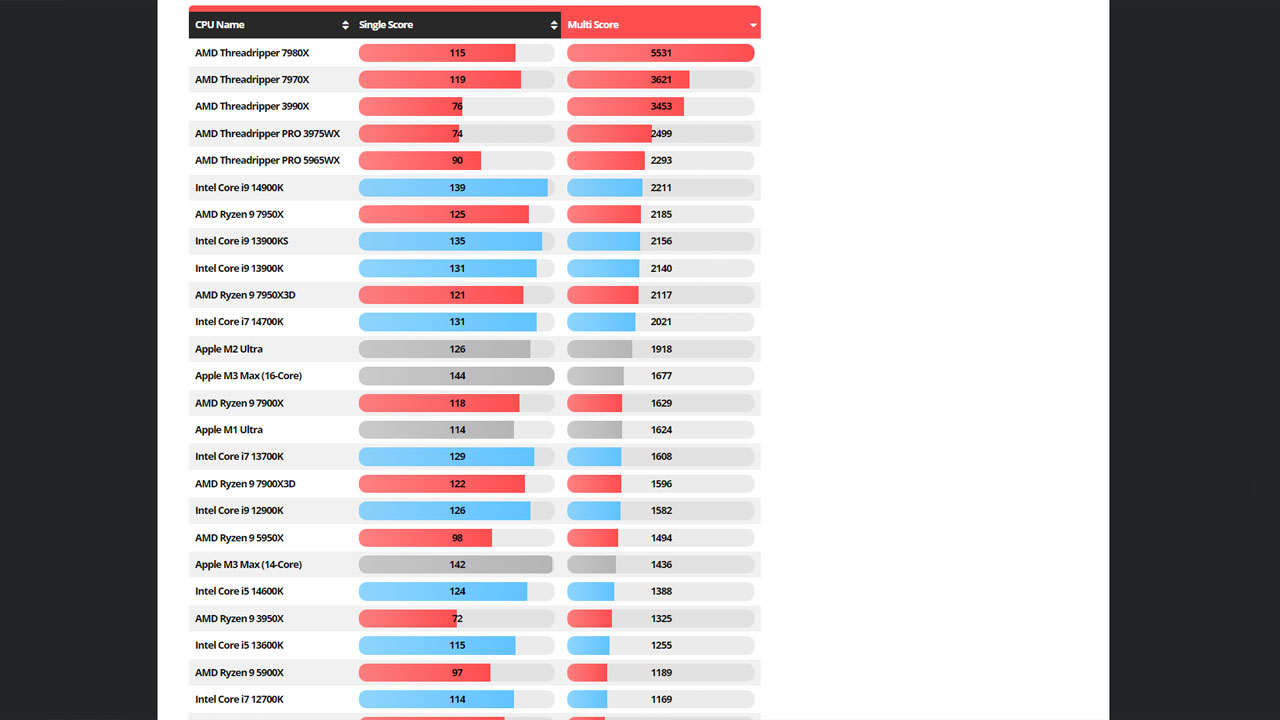
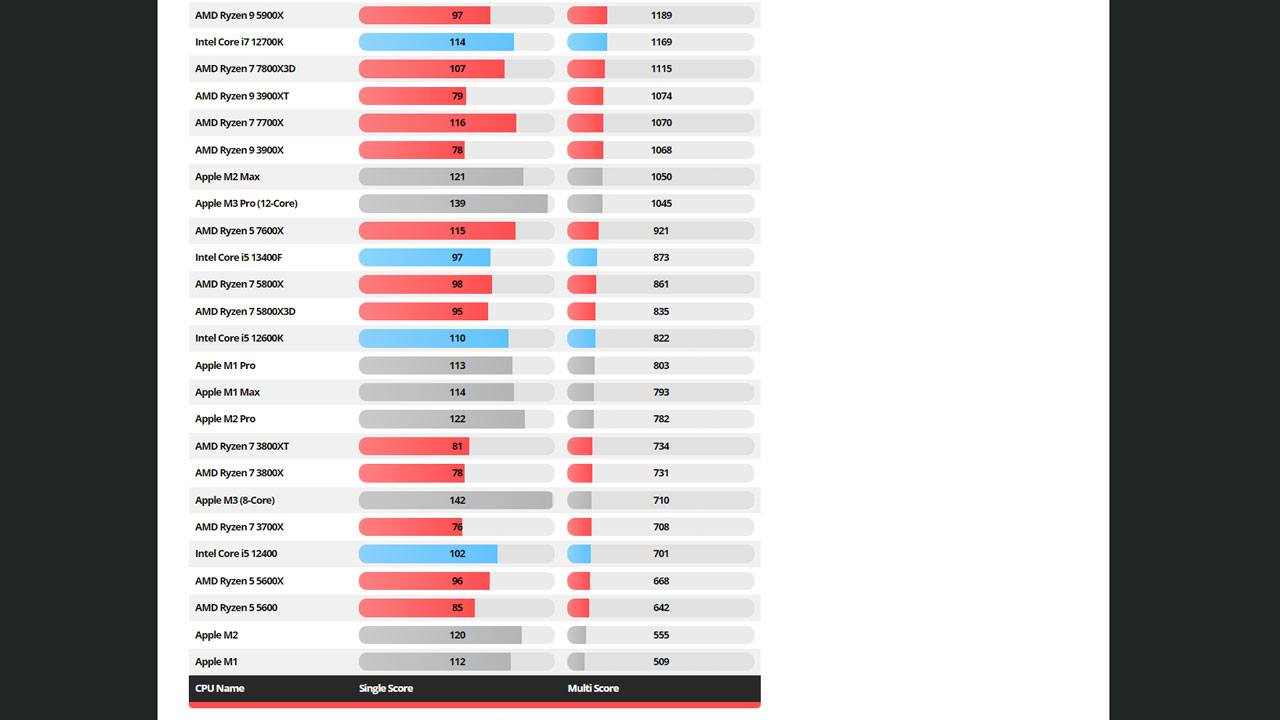
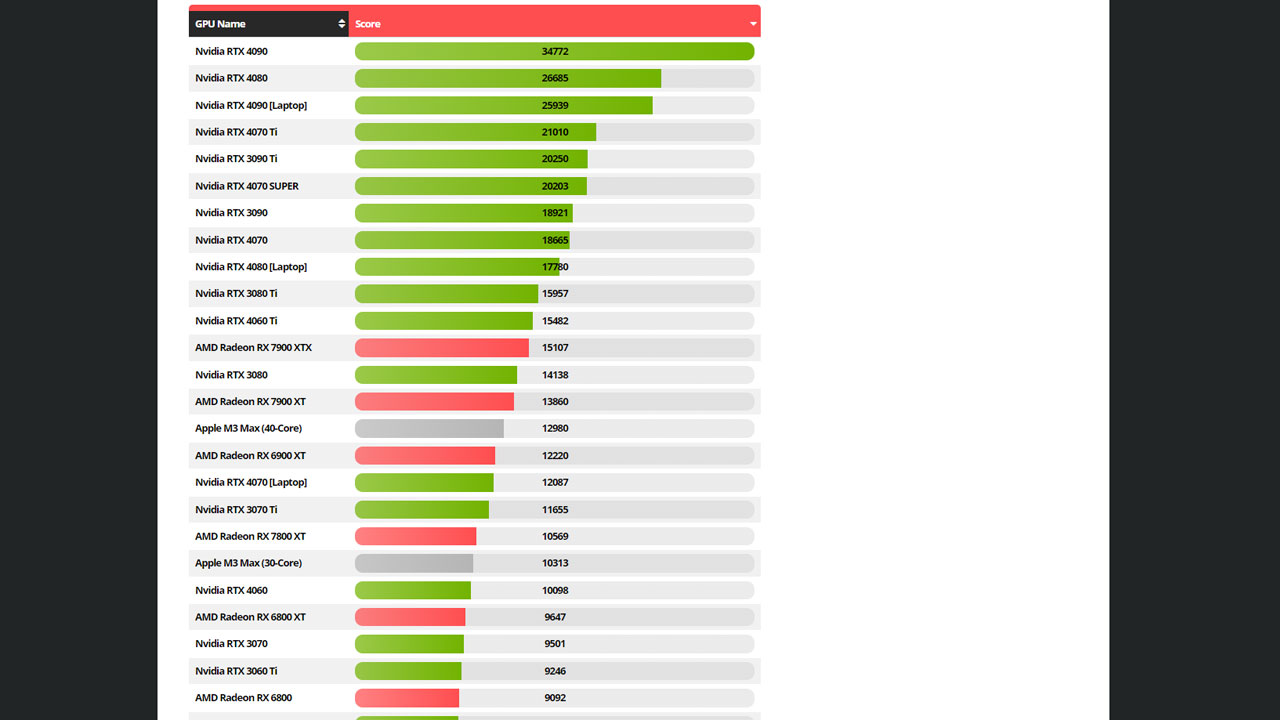
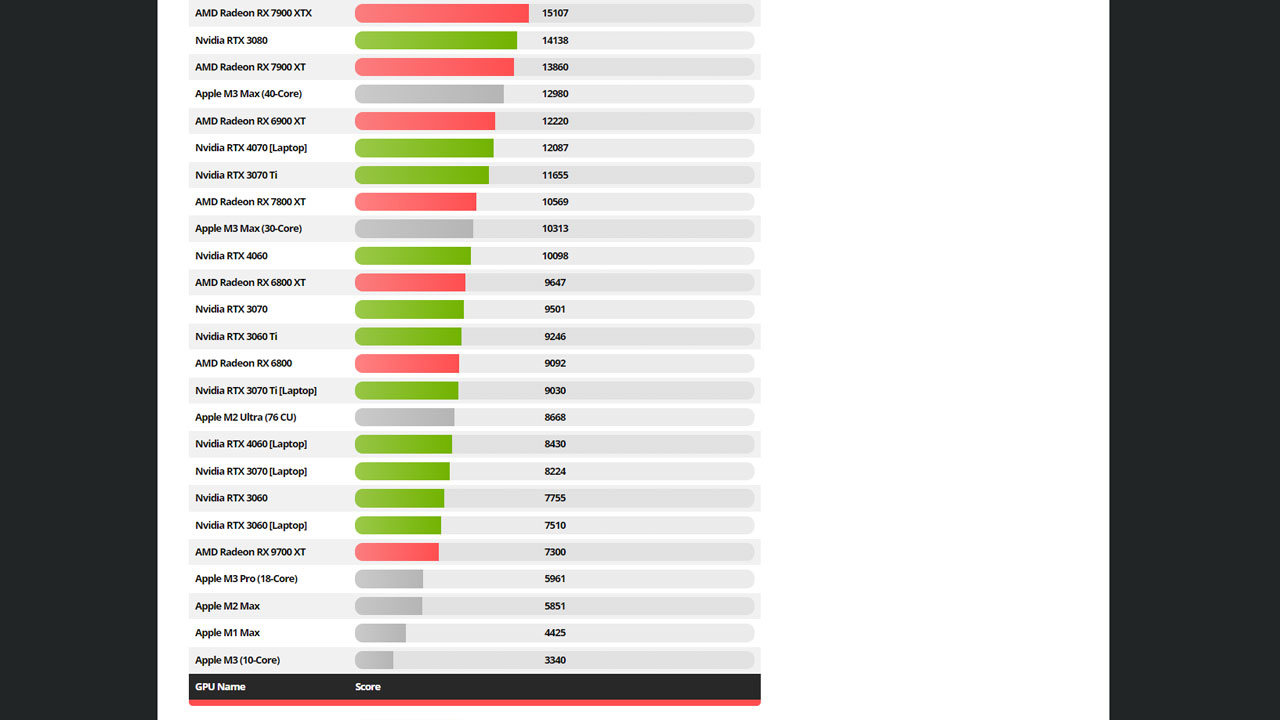

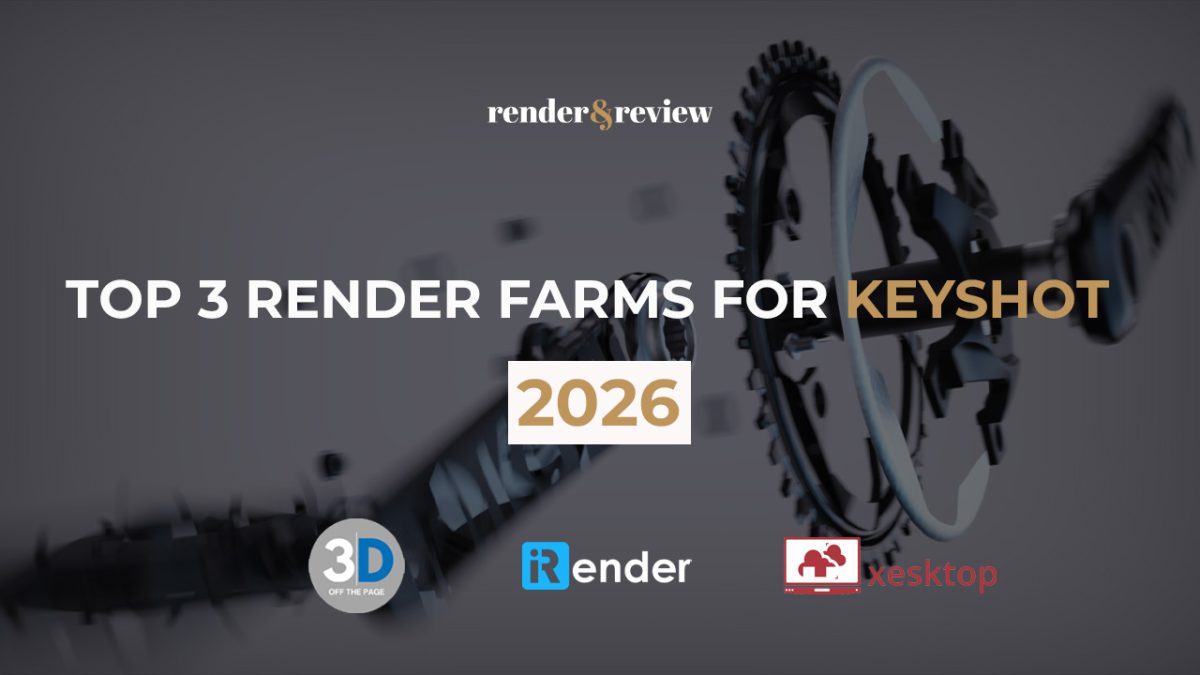
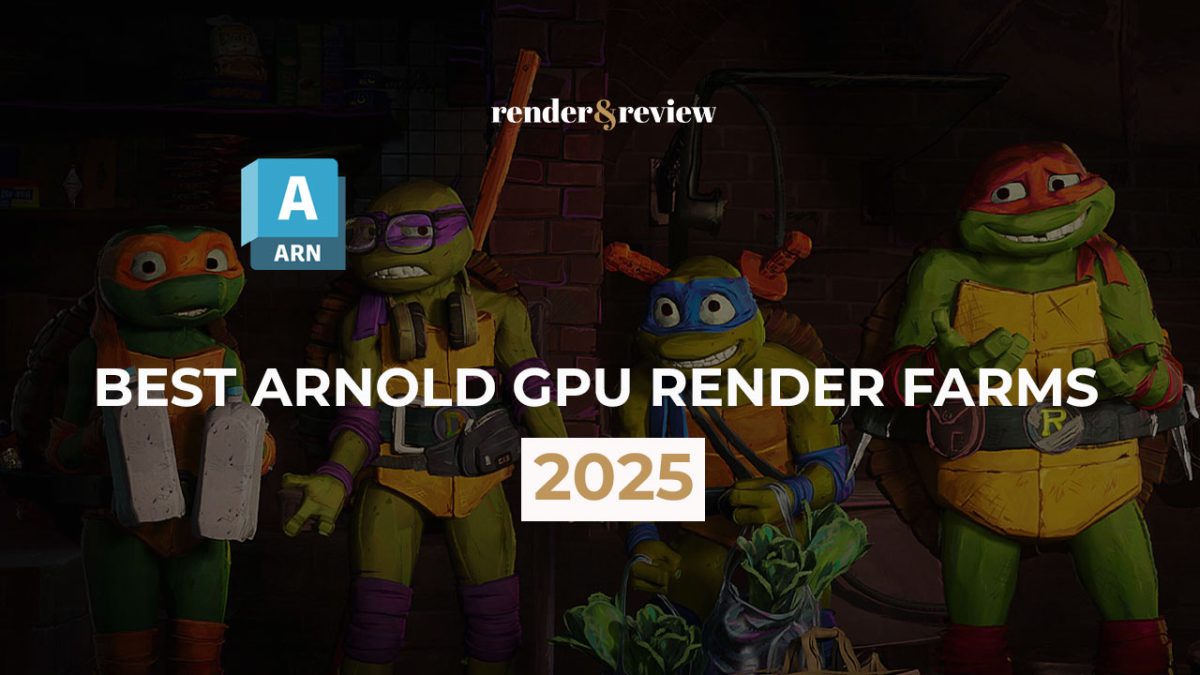
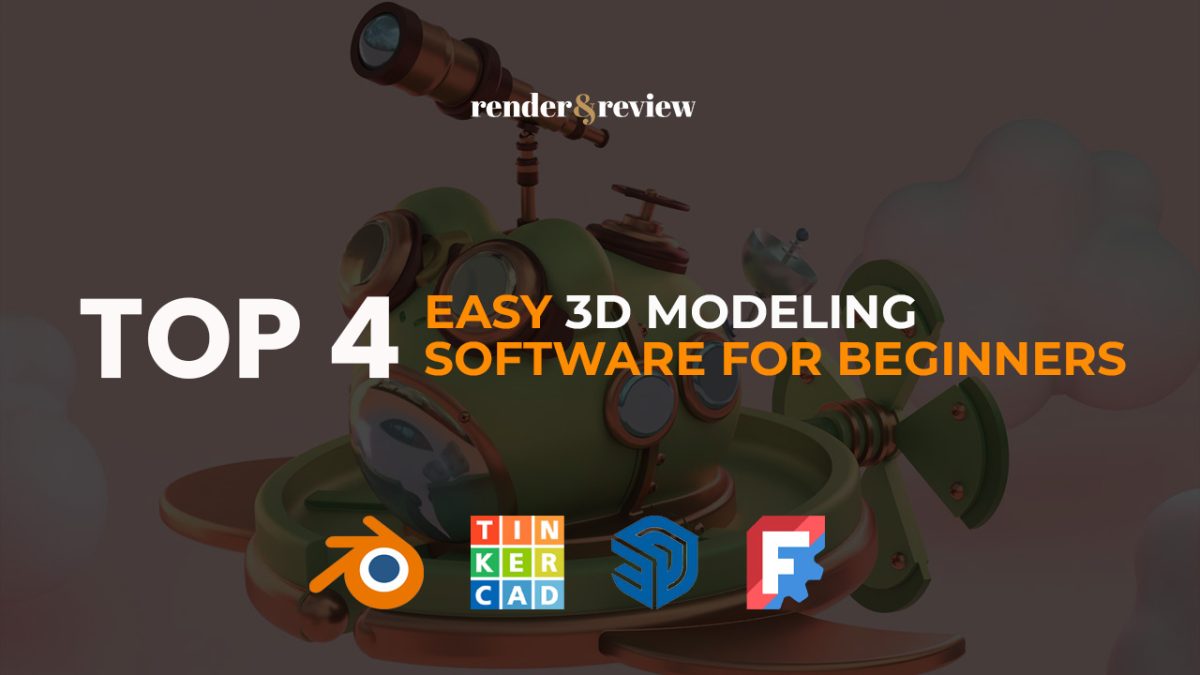
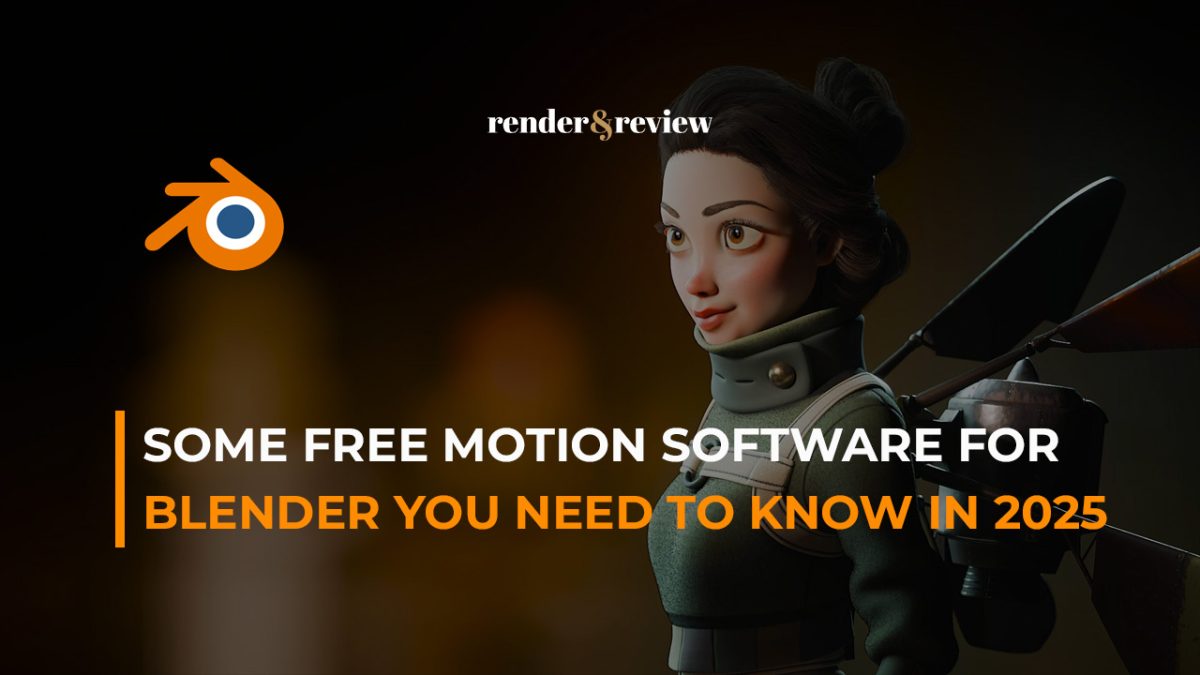

No comments