Introduction on how to use OctaneRender in Blender software
In the world of 3D rendering, Blender has long been popular for its powerful native engines – Cycles and Eevee. However, as the demand for hyper-realistic visuals continues to grow, many 3D artists and studios are turning to third-party renderers for a boost in quality and speed. Among these, OctaneRender is rapidly gaining popularity within the Blender community. Its unmatched real-time preview capabilities, spectral rendering engine, and GPU-based power make it an attractive option for professionals aiming to achieve studio-quality renders. This article serves as a beginner-friendly guide for anyone interested in integrating OctaneRender into Blender and experiencing the advantages firsthand.
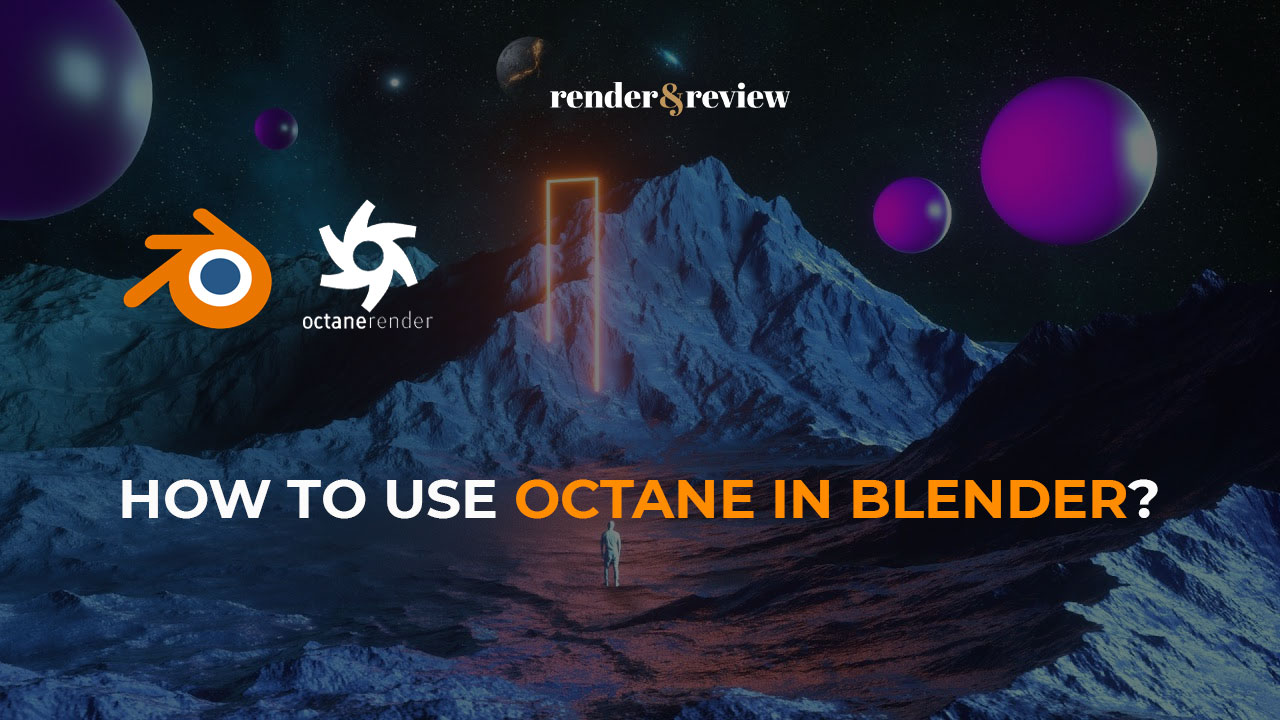
Table of Contents
Blender and OctaneRender: A Quick Introduction
What is Blender?
Blender is a free and open-source 3D creation suite that supports the entire 3D pipeline – including modeling, sculpting, animation, simulation, rendering, compositing, and video editing. It’s widely used by independent artists, small studios, and even major production houses due to its versatility and zero-cost entry point.

What is OctaneRender?
OctaneRender, developed by OTOY, is the world’s first and fastest unbiased, spectrally correct GPU render engine. Unlike traditional CPU-based renderers, Octane uses the full power of your GPU to deliver real-time performance and photo-realistic results. Its physically accurate rendering model makes it ideal for artists aiming for high-end visual output, especially in product visualization, architecture, and cinematic animation.

OctaneRender for Blender: Why Not?
So, why should Blender users consider OctaneRender over other options?
Render Quality
Octane offers spectral light transport, which enables it to simulate the behavior of light with an extreme level of realism. The resulting renders are sharper, more dynamic, and more true-to-life than what you might get from Cycles or Eevee alone.
Render Speed
Thanks to its GPU-accelerated architecture, OctaneRender can significantly reduce render times – especially for scenes with complex lighting, materials, and high-resolution outputs. This efficiency allows artists to experiment more and iterate faster.
Advanced Features
Octane supports features like AI denoising, volumetric rendering, out-of-core geometry, and deep pixel rendering. It also provides a live viewport preview, so you can instantly see the results of lighting or material changes.
Scalability
Octane scales efficiently with multiple GPUs, making it ideal for professionals who use powerful hardware setups or render farms.
How to Use OctaneRender in Blender Software
To get started, here’s a step-by-step guide to installing and running OctaneRender in Blender:
System Requirements
Operating System: Windows 10/11 (64-bit), Linux, or macOS (for Apple Silicon with limited support)
GPU: NVIDIA GPU with CUDA Compute Capability 3.5 or higher (RTX series recommended)
RAM: Minimum 16GB (32GB or more recommended for complex scenes)
Blender Version: Check Octane compatibility with Blender versions on the OTOY website.
Step 1: Download Required Files
- Visit OTOY’s website and create an account.
- Navigate to the OctaneRender for Blender section in the Downloads area.
- Download the OctaneServer application and Blender Edition of OctaneRender (it includes a special Blender build with Octane integrated).
- If you’re a first-time user, you can opt for the free tier, which offers 1 GPU license with some limitations.

Step 2: Install the Files
- Unzip the downloaded file.
- Run the OctaneServer installer first, then Blender Octane installer, and follow the installation prompts.
- If needed, install NVIDIA CUDA drivers to ensure GPU compatibility.
Step 3: Launch Octane Blender
- After installation, run Blender_Octane.exe (not your regular Blender app).
- Sign in with your OTOY credentials when prompted. This authenticates your Octane license and activates the engine.
Step 4: Enable Octane Add-on
- Go to Edit > Preferences > Add-ons
- Search for “Octane” and ensure the OctaneRender Engine add-on is checked/enabled.
Step 5: Set Octane as Your Render Engine
- In the top menu bar of Blender, switch the Render Engine to OctaneRender.
- You’ll now see Octane-specific settings in the Properties panel, such as Kernel, Render Target, and Octane Materials.
- You’re now ready to build, light, and render stunning scenes using Octane’s full potential inside Blender.
Conclusion
With just a few installation steps, you can transform Blender into a powerhouse for cinematic-quality rendering using OctaneRender. Whether you’re working on product designs, architectural visualizations, or animations, Octane’s combination of speed, realism, and advanced features makes it a compelling choice. For any 3D artist seeking photorealism and efficiency, OctaneRender for Blender is more than just an alternative – it’s a professional-grade upgrade.
See more:




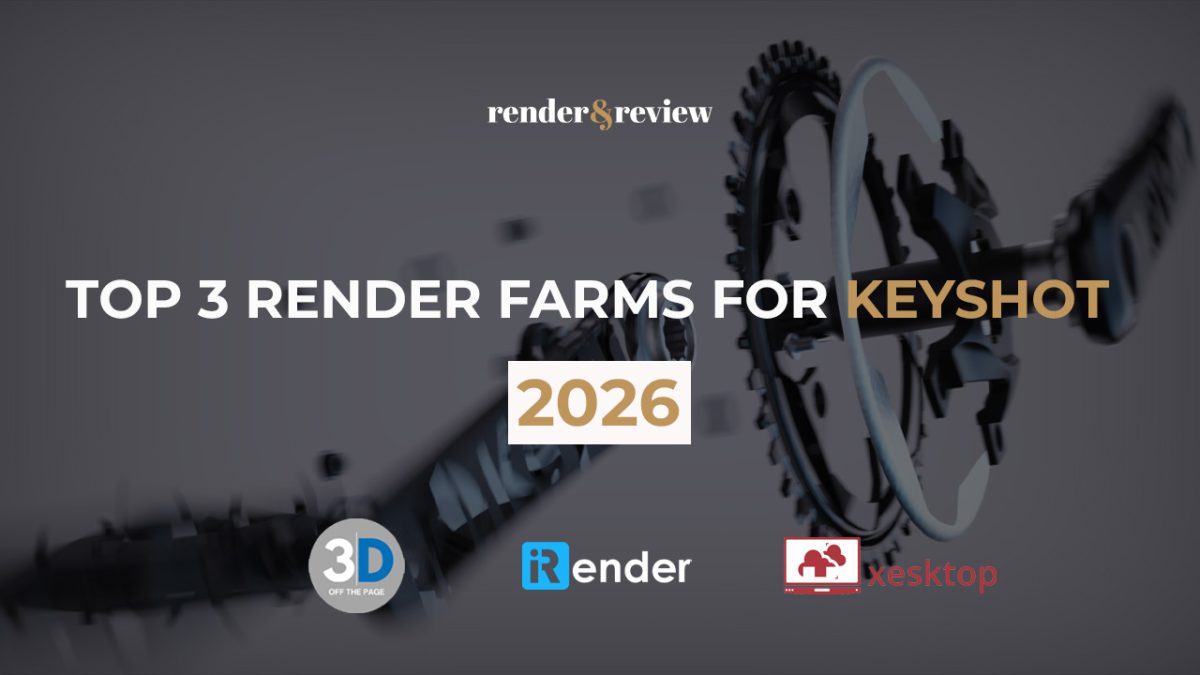
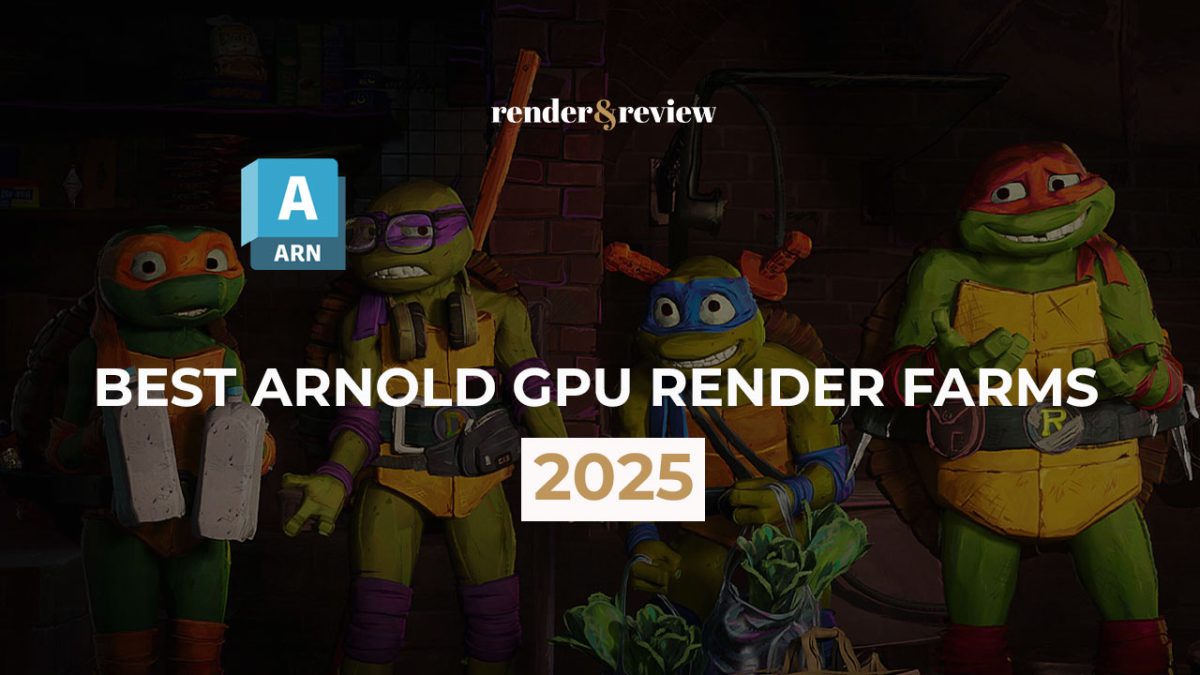
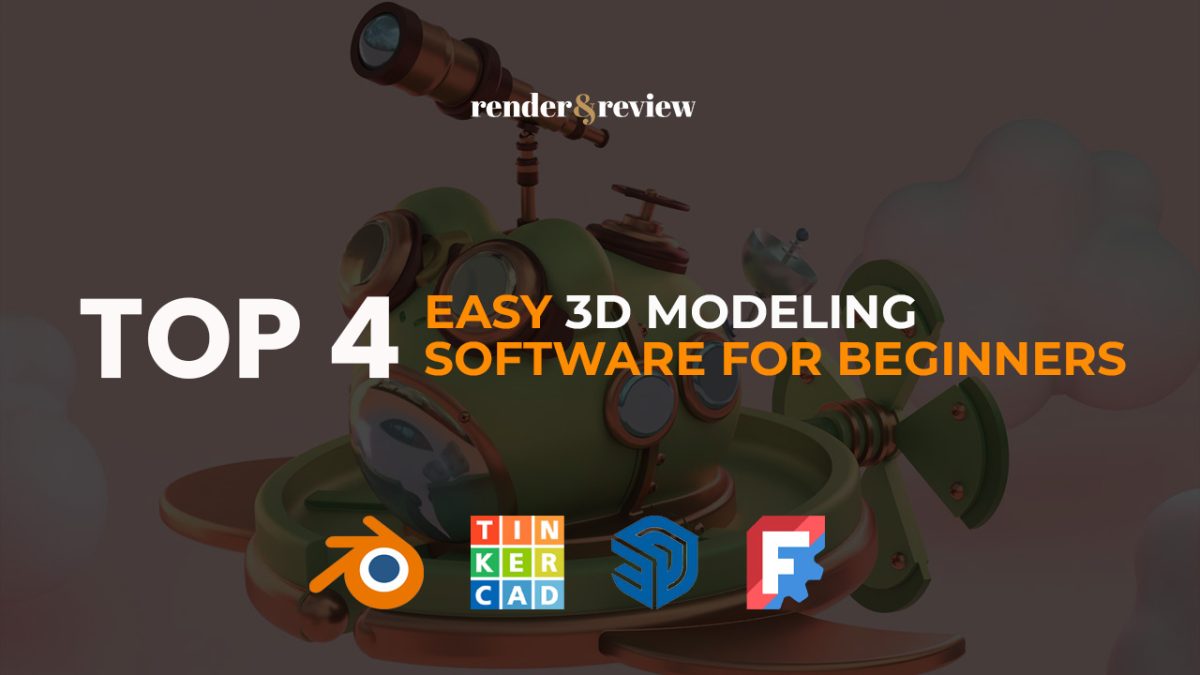
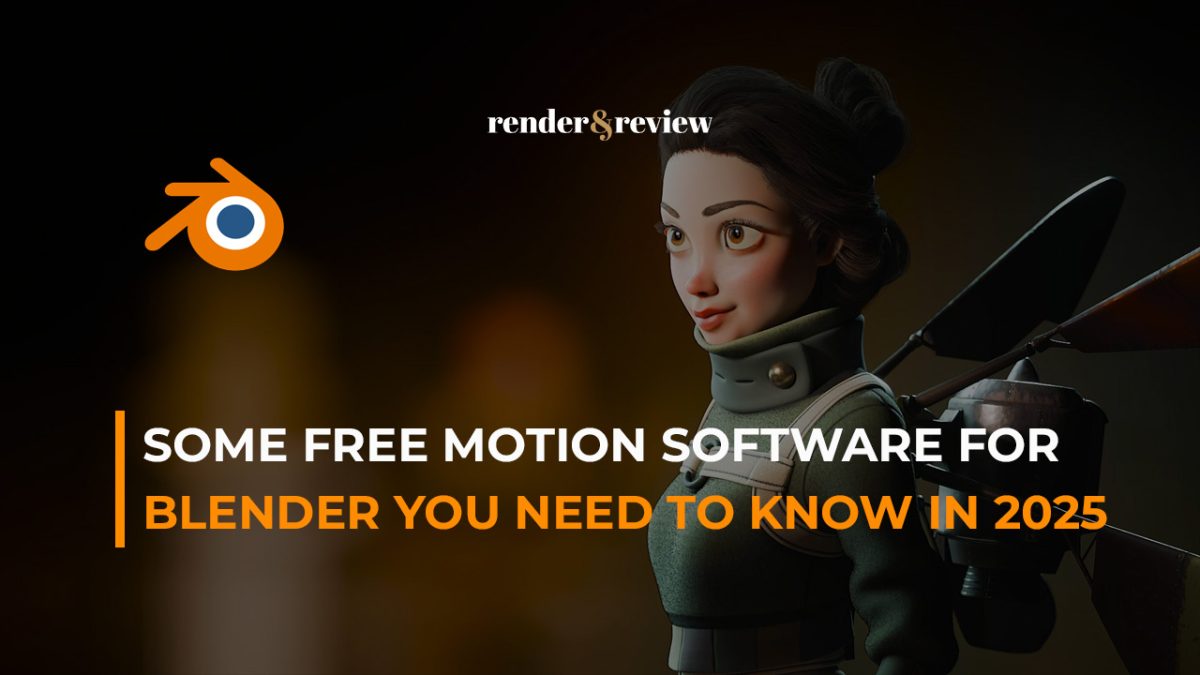

No comments