Workflow for Blender and Octane on iRender
Beginning of the series for Workflow on the five render farms, we will talk about Blender and Octane on iRender. The reason for that is simple: iRender is the only farm that supports Blender and Octane rendering. Other farms just support Octane for Cinema 4D, or Houdini. That’s why we chose iRender first.
We will try to explain from scratch for you the workflow on iRender, so that you have a better view and can start your work easier. This article supposes that you have a project that needs rendering in hand.
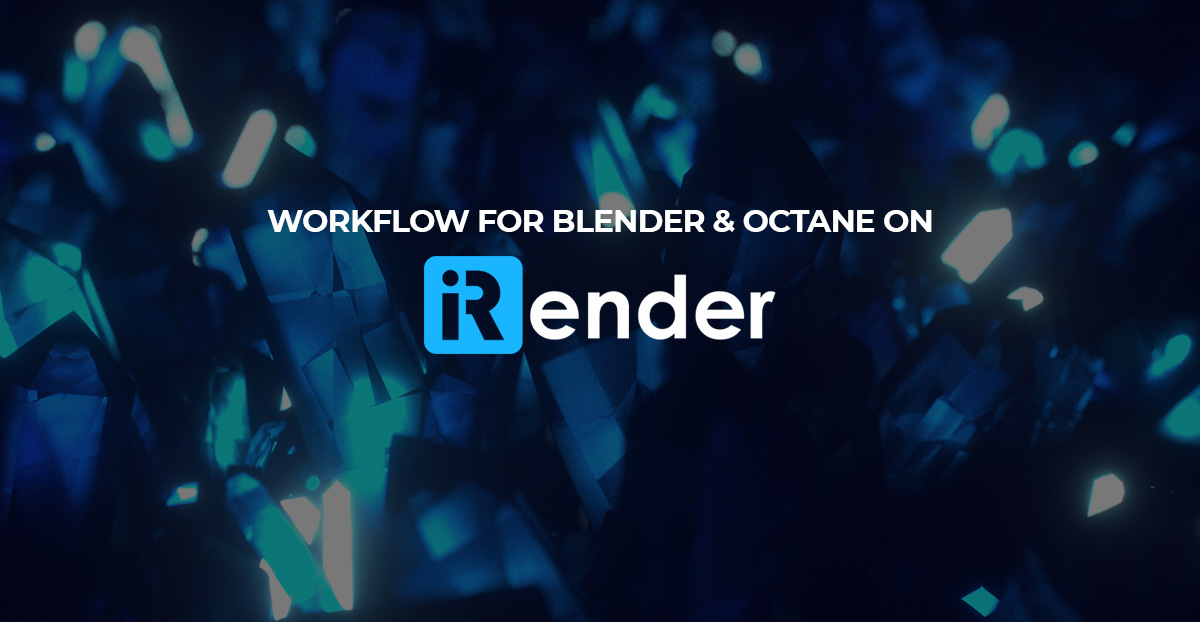
1. Set up an instance
The first thing to do is create an account of course. You go to their website, and register. They will send you a verified email, you should check it and click the verification link. After verifying, let’s login.
You will see their dashboard with all features. Now we create an instance (image). We take single 3090 as an example.
After about 5 minutes, an instance is created.
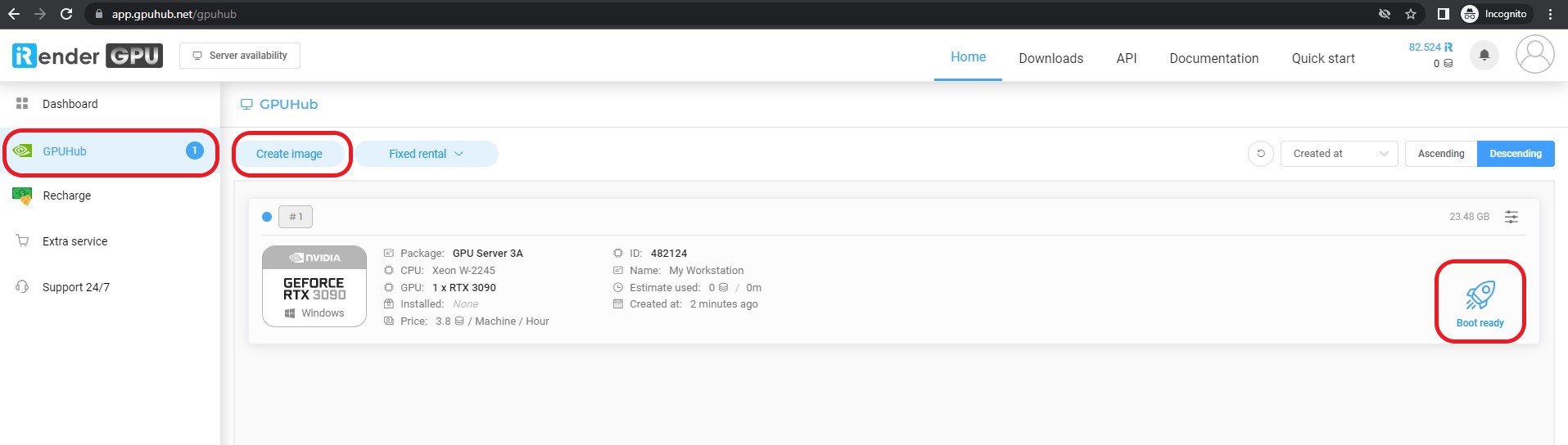
Next, you boot the machine. It will take about 15 minutes for the first time. Then you will see 4 buttons: Report Issues, Schedule, Shutdown, Connect. You should click Connect.
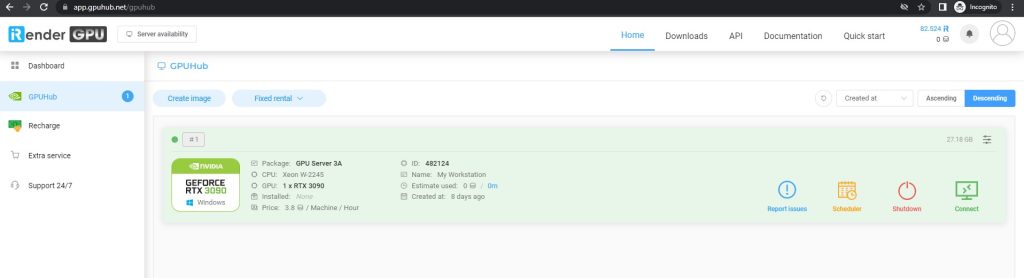
If you want to upload/ download your files to/from their instance, you have three options: their Gpuhub sync tool, third-party transferring sites (like Onedrive, Dropbox, Google drive, Wetransfer, etc.), and copy directly to the remote desktop.
2. Set up the Blender and Octane on iRender
After connecting to the machine, you will need to install Blender and Octane. iRender has internet on their instance, you can go on Blender and Otoy’s website and download them.
You should install Blender and Octane in the C drive or desktop of the instance, then just run it like you do on your PC.
Let’s see our result:
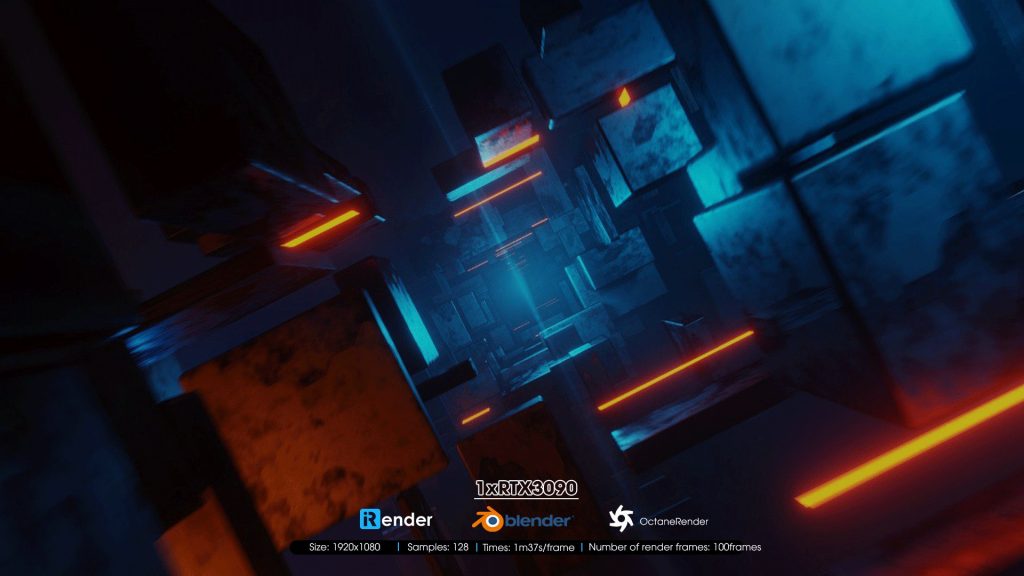
Resolution: 1920×1080
Rendering time: 1m37s/ frame
Total cost: around USD10.24
You should update the Nvidia Studio driver before doing the test or render. Their driver is not up to date.
3. Let’s test other servers
Now you should close the remote desktop file, and come back to iRender’s dashboard. We will shutdown the instance, and change the package from single RTX3090 to dual RTX3090s.
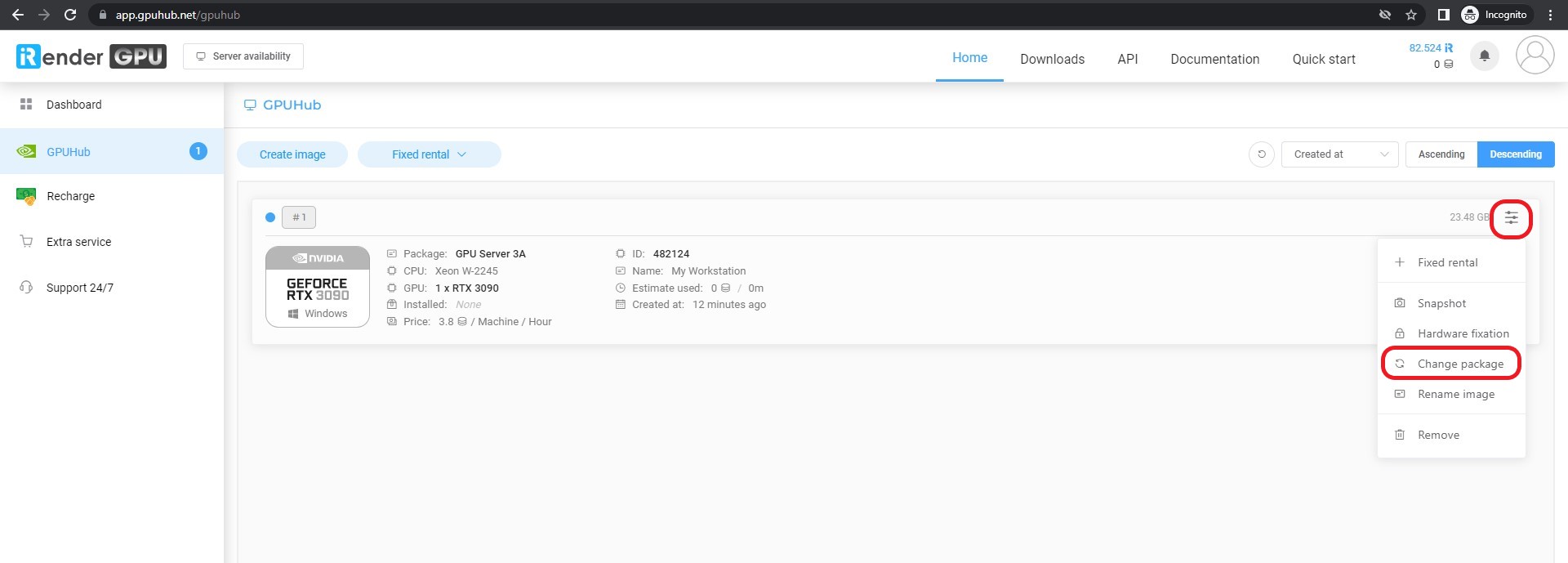
After changing, we boot it again, and connect like we did with the single RTX3090 one. You will not need to re-install Blender or Octane or anything, just run the test and see the result:
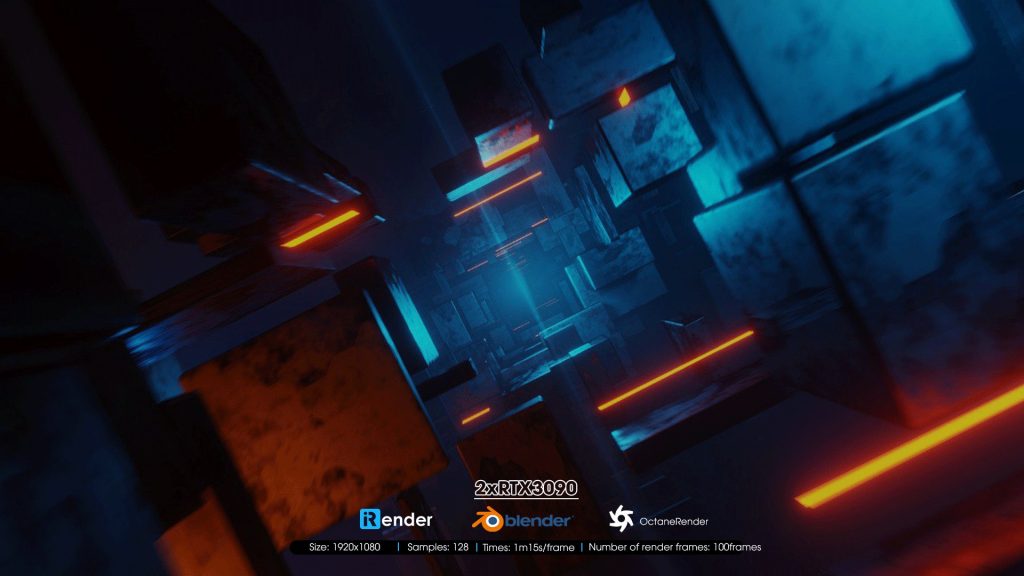
Resolution: 1920×1080
Rendering time: 1m15s/ frame
Total cost: USD 12.92
You can change to other packages like we did above. We will only take screenshots of the results here.
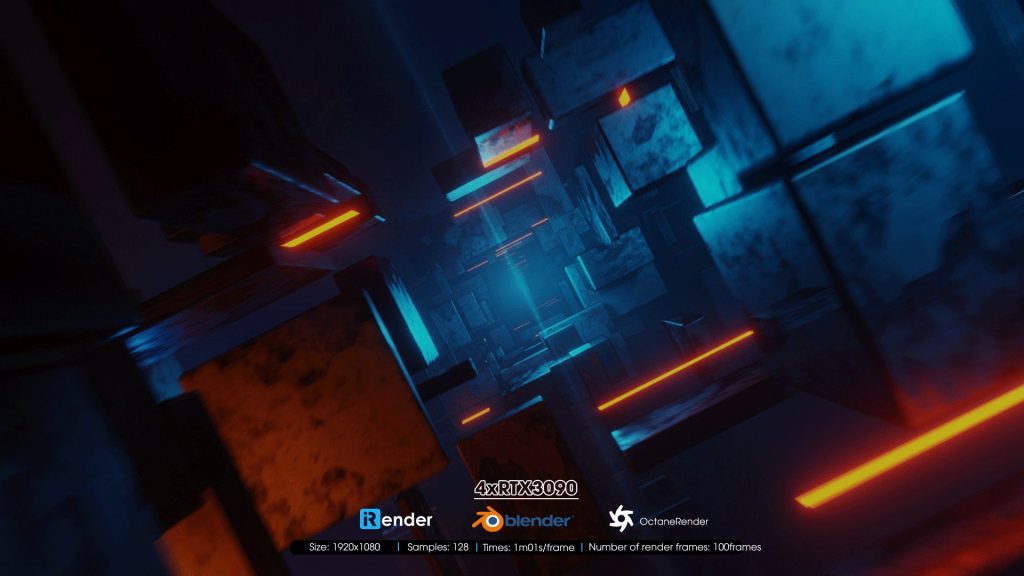
Resolution: 1920×1080
Rendering time: 1m01s/ frame
Total cost: USD 25.08
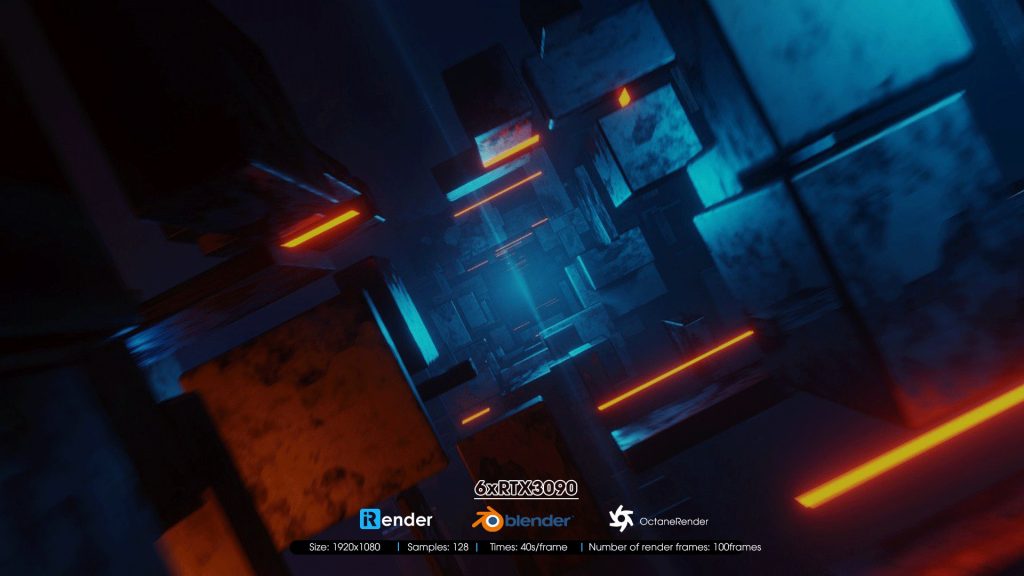
Resolution: 1920×1080
Rendering time: 40s/ frame
Total cost: USD 24.45
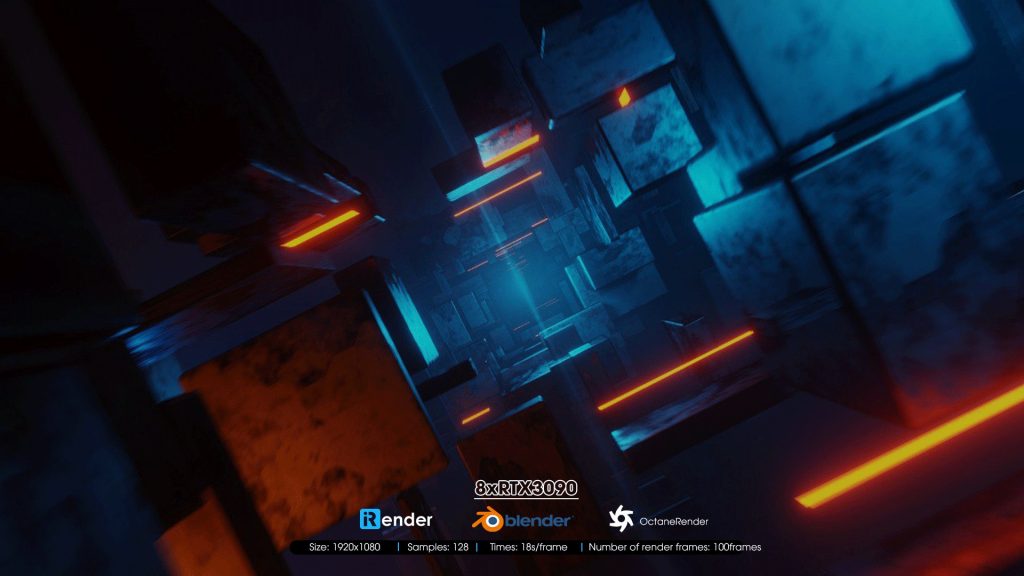
Resolution: 1920×1080
Rendering time: 18s/ frame
Total cost: USD 14
After you finish rendering, you close the remote desktop file and click Shutdown to end the session.
From the test, we can see that when you consider speed, the best choice for Blender and Octane is the 8x RTX3090s package. However, if you consider price, you should go with single RTX3090 server because it’s the cheapest.
Also, you should check again if your Octane is enterprise or studio version. If it’s the studio version, a dual RTX3090s package is the choice.
4. Conclusion and notes Blender and Octane on iRender
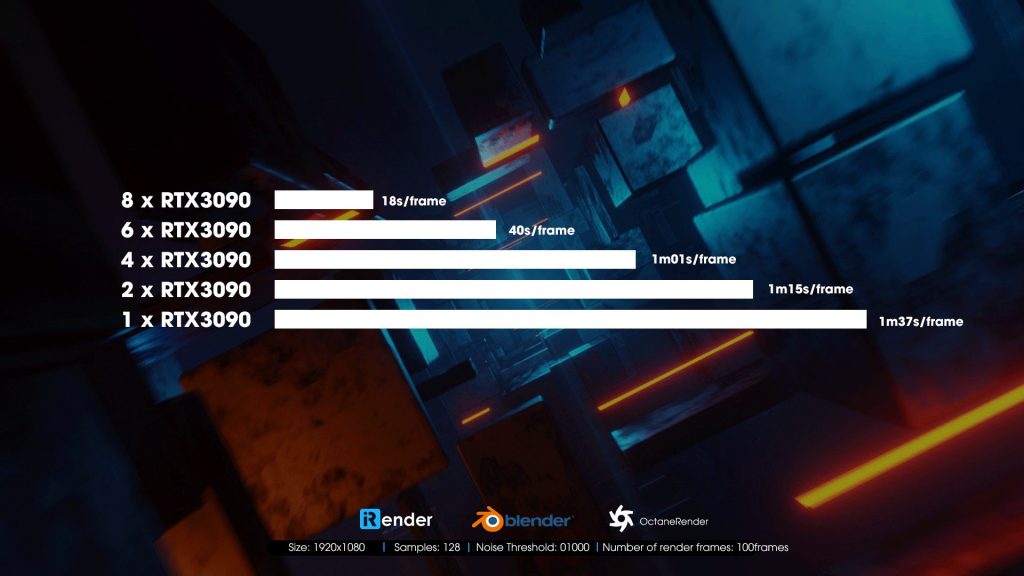
After testing Blender and Octane with iRender farm, we come to some conclusions and notes for you:
- If you don’t mind the high price, iRender’s 8x RTX3090s package is the best choice for speed. Octane can utilize the multi-GPUs rig, so it’s better if you go with them.
- The prices does not include installation time, you should install Blender and Octane on single RTX3090 then change to other servers. A good thing is that they keep your setup and will not remove them if you change packages or come back next time.
- This is just our workflow for you to have a better understanding. We try to make it simple and short but still have enough information so that you can follow. We also put testing time and change it to credits, you can take that as a reference to decide by yourself.
If there’s anything you want us to clarify, please leave a comment.
See more: A series of internationally famous charts for Cloud Rendering services are called iRender Vietnam




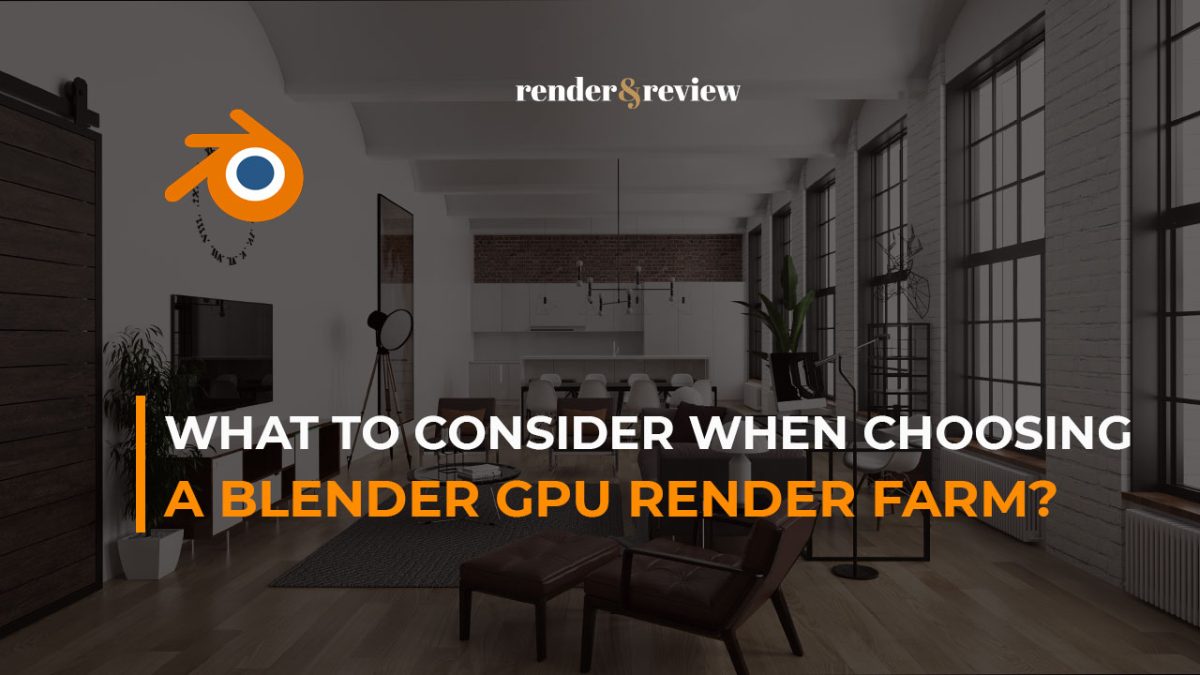
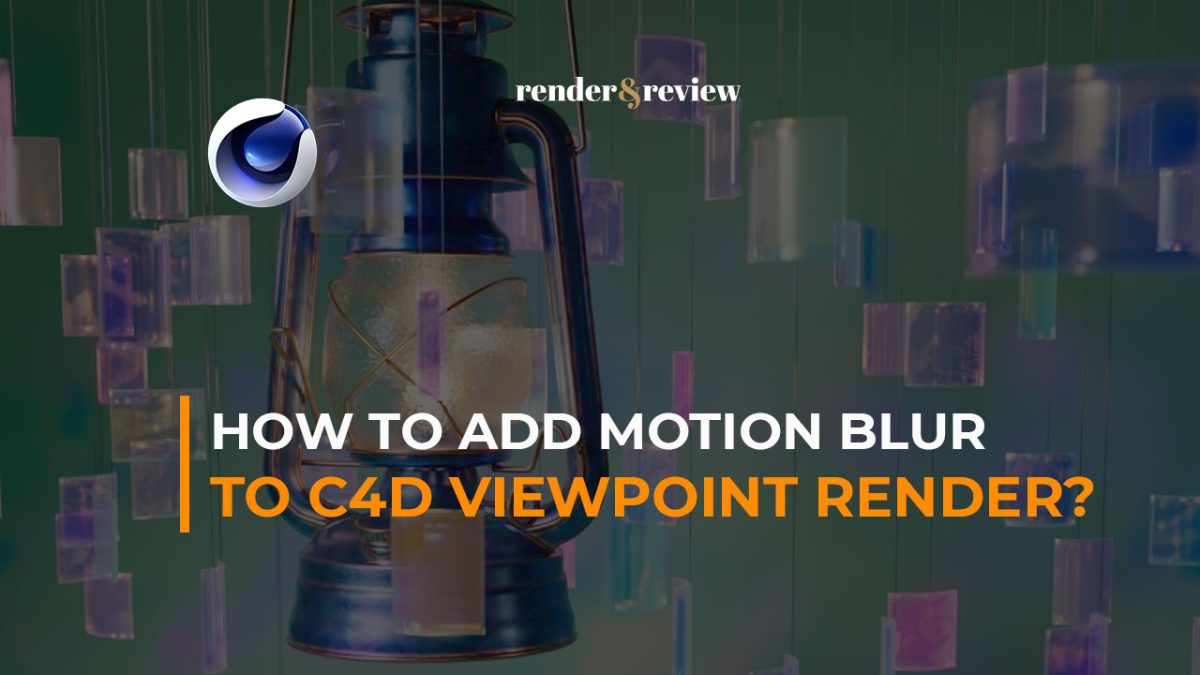
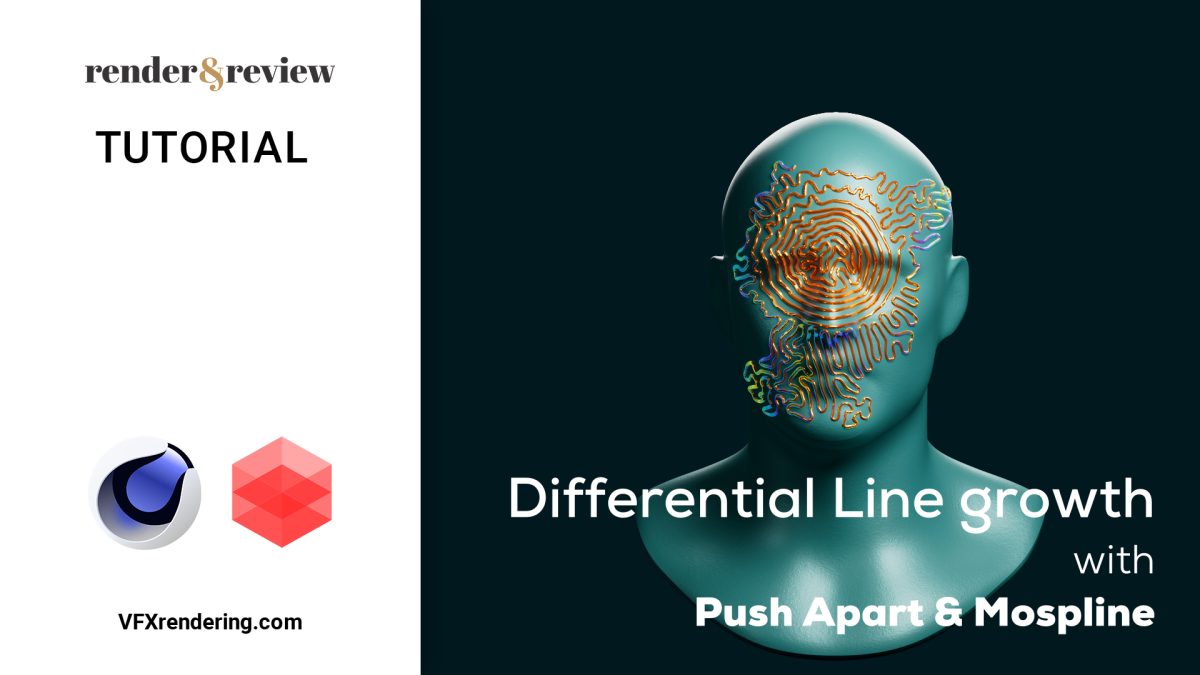
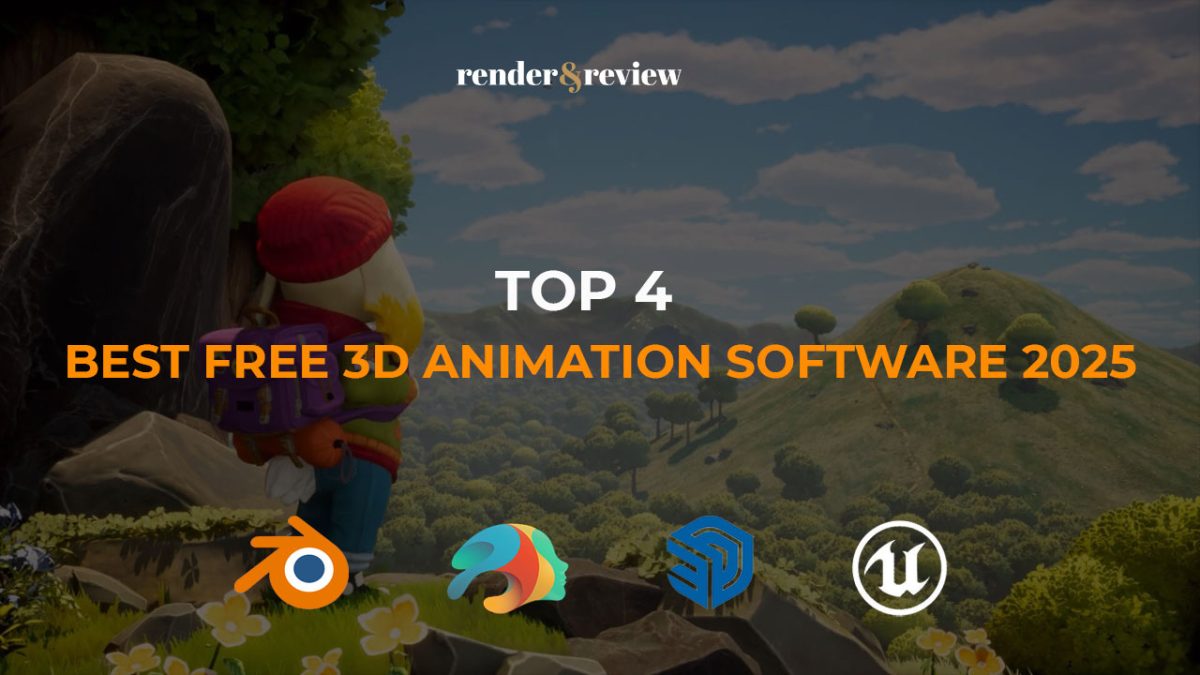

doanthao | 14 April, 2022
|
gREaT! tHANKS vfxrenderinG