Workflow for Daz Studio and Iray on iRender
Daz Studio is a becoming more and more popular in the 3D design community. It allows users to create and work with posing human and non-human figures for illustrations and animation. With built-in Iray render engine and thousands of assets, Daz Studio is a tool that both hobbyists and professionals will need to deliver high-quality 3D renders and animations. However, there are very few render farms that support Daz Studio and Iray rendering. Among our Top Best Render Farms, only iRender support these two software. We will show you how to render a Daz Studio and Iray project on iRender.
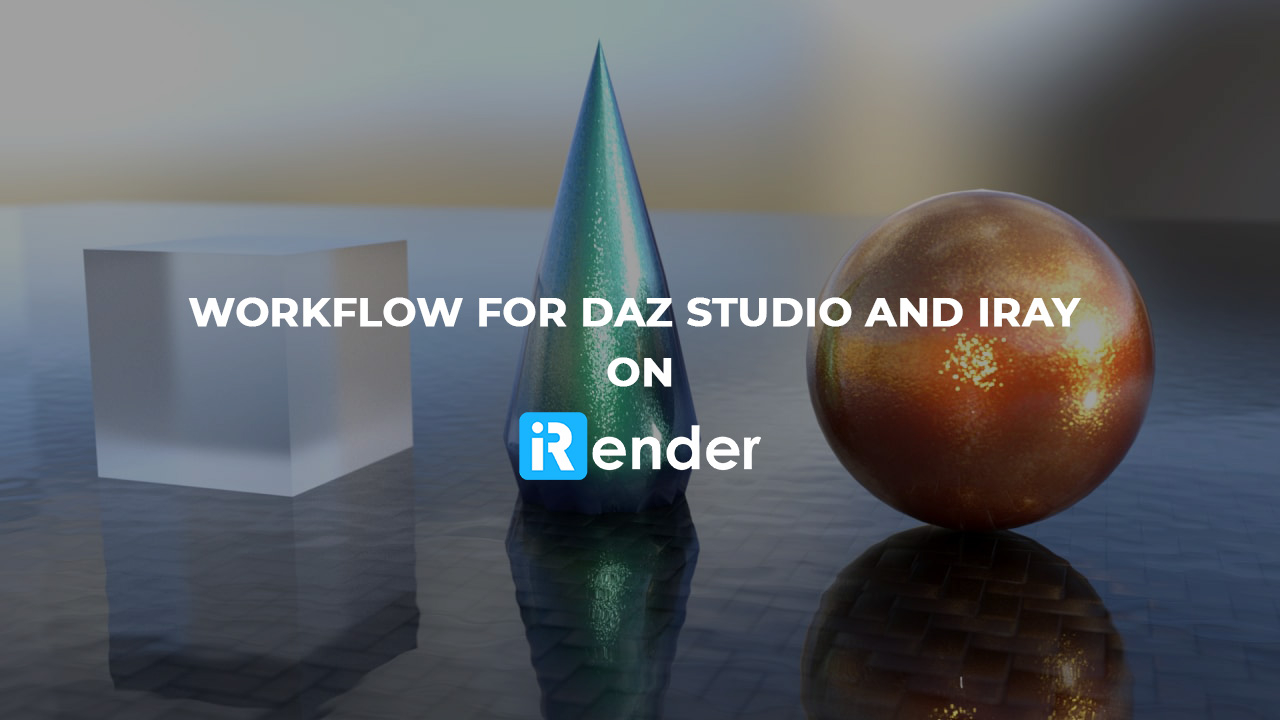
1. Set up an instance
After creating an account, you log in and see the dashboard. That’s where you manage and monitor almost everything: the instances, billing, payment (except rendering part).
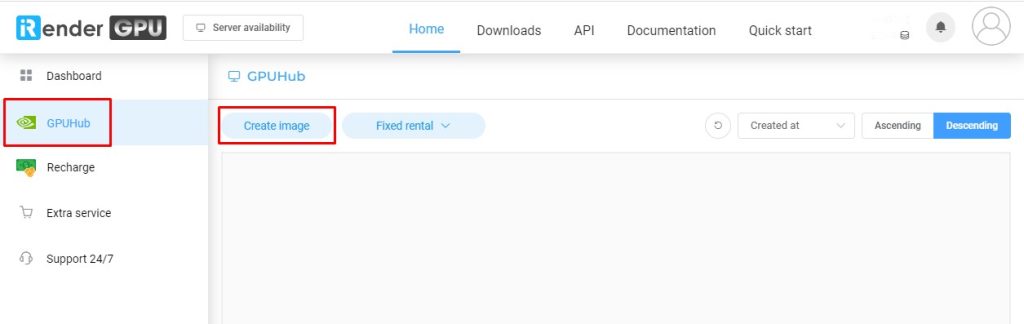
You will need an instance (iRender calls it an “image”) to work on. There are various options, each server has difference specifications. As Iray supports multiple GPU rendering, we can choose any server.
Next step is booting up the server, by click “Boot ready” button. After some minutes, the server is ready and running. Click on button “CONNECT” which just appears and access the remote server.
Note: You should transfer the project files before booting the machine. iRender provides a 2-ways transfering app called Gpuhub sync, or you can use other 3rd parties services such as Google Drive, Dropbox, One Drive, Wetransfer, etc.
2. Set up Daz Studio and Iray on server
After connecting to the server, you will see it is a blank computer. So now you need to install all needed software (one time): Logging your Daz 3D account, install Daz Studio and your content from Daz Central. The procedure is just the same as how you do it on your PC.
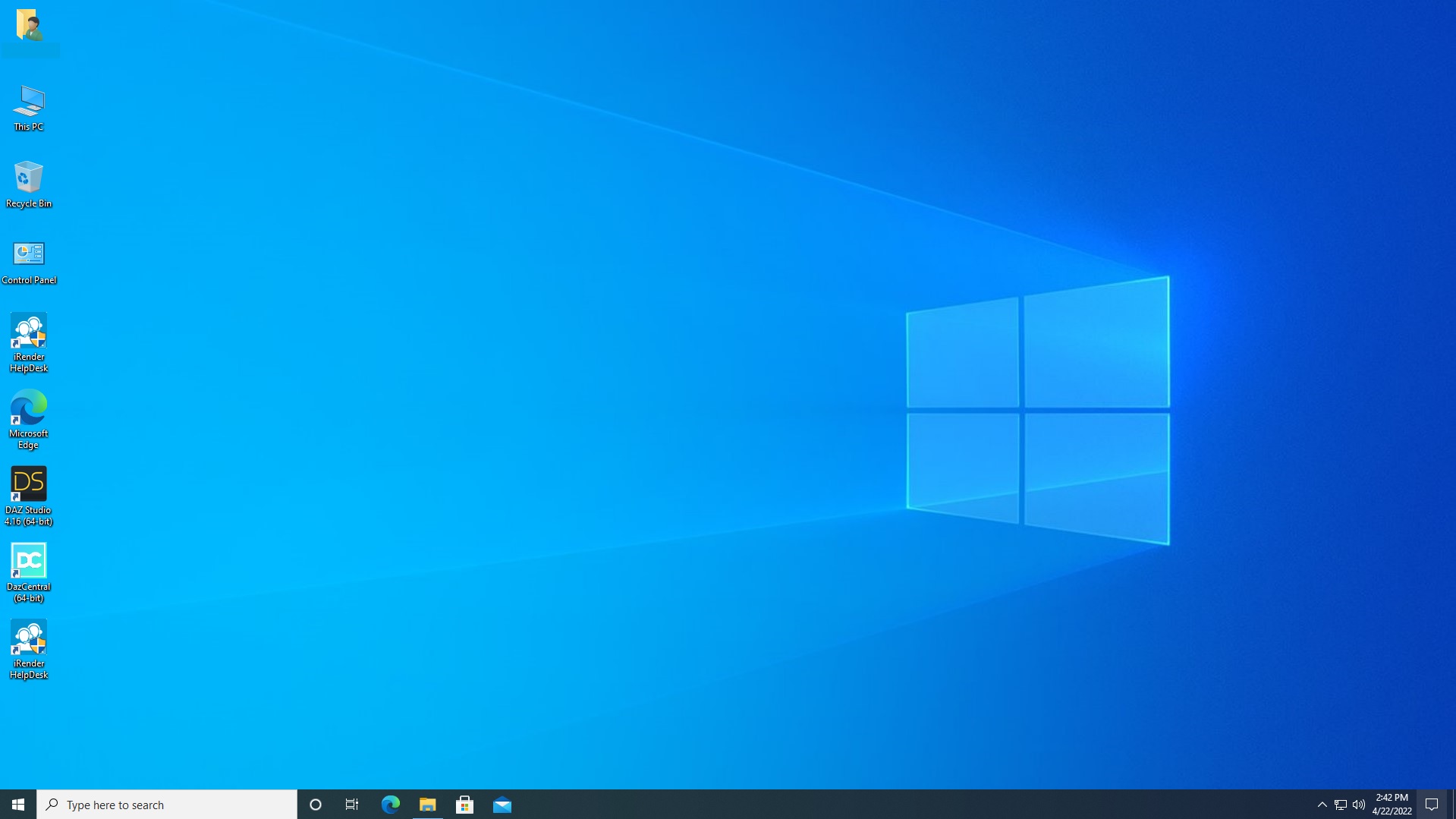
When installation is finished, it’s time for you to start rendering your projects.
We will also do a test for you guys to check the performance. The test scene is made and shared by Jay Versluis.

The result will vary according to render settings: CPU enabled or disabled. So, we only show the result with CPU disabled as it took the shorter time for the scene to finish. Let’s compare the results together in next section.
3. 3. Let’s test iRender servers
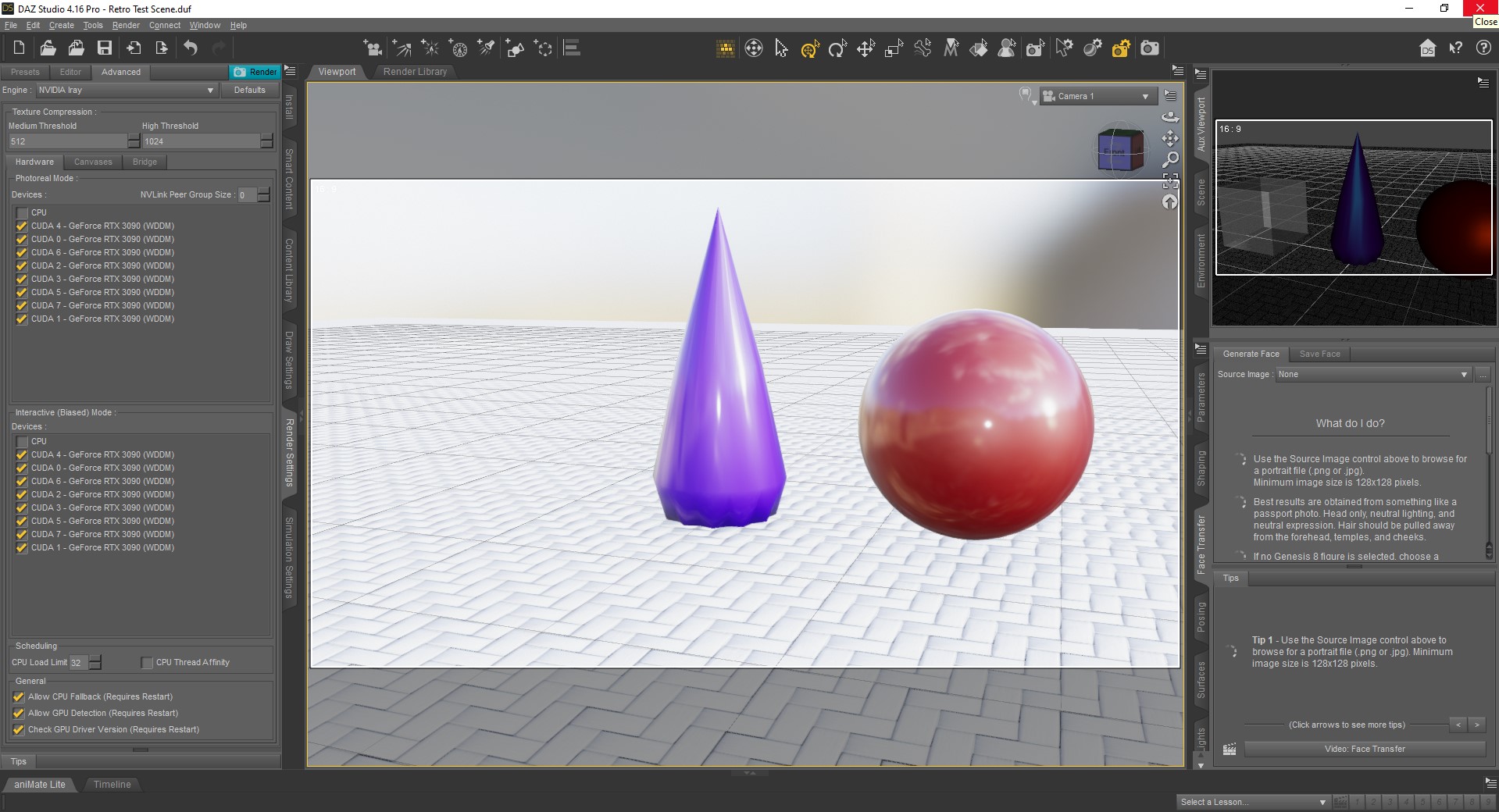
Test on single RTX3090
- Total rendering time: 2 minutes 42.47 seconds
- Total cost: ~ $0.17
Test on dual RTX3090s
- Total rendering time: 1 minutes 22.46 seconds
- Total cost: ~ $0.14
Test on 4x RTX3090s
- Total rendering time: 43.4 seconds
- Total cost: ~$0.18
Test on 6x RTX3090s
- Total rendering time: 30.48 seconds
- Total cost: ~ $0.19
Test on 8x RTX3090s
- Total rendering time: 25.17 seconds
- Total cost: ~ $0.19
4. Conclusion
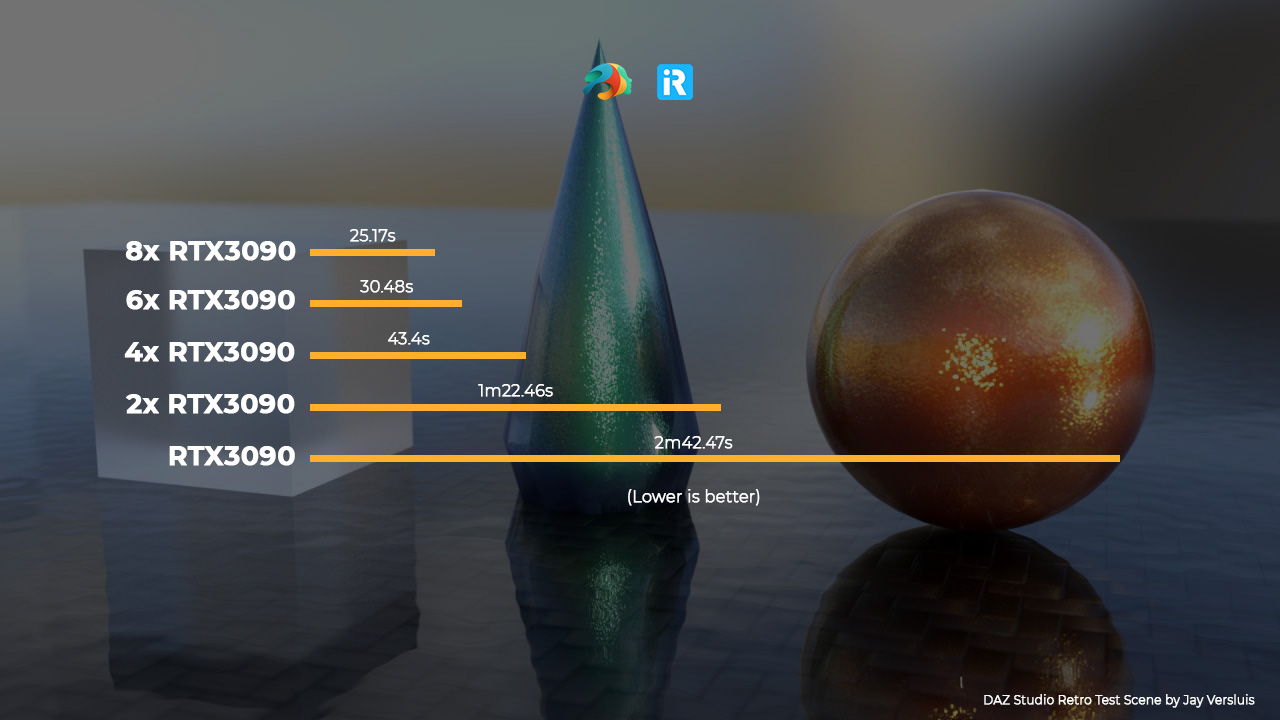
After testing Daz Studio and Iray on iRender farm, we come to some conclusions and notes for you:
- The costs on iRender servers are not too different so you can choose any of them. However, the 8×3090 server is recommended because it has the fastest speed.
- The costs does not include installation time, you should install Daz Studio and Iray on single RTX3090 then change to other servers. A good thing is that they keep your setup and will not remove them if you change packages or come back next time.
- This is just our workflow for you to have a better understanding. We try to make it simple and short but still have enough information so that you can follow. We also put testing time and change it to credits, you can take that as a reference to decide by yourself.
If there’s anything you want us to clarify, please leave a comment.



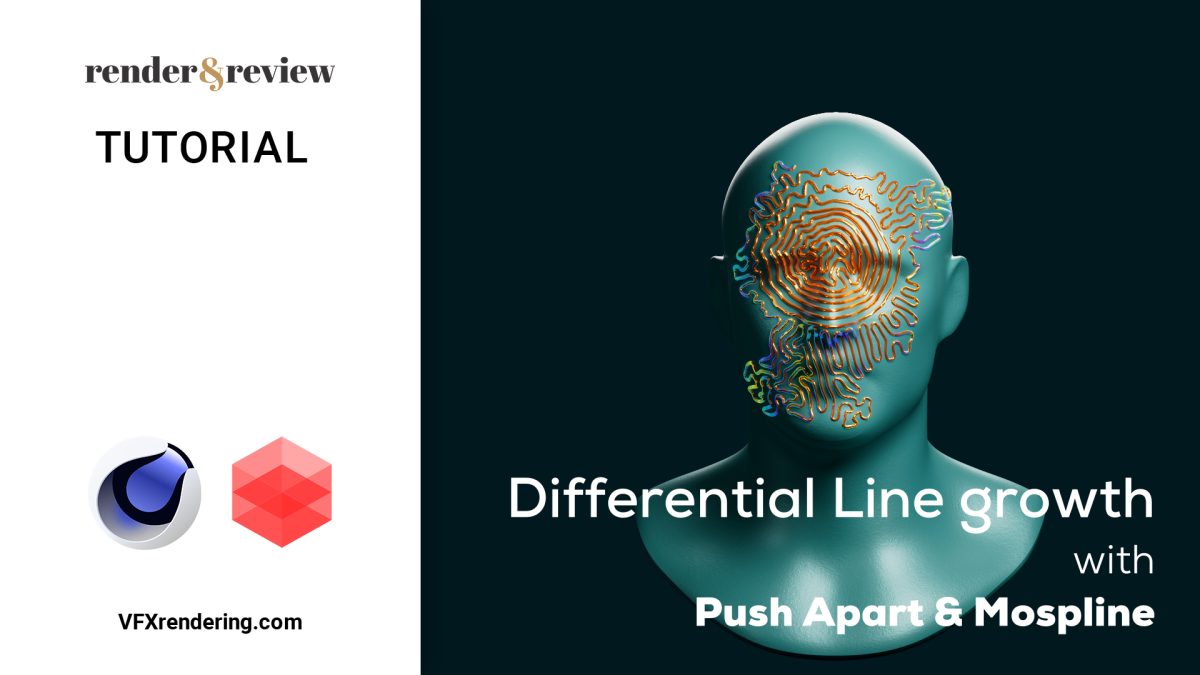



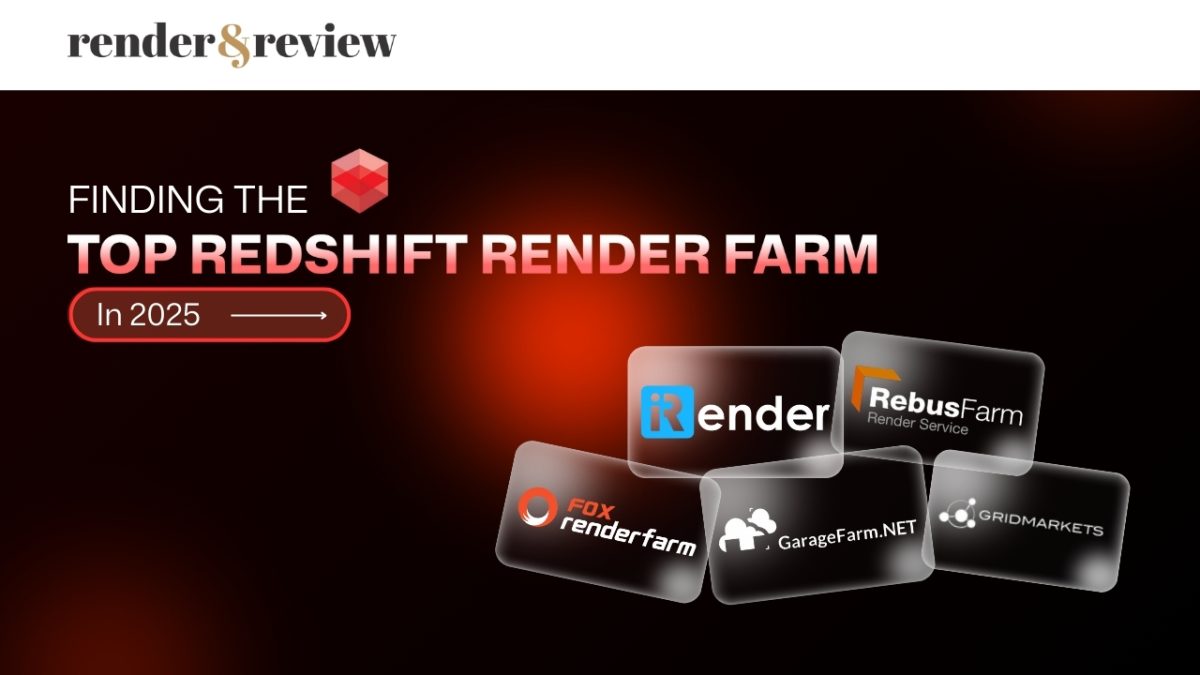
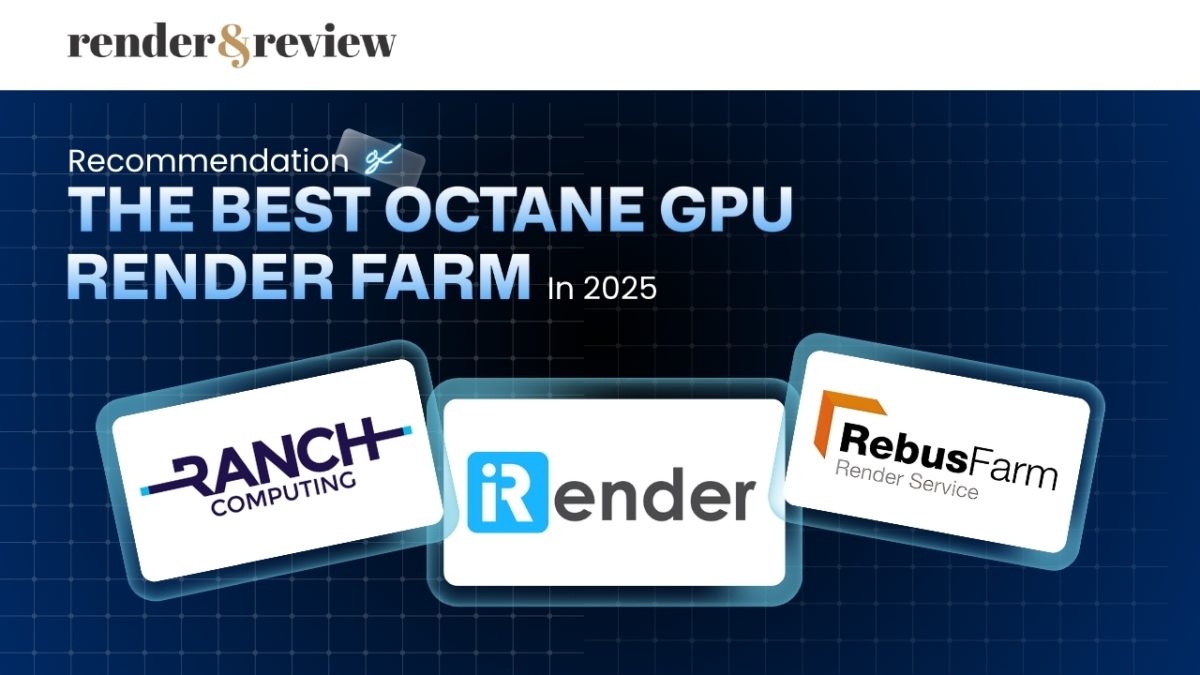
Pingback:5 differences between Cinema 4D and Maya you need to know - VFXRendering | 13 May, 2022
|
Mark | 15 September, 2022
|
Thanks for your blog, nice to read. Do not stop.