7 tips to render faster in 3ds Max
How to render in 3ds Max quickly and efficiently? Discover 7 tips to render faster in 3ds Max to save your time and make your clients happy.
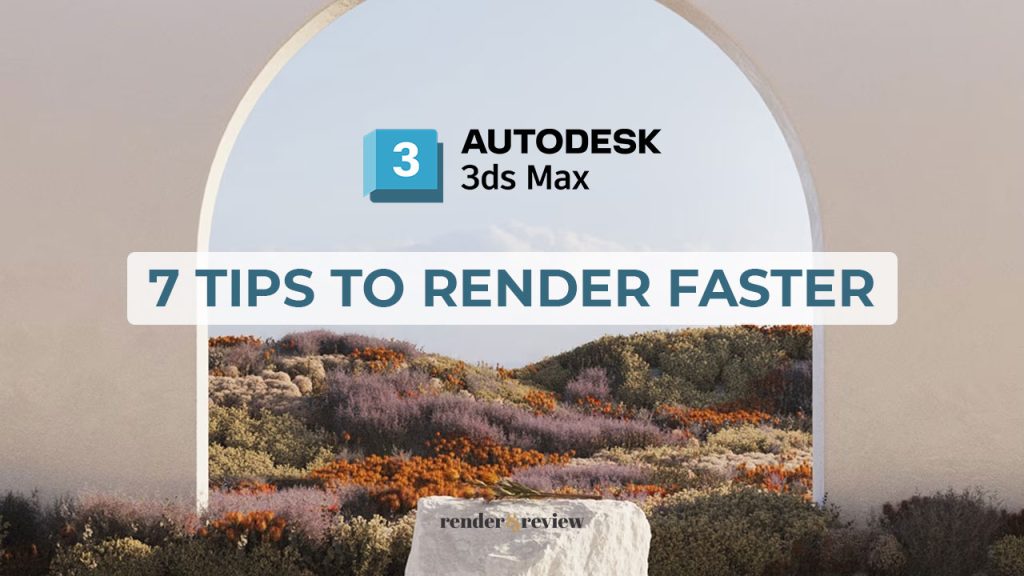
Table of Contents
What is 3ds Max?
Autodesk 3ds Max is a professional 3D modeling, rendering, and animation software that allows you to build expansive worlds and high-quality designs. It is used widely for architectural visualizations, product designs, game development, and animation.
3ds Max provides powerful modeling tools for bringing environments and landscapes to life, as well as texturing and shading tools for creating finely detailed designs and props. Furthermore, it enables you to iterate and create professional-quality renders with maximum artistic freedom.
All in all, whether you are an architect, a product designer, or an animator, 3ds Max is an outstanding software solution.
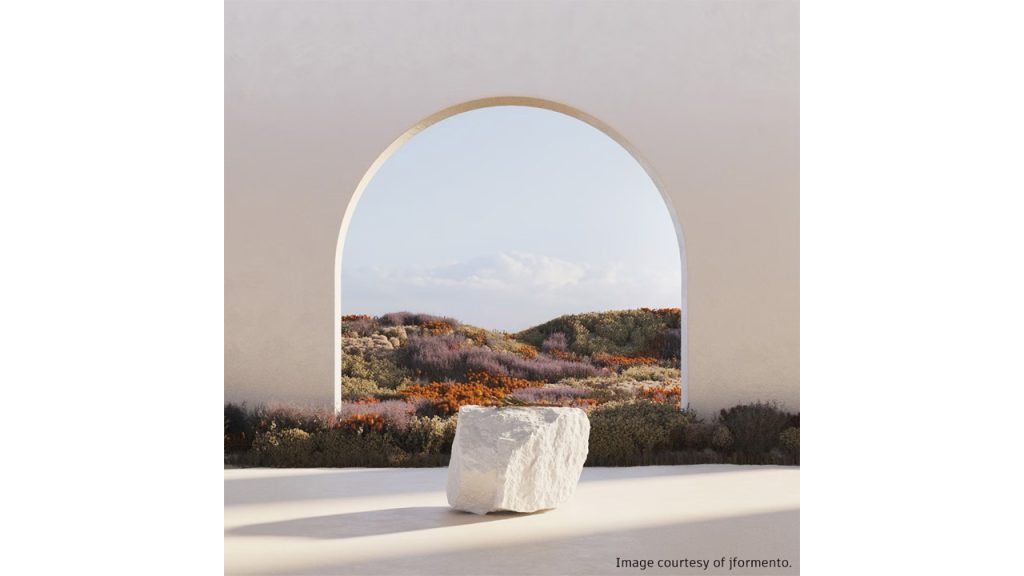
Tips to render faster in 3ds Max
3ds Max generally converts your 3D models into a final image through a rendering process. However, the renders may take too long to complete, and there is nothing much to do with your PC while it renders your work.
A variety of factors, ranging from weak PC hardware to heavy scenes, can all contribute to the lengthy rendering time. Here are some of the tips to render faster in 3ds Max, without upgrading your computer’s hardware.
1. Optimize your models
Model optimization in 3ds Max helps shorten render times. There are a few methods for optimizing your models:
- Optimize models based on how far they are from the camera or the level of detail needed.
- Only use high polygon objects when they are close to the camera.
- Adjust models’ detail levels based on their visibility in the final render.
2. Remove unnecessary geometry
If you do not see it, hide or delete it. It is a crucial rule for quick rendering. If an object is invisible in a scene, you may turn off the object or its layers. Or you can even remove all unnecessary geometry from the scene.
- Remove all the objects that are outside the range of the camera and will not be visible in the final render.
- Remove all the geometry that is hidden inside or covered by the other objects.
- Remove all the hidden models as well as models on the hidden layers.
It will improve efficiency and, as a result, reduce the rendering time of an image.
3. Use instance instead of copy
In 3ds Max, you can copy an object as a copy or as an instance. When you copy an object as a “copy”, the newly copied object will be saved on both the hard drive and RAM. When you create an “instance”, however, 3ds Max will just store the information of a new object in another place in the scene. In other words, you can duplicate all the details of the copied object while still occupying the memory of just one object.
So, you can insert a large number of copied objects into the scene using the instance option, and they will occupy practically the same amount of RAM and file size as one object. This is really useful if you work with populations and duplicates.
4. Use pre-rendered planes
You want to build an environment for your scene that is not visible from the camera. But you need it to reflect or cast shadows on your scene. In this case, you can use planes with pre-rendered textures instead of using models. You can also use this method for objects which are far away from the camera.
5. Attach the model into one object
The more objects in the scene, the longer the render time. 3ds Max is much more efficient working with 1 million polygon objects than with 2 million polygon objects. You can attach the group components together into one model. You can simply do that by ungrouping the group, selecting one of its items, and covert it to editable poly if it is not. Then attach the rest of the group to the current item.
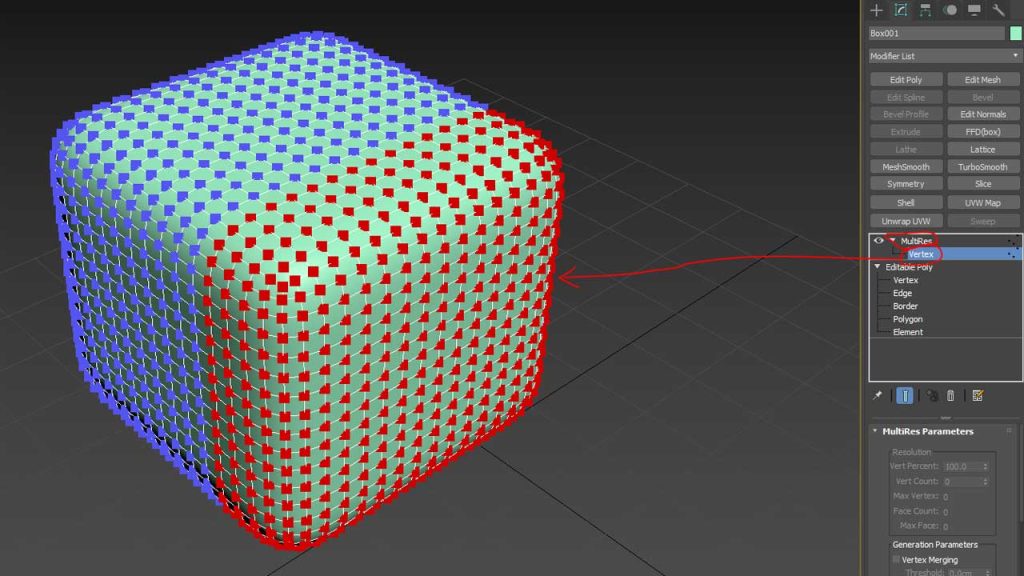
6. Reduce your polycount
The more polygons your scene has, the longer time it takes to render. Therefore, it is necessary to use models with fewer polygons. You can lower the number of polygons through Skimp or Transmuter. The other method is to use greater polygon models for objects that are nearer to the camera and fewer polygon models for those that are far away in the scene.
7. Use proxy
If you can’t avoid using so many complex models in your scene, the proxy is an alternate solution to speed up the render. The goal behind the proxy is to take a high polycount model and transform it into a low-poly model on the viewport, but still get the same high poly model quality after rendering.
You can use proxies to lower the polycounts of the models, allowing the render to run faster. Making objects into proxies decreases model file size. And using the proxy is very efficient for larger projects at the city or neighborhood scale.
Conclusion – Tips to render faster in 3ds Max
In summary, above are 7 tips to help you render faster in 3ds Max.
Do you have any tips for quick rendering you want to share? Let us know in the comment below.
See more:



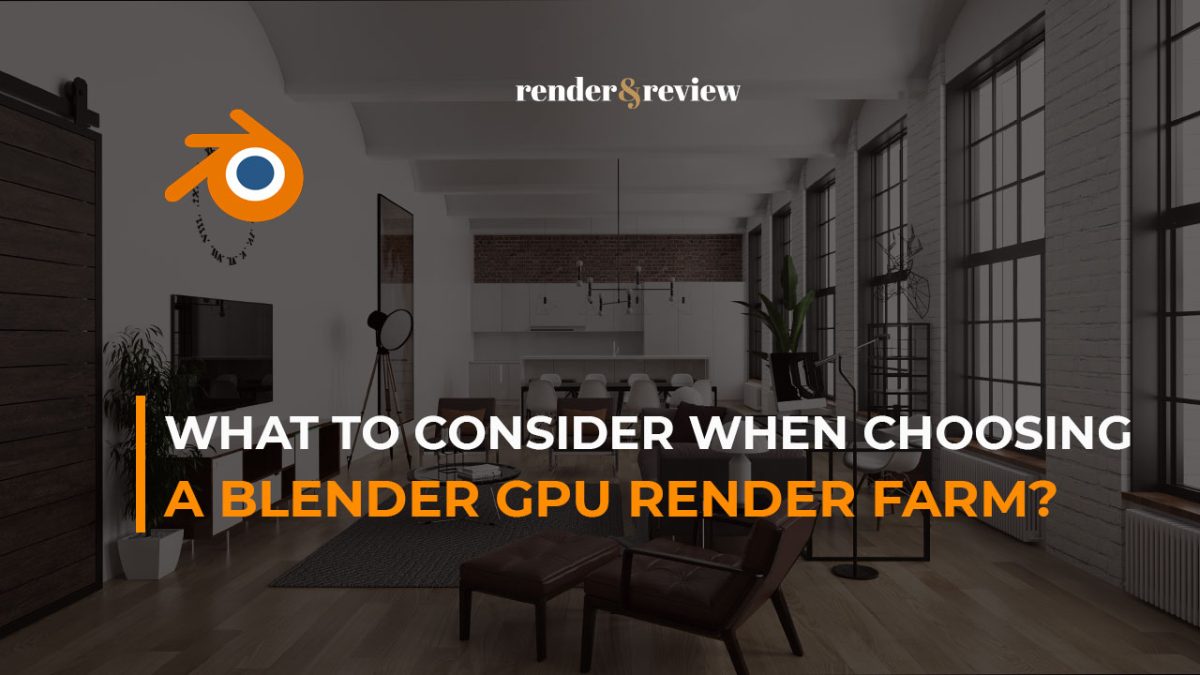
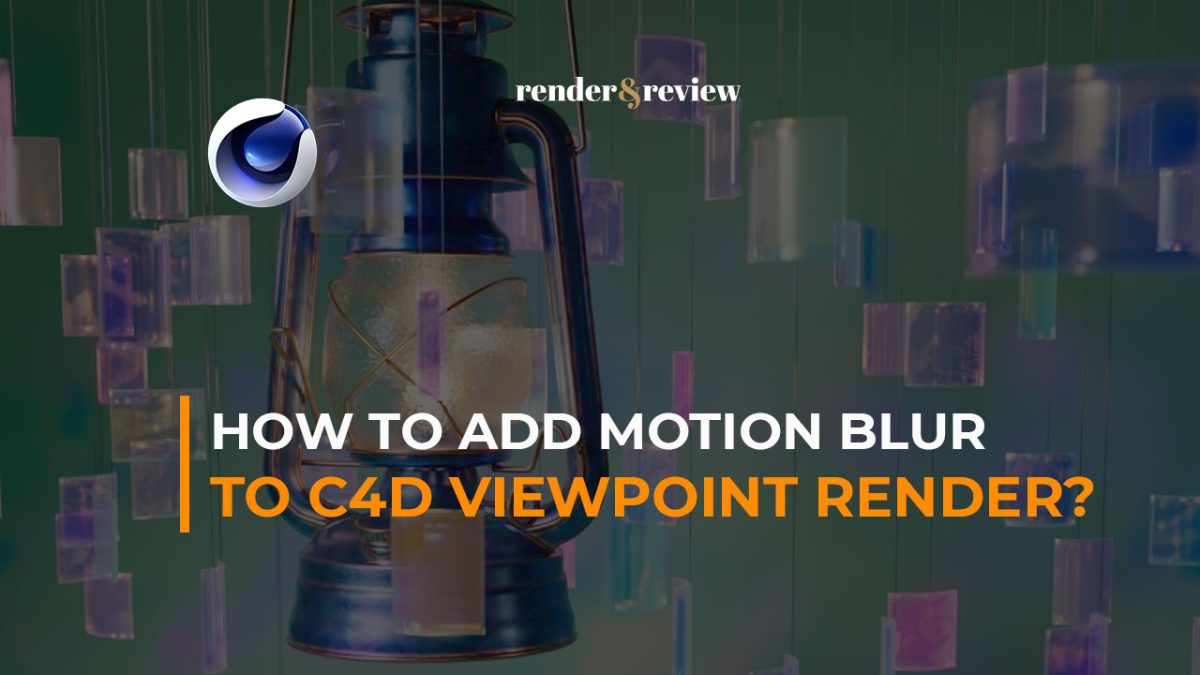
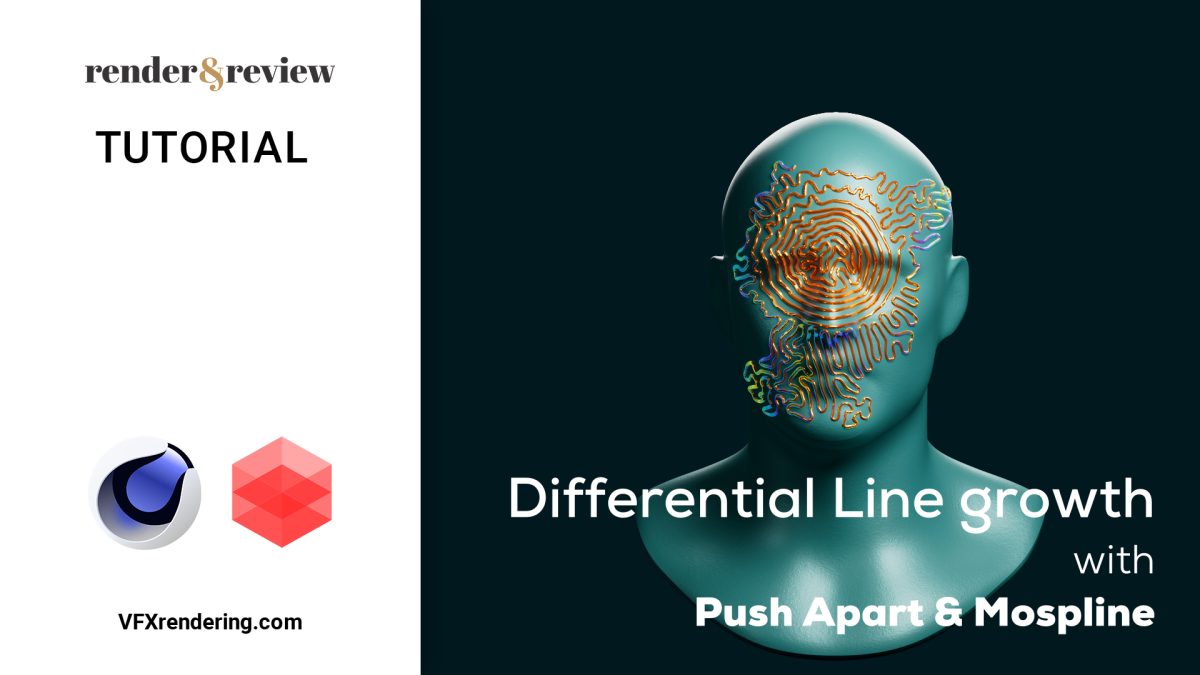
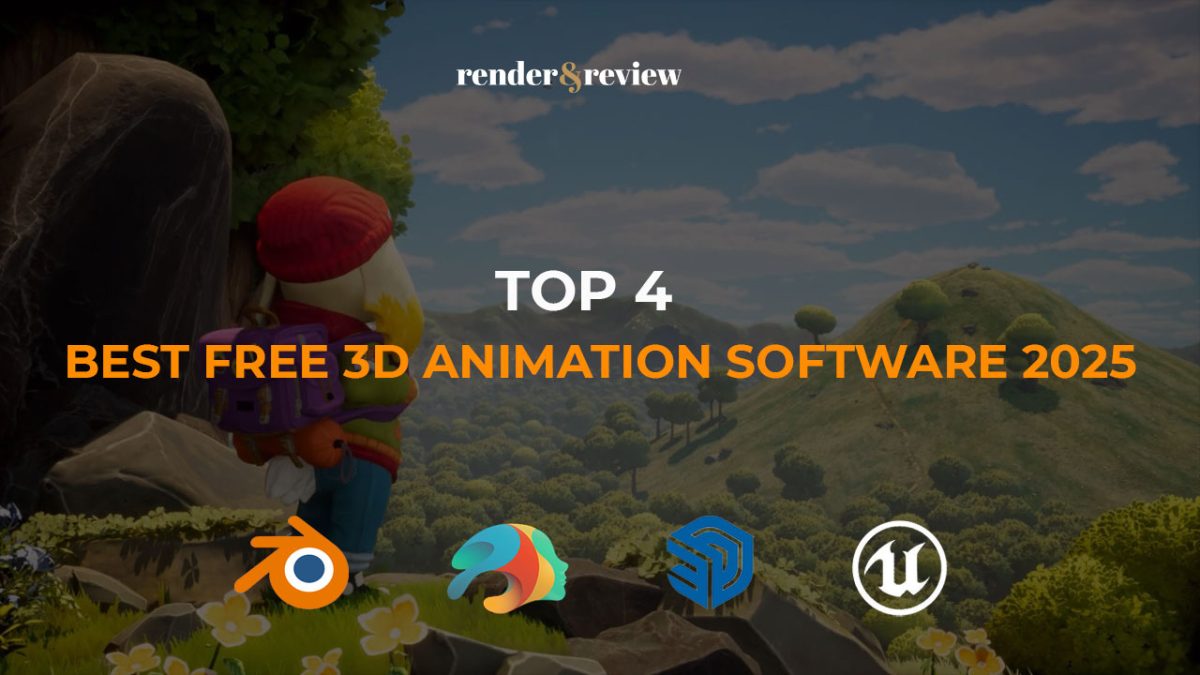

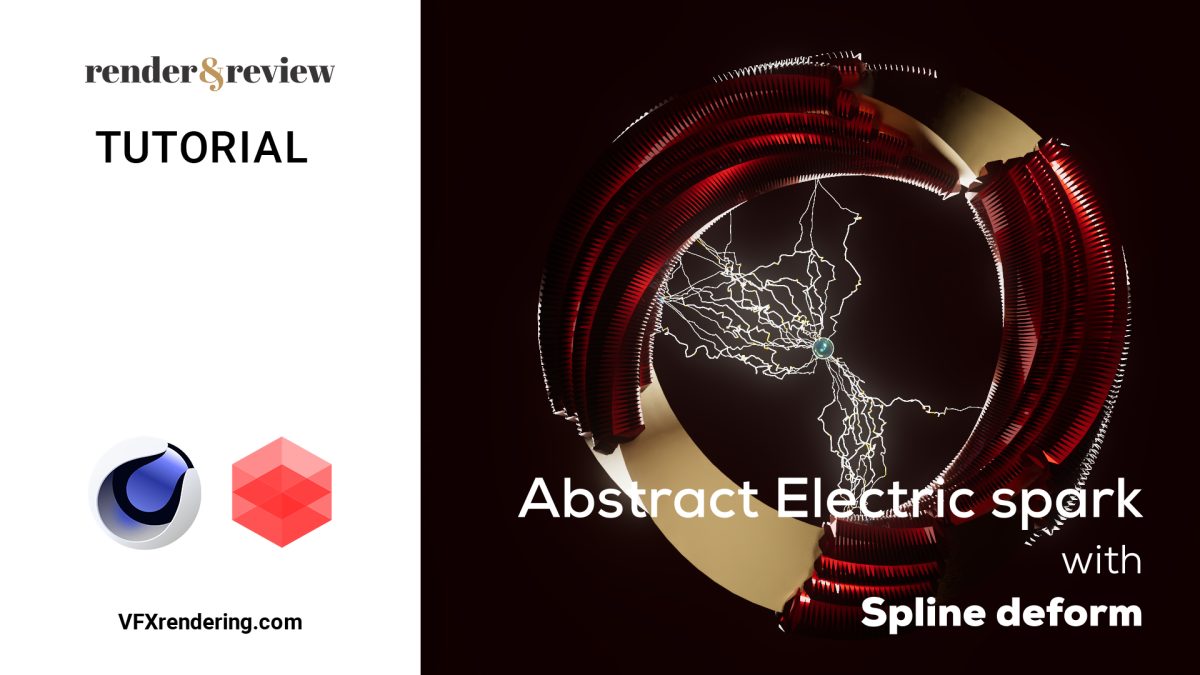
No comments