What is the Best GPU for rendering Blender?
A few days ago, Blender celebrated its 20 years of Freedom to create. On October 13th 2002, Blender sources went public, and ever since then it is free and open source. Coming very far, now Blender is a great tool for 3D content creation that has been used by hundreds of thousands of users all over the world. The huge amount of contributors and community members plays a critical role in making Blender the incredible tool it is today.
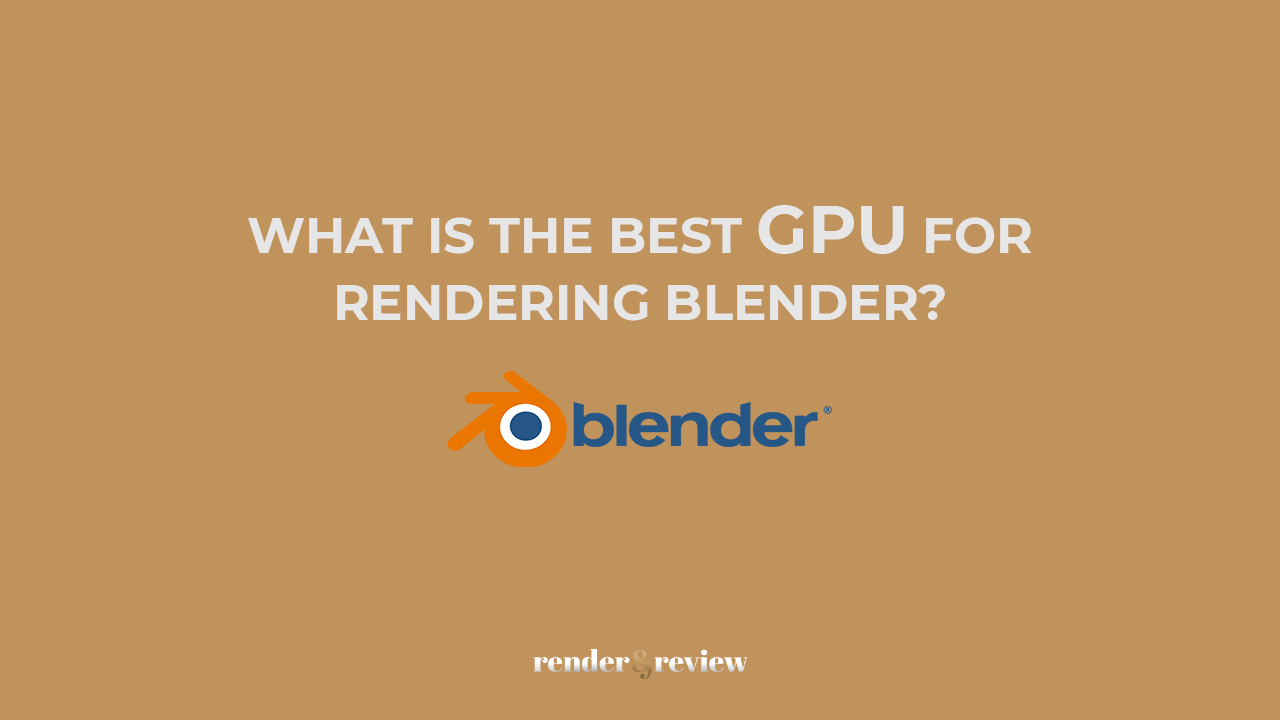
Table of Contents
How to use GPU for rendering in Blender?
Blender comes with two built-in render engines, Cycles and Eevee. Cycles is a physically based path tracer, while Eevee is a physically based realtime renderer. In addition, artists can use more third-party render engines as add-ons. For example, OctaneRender, Redshift, Renderman, V-Ray, Omniverse, LuxCoreRender, Radeon ProRender. Each renderer has its own strengths.
Cycles Blender GPU rendering
Cycles is a ray-trace based production render engine. Together artistic control and flexible shading nodes, it creates exceptional results for production rendering. Moreover, this rendering engine is flexible, it is able to run on CPU, GPU, and hybrid configuration (CPU+GPU). It also supports multi-GPU rendering in Blender.
So, to enable Cycles GPU rendering:
- First, in the Render properties ‣ Render Engine, choose Cycles.
- Next, go into the Preferences ‣ System ‣ Cycles Render Devices, and select either CUDA, OptiX, HIP, oneAPI, or Metal.
Eevee Blender GPU rendering
Compared to Cycles, Eevee is a newer rendering engine. It is added to Blender starting with version 2.80. Eevee is designed to be a real-time render engine with advanced features. Not only does it work as a renderer for final outputs, but also drives Blender’s realtime viewport while making assets.
As an OpenGL engine, Eevee uses only the power of the GPU to render. Right now, Blender has no plans to support CPU rendering as it would be very inefficient. Yet, high complexity scenes still benefit from CPU power since the geometry and modifiers are still prepared on the CPU before rendering each frame.
So, to enable Eevee GPU rendering:
- You simply select Eevee as the Render Engine in the Render properties.
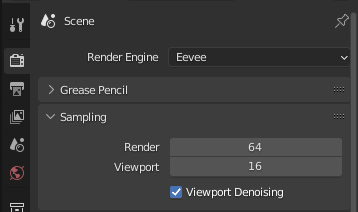
However, Eevee Blender rendering has its own limitation. As it doesn’t support multiple GPU rendering, Eevee only uses the graphics card that is used by the rest of Blender’s UI.
Blender multi-GPU rendering
Cycles
Can we use multiple GPUs for rendering inside Blender? Yes, of course. Although Eevee renderer only takes use of 1 GPU, Cycles do features multi-GPU rendering support for both NVIDIA and AMD GPUs.
Go to Preferences ‣ System ‣ Compute Device Panel, and configure it as you want.
OctaneRender
OctaneRender was one of the first GPU rendering engines. Since its launch, Octane has become a popular tool for many artists thanks to its powerful and fast renders. Being an unbiased, spectrally correct render engine, Octane fully utilizes RTX technology to produce accurate images lightning-fast right in the viewport.
Octane offers OctaneRender Prime license for its Blender plugin, which is free for both personal and commercial use. But only 1 GPU is available for rendering. Besides this special free tier, you are able to use OctaneRender Studio (a maximum of 2 GPUs) and OctaneRender Enterprise (no GPU limit) license for Blender multi-GPU rendering.
Redshift
Redshift is a powerhouse GPU renderer with blazing fast GPU-based rendering. This is thanks to its biased architecture.
Because Redshift scales very well with multiple GPUs and can significantly improve your render times, it is a great choice for multi-GPU rendering in Blender. What’s more, Redshift is capable of using 8 GPUs at maximum per session.
Best GPU for rendering Blender – GPU Recommendations
Since Blender makes extensive use of GPU acceleration, a powerful GPU will improve just about everything you do in the application.
Blender GPU requirements
According to Blender Official, Blender recommends users to have GPU(s) that have at least 8 GB VRAM.
- For NVIDIA: GeForce 400 and newer, Quadro Tesla GPU architecture and newer, including RTX-based cards, with NVIDIA drivers.
- For AMD: GCN 1st gen and newer. Since Blender 2.91, Terascale 2 architecture is fully deprecated, try using 2.90 (albeit not supported, it might still work).
These requirements just work for basic Blender operation. We should look further for the GPU that will give you the best performance.
What is the Best GPU for rendering Blender?
NVIDIA GPUs have a significant performance lead over AMD when it comes to rendering. This is because Blender’s heavy use of GPU acceleration and its rock-solid CUDA implementation. AMD GPUs are not the best choice for rendering, but they are still a good choice for users interested in consistent viewport performance.
Another important factor when choosing GPU is VRAM. In particular, Blender is hungry for VRAM. The amount of VRAM needed will depend on the complexity of the project and the final resolution. Running out of VRAM results in a significant performance decrease as it will need to use system memory to make up the difference. So it is safest to go on the high side and get a GPU with as more onboard memory as possible.
Currently, the fastest, the best GPU for rendering Blender is the NVIDIA GeForce RTX 4090.
GPU recommendations
- NVIDIA Geforce RTX 4090
- NVIDIA Geforce RTX 3090
Recommendations for multi-GPU rendering Blender services
Blender has become a big player in 3D creation field. As a result, almost every render farms support this free software. Some render farms are better than other in different case uses. We recommend a few Blender render farms below:
- SheepIt Render Farm: SaaS, free (not as stable as a paid render farm).
- Blendergrid: SaaS, paid.
- Renderstreet: SaaS, paid.
- iRender: IaaS, paid.
In summary, a good GPU will help you to have a great Blender experience and rendering process. If budget is not a problem, it is best to get the most powerful GPU. To speed up the renders, even more, artists are able to take use of multi-GPU rendering in Blender. VFXRendering also recommends some great Blender render farms for your needs.



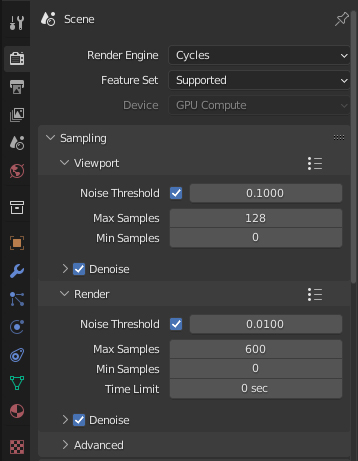
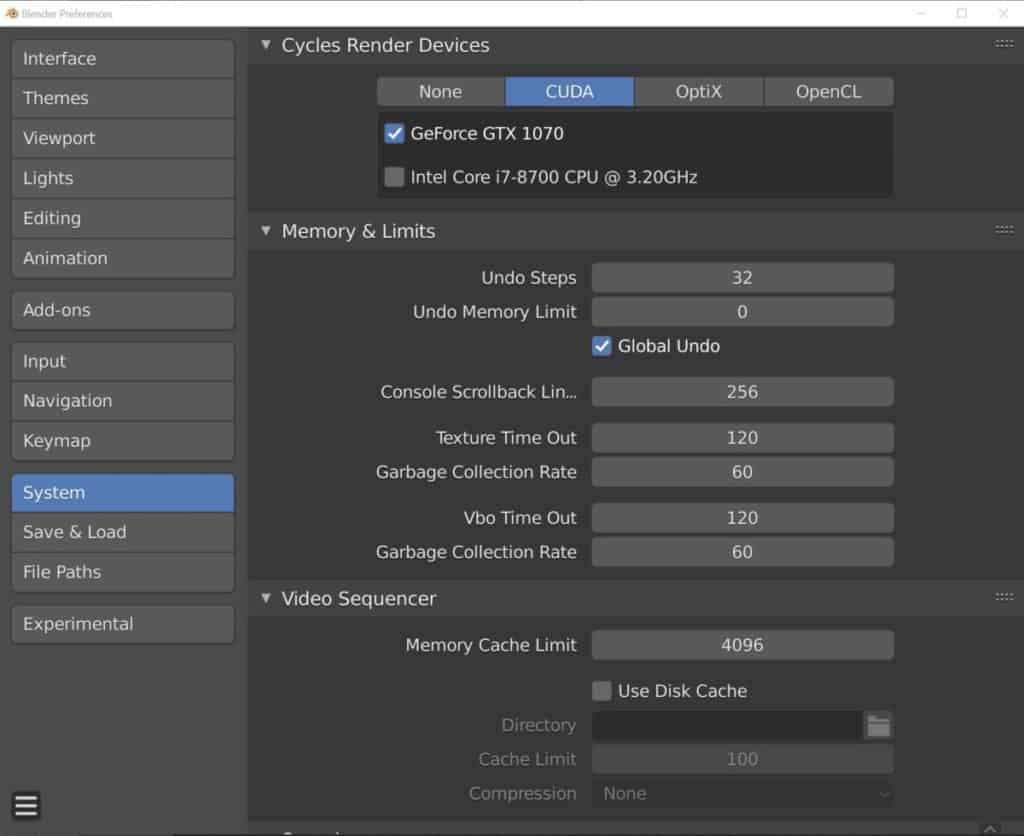
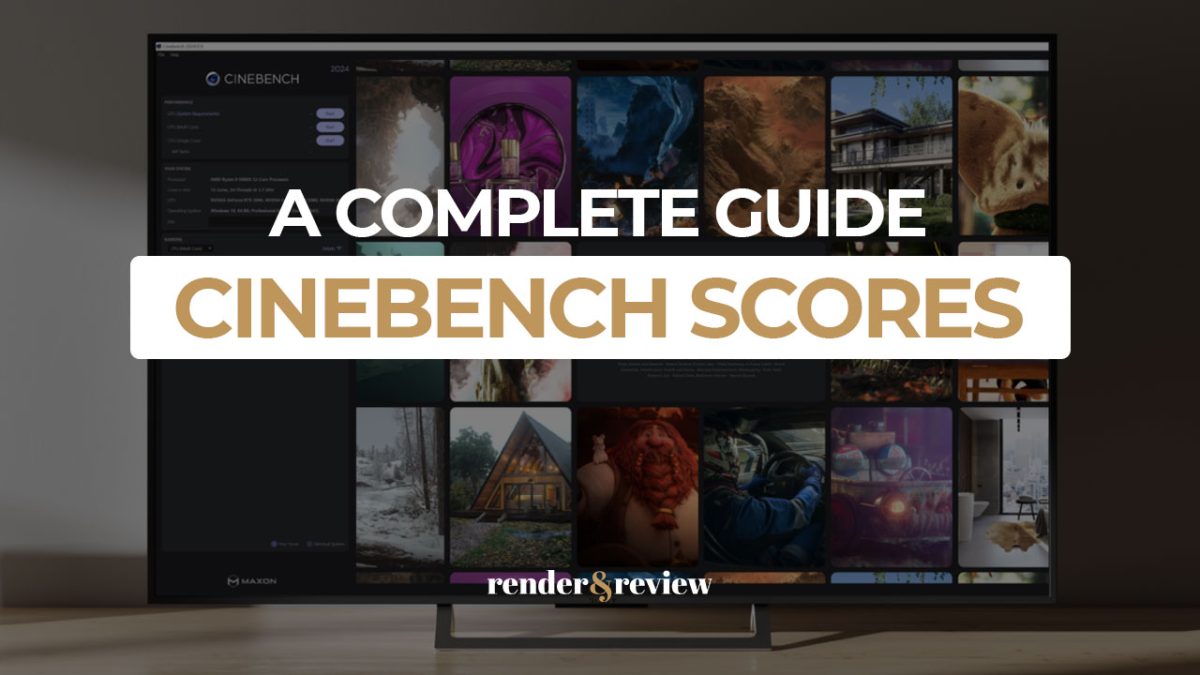
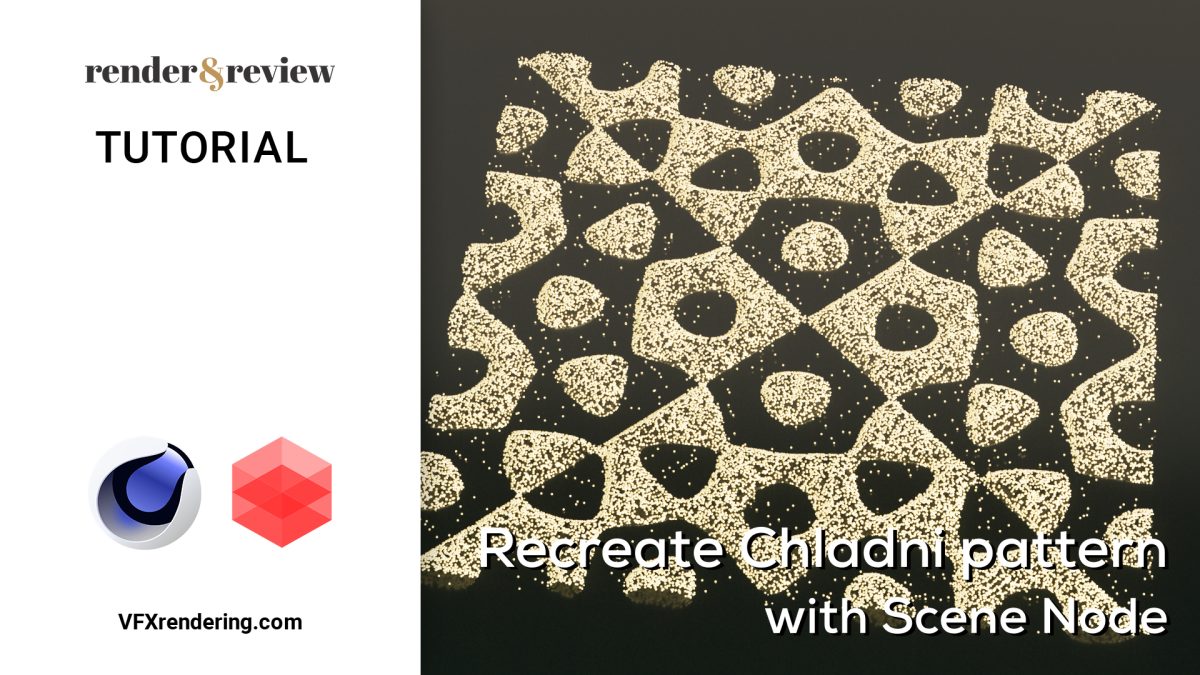
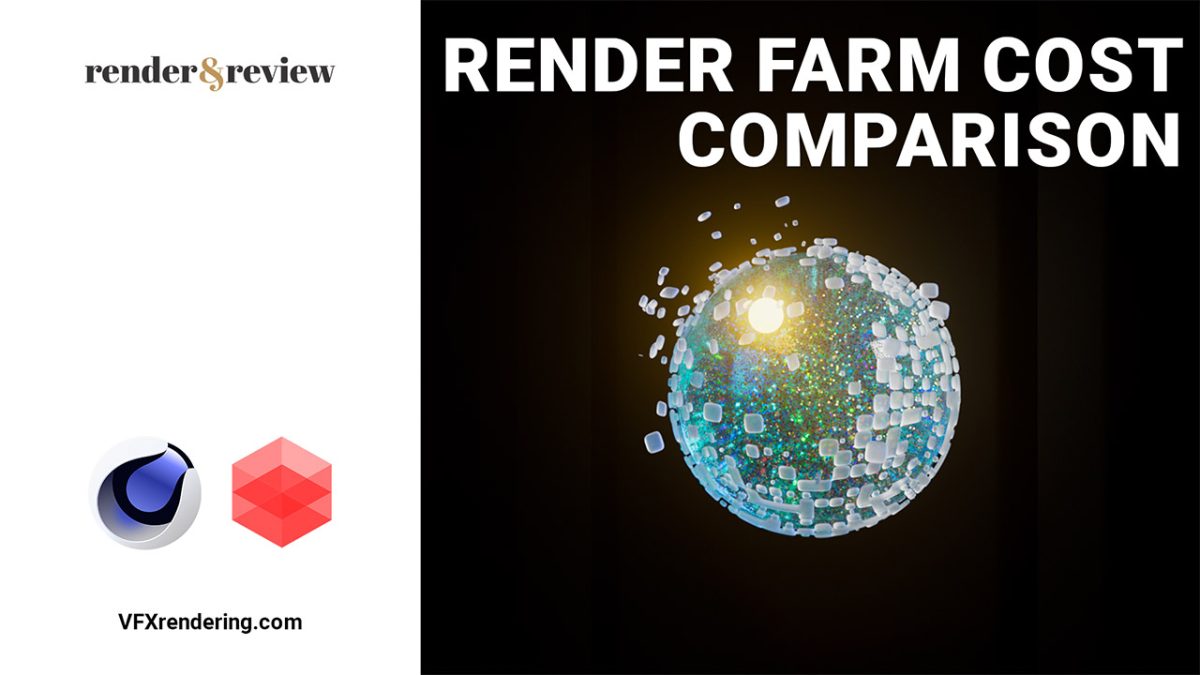



No comments