How to render a Cinema 4D & Physical renderer project on Fox Renderfarm
Cinema 4D from Maxon is a great software. Explore how to render a Cinema 4D & Physical renderer project on Fox Renderfarm in detail today.
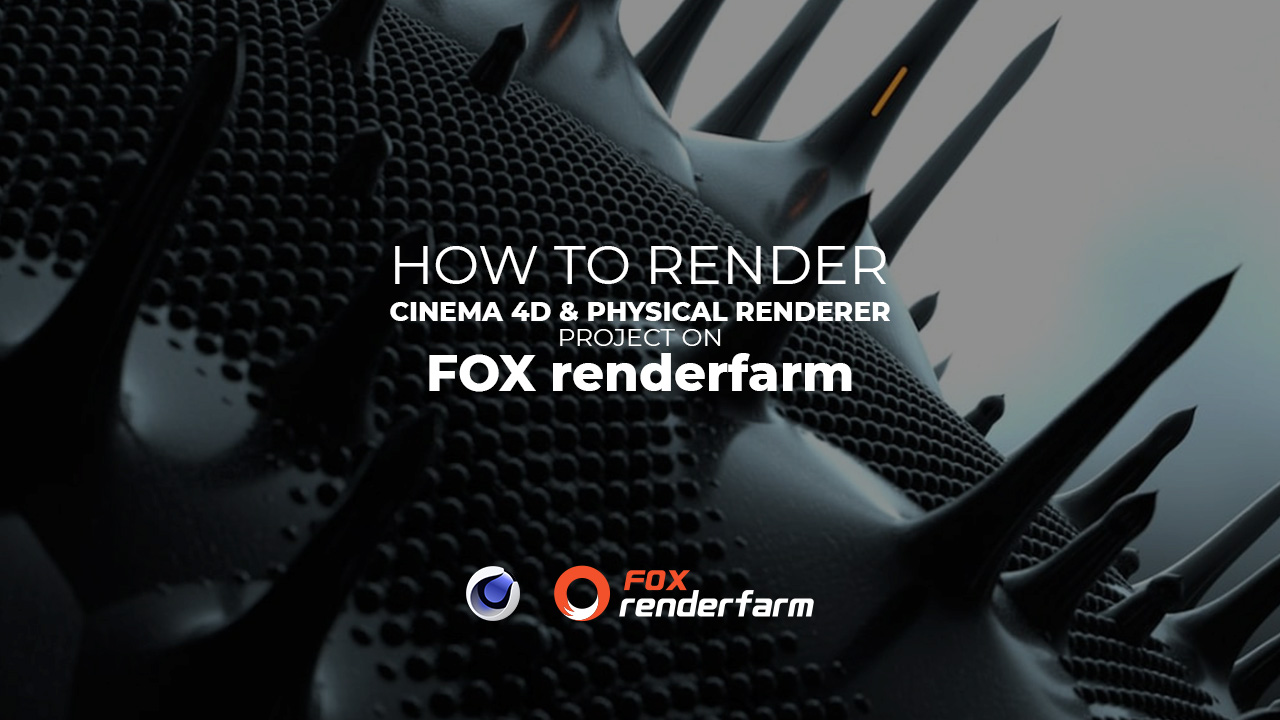
1. Create an account and upload project
First, go to Fox Renderfarm and create an account. There are two ways to upload files in Fox: Web submission and Desktop Client submission. For this project, we will use Desktop Client submission.
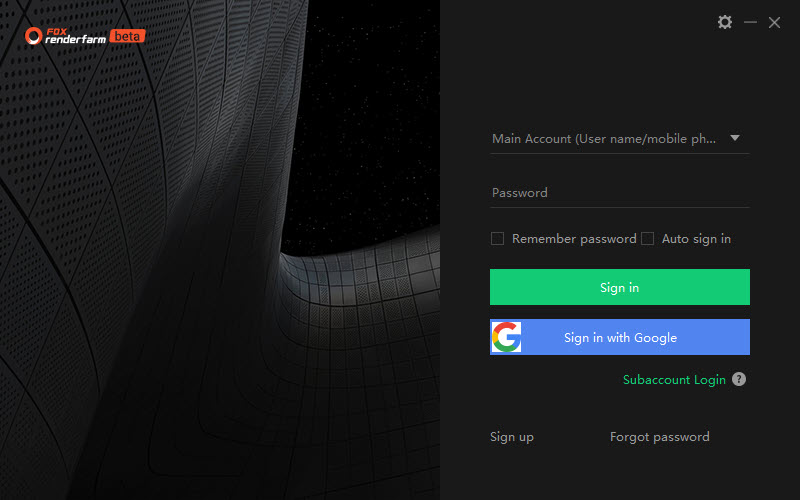
Now, you need to download the Desktop Client app (on website or from web manager) and install it. Logging in your Fox account, choose the region (CPU region) and get started. This is the main interface, it’s kinda same as Web Manager.
Click icon “Setting” > Software > Cinema 4D and set:
- Name
- OS
- Software
- Plugin
- Installation path: C:/Program Files/MAXON/CINEMA 4D R…
Drag the Cinema 4D file to the job area.
2. Submit job and monitor the render process
After that, choose the software configuration and hardware:
- Cores: 16 / 24 / 28 / 36
- RAM: 64GB / 128GB / 256GB. Extra 20% expense for 128GB, 40% expense for 256GB.
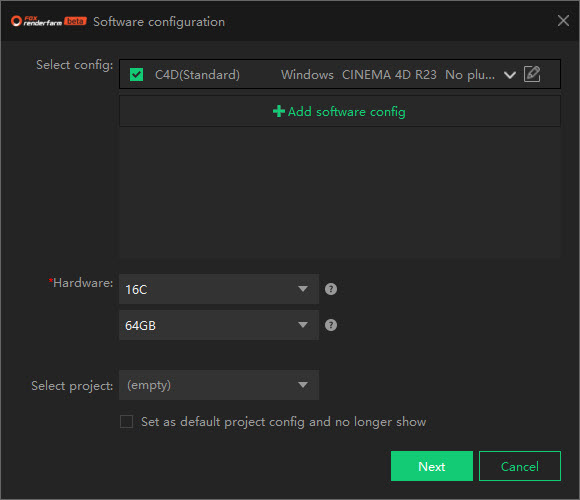
Click Next, the file will go analysis. When the analysis is done, click Next to set render parameter settings and Submit. Then the job starts uploading. The rendering automatically begins after the completion of submission.
You can check the upload in My Uploads, the render process in Render Jobs, and the result in My Downloads.
Also, you are able to see the render details (including preview, log, deduction, etc) by clicking on the job. Eventually, the rendering results are automatically downloaded to the local folder.
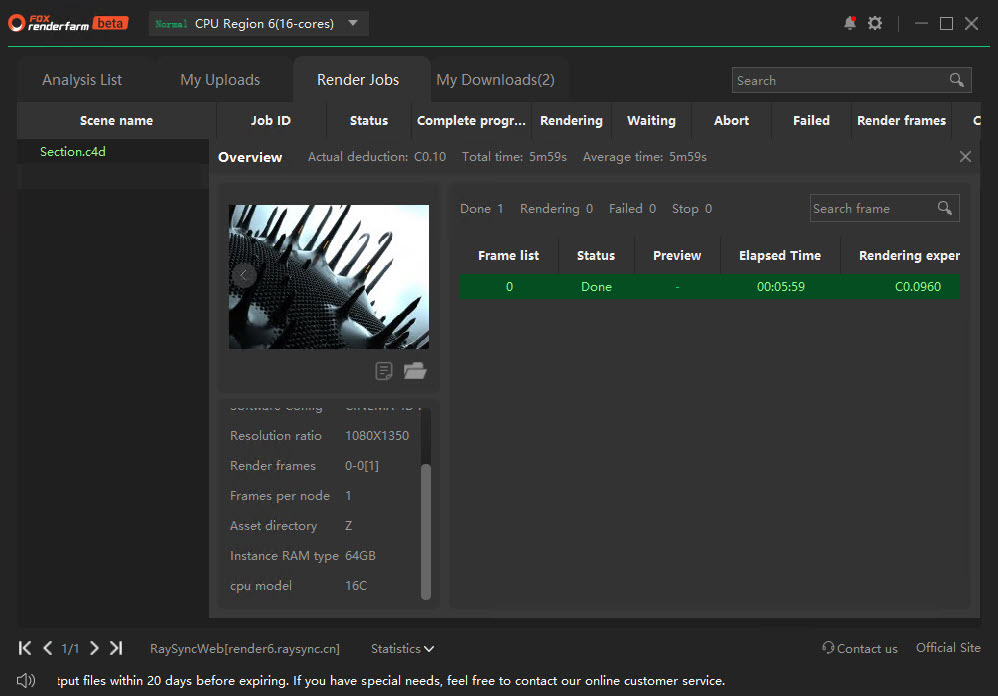
3. Test results on Fox Renderfarm
For the test, we will use a project called “Section” made and shared by TFMSTYLE.
Here are the results:
| CPU Region | Hardware | Render time | Render cost |
| CPU Region 6 | 16 cores | 5m59s | 0.096 |
| CPU Region 10 | Default | 3m29s | 0.075 |
| 24 cores | 3m21s | 0.072 | |
| CPU Region 11 | 16 cores | 5m14s | 0.084 |
| CPU Region 9 | Default | 2m55s | 0.069 |
| 28 cores | 2m51s | 0.068 | |
| 36 cores | 2m1s | 0.087 |
5. Conclusion
- There are quite a few CPU options for Fox users to choose to render their projects. The render time varies. CPU Region 9 with 36 cores is the fastest, while CPU Region 6 has the longest render time and highest cost.
- The waiting time for analyzing and queuing is quite irritating because we don’t know when it will finish. Luckily, it doesn’t take a long time for our test.
- This is our detailed instructions for you to have a better understanding. We also test render time and cost between region and hardware options for one same project for reference. It’s better to test your own project by yourself.
If there’s anything you want us to clarify, please leave a comment below.
See more:



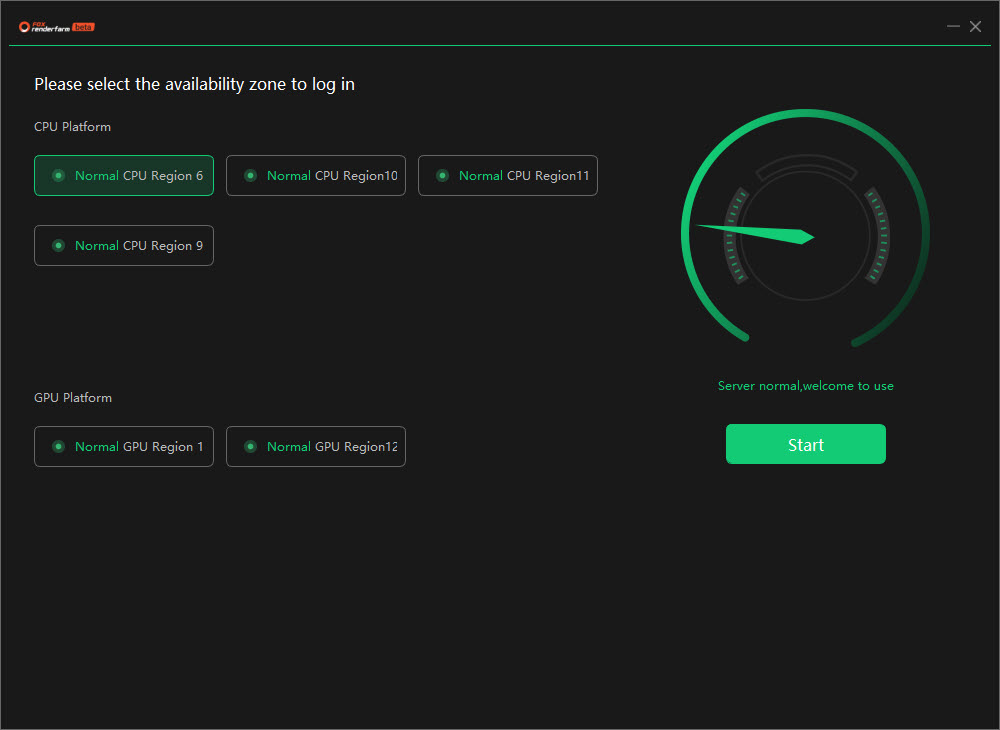
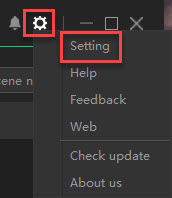
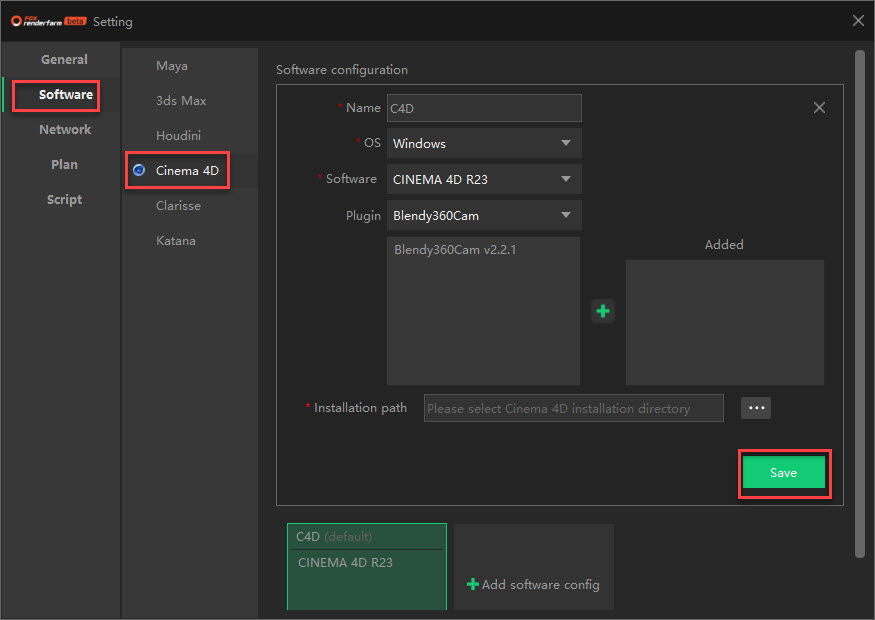
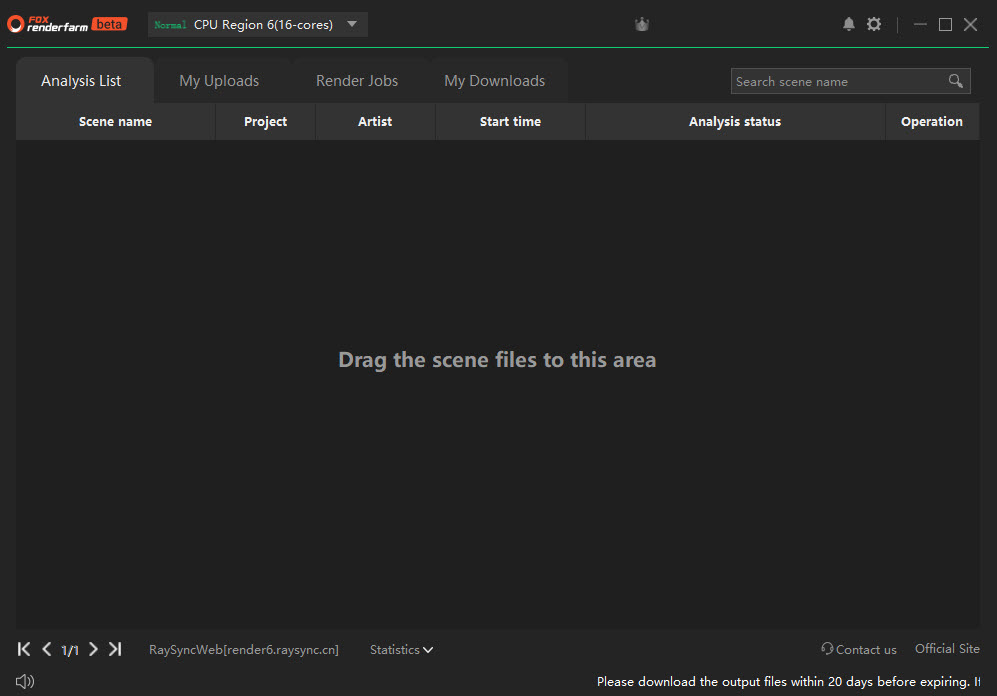
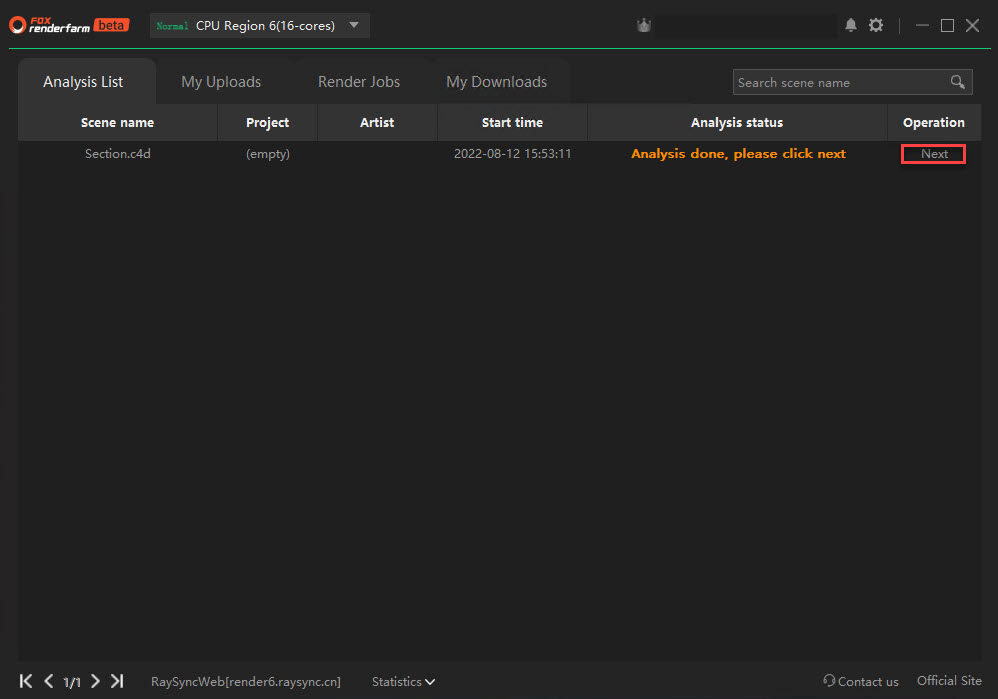
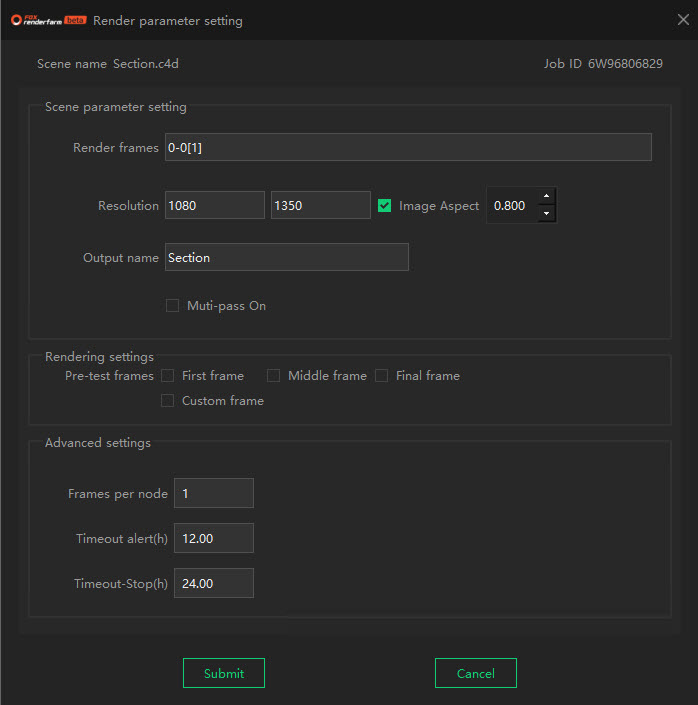
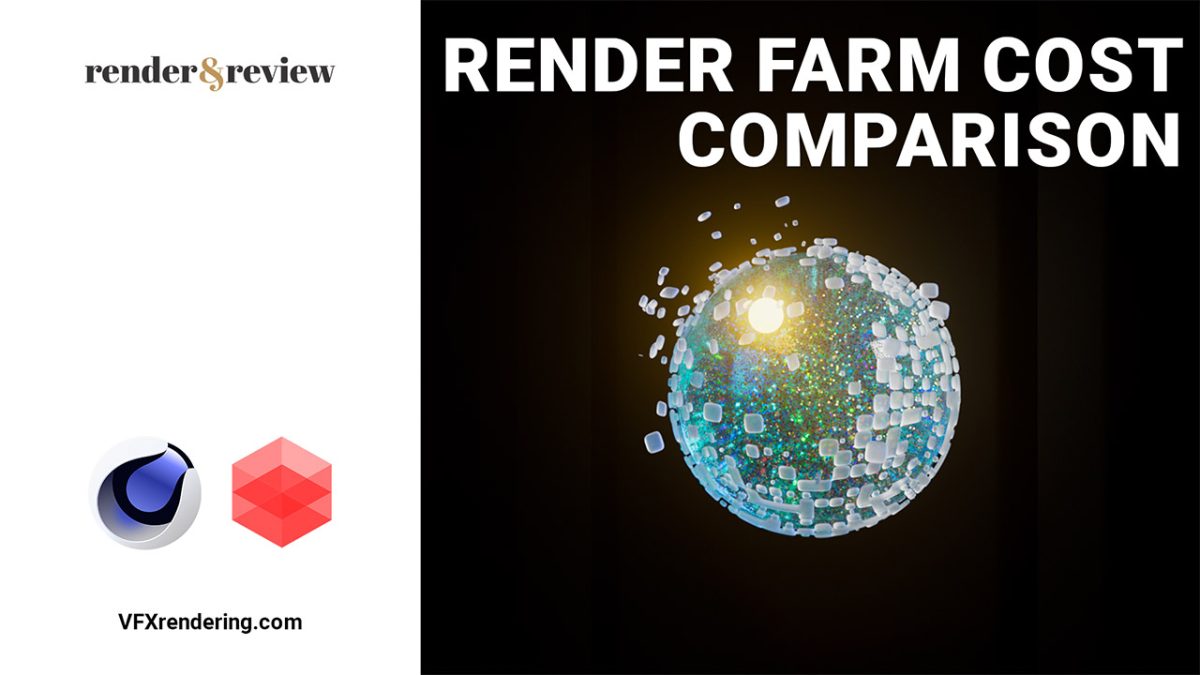




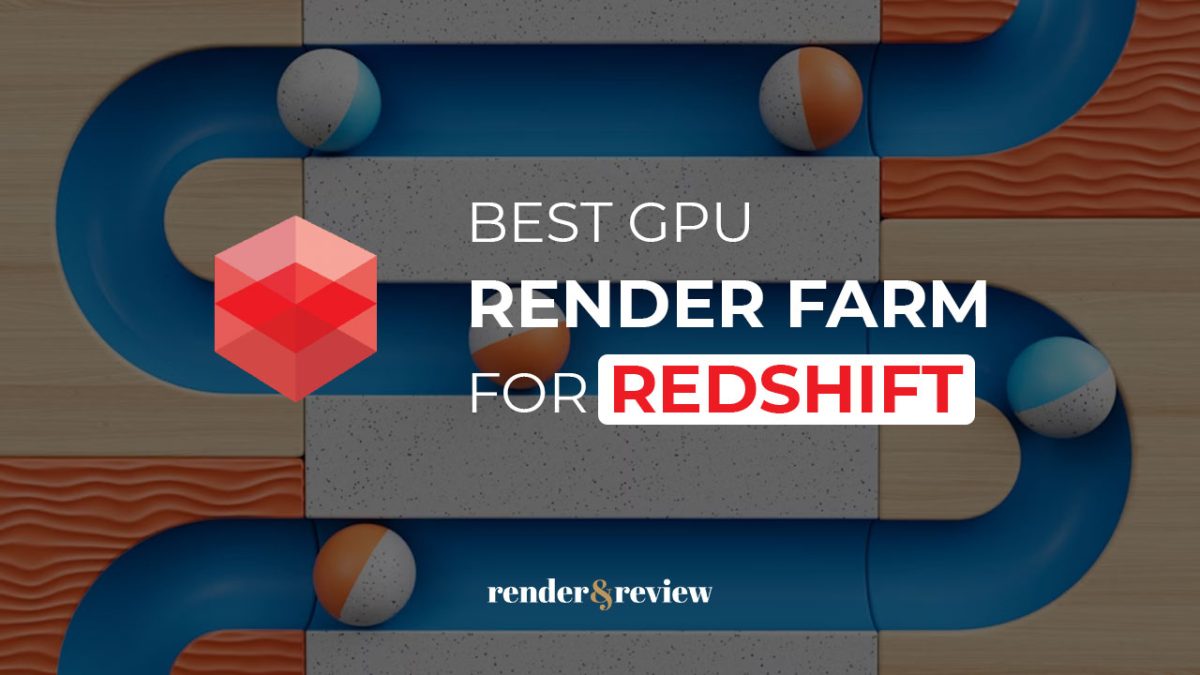
No comments