How to render a Cinema 4D & Redshift project on Fox Renderfarm
Cinema 4D & Redshift from Maxon are a software package that lots of artists love. Explore how to render a Cinema 4D & Redshift project on Fox Renderfarm in detail today.

1. Create an account and upload project
First, go to Fox Renderfarm and create an account. There are two ways to upload files in Fox: Web submission and Desktop Client submission. For this project, we will use Web submission.
Go to the Web Manager and click Assets > Upload file/Upload folder. Here it will require you to install Raysync, a fast transfer tool by Fox. After installing, open the app and refresh the Web Manager page to start uploading files.
You can manual create the path or let the Raysync keep your local path. Fox provides many functions to help you manually upload more easily.
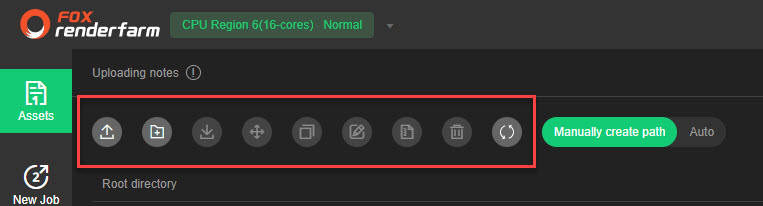
Click Upload file/Upload folder again and choose your project.
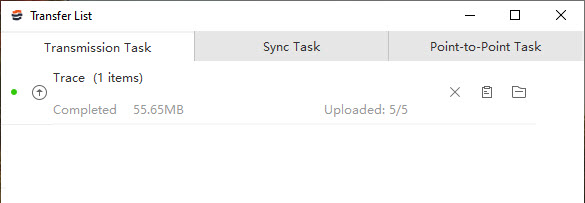
Note: Each software has different requirements for file saving and path, make sure to check them before uploading:
- Must use C4D’s own tool to package project directory, all assets should be under the tex folder, and the .C4d file is the same directory with tex.
- If the absolute path used in the scene file, do not use A, B, C, D disk, which may affect reading assets.
- File & Folder name: Only use: a-z, A-Z, 0-9, and underline; no Chinese; no special characters.
2. Submit job
Click New Job and choose the render file.
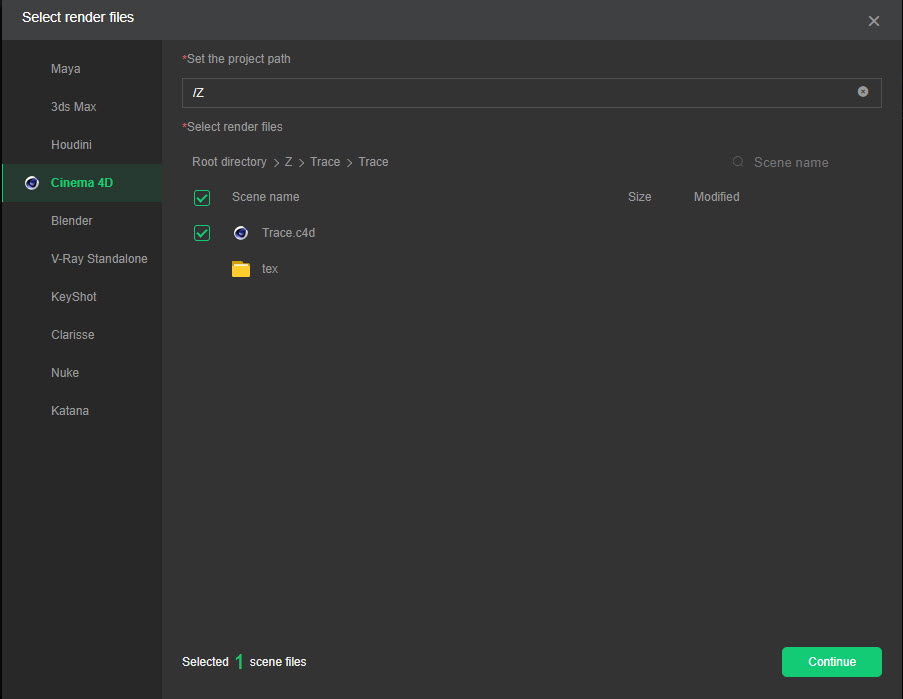
Next, select software, hardware and analysis config.
> Render software: add the config name, OS, software version, plugin.
> Hardware:
- GPU model: Default / 1080Ti / 2080Ti / 3060 /3090
- GPU number: 2 GPU
- RAM: 64GB / 128GB. Extra 20% expense for 128GB.
> Analysis: After the analysis exceeds the set time (1-99 hours), it will automatically stop.
Then Go Analysis, and wait for the analysis to complete. In spite of the same file, the analysis time varies. We think the time depends on the job are being in analysis list at that time. In general the duration is quick, around 5 minutes.
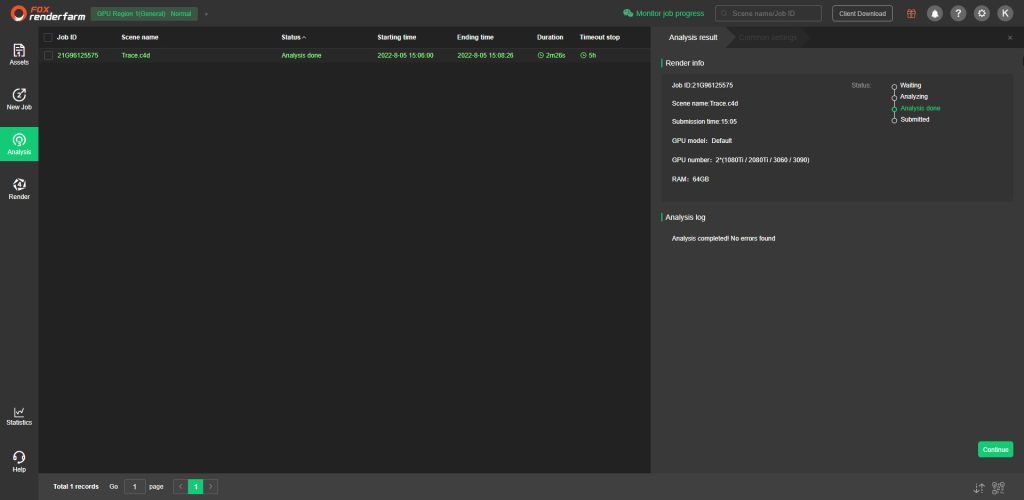
Click the job with “Analysis Done”, set scene parameters and other settings, then Submit. The job will be put in queue and wait for rendering. Most of jobs we submit start rendering quite fast, but there is one takes very long time (over 10 hours) before it starts the actual render.
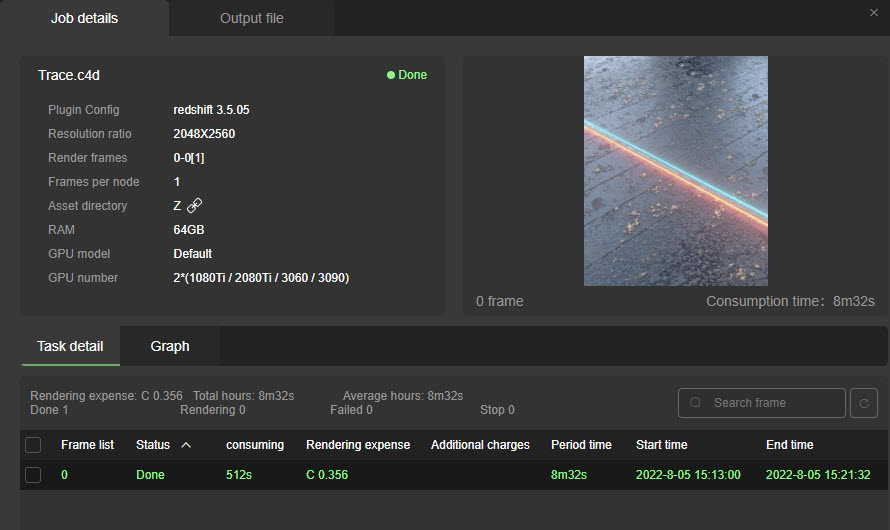
3. Test results on Fox Renderfarm
For the test, we will use “Trace” project made and shared by TFMSTYLE.
Here are the results:
GPU Region 1:
| GPU Model | Render time | Render cost |
| 2 * Default | 8m32s | $0.356 |
| 2 * 1080Ti | 11m36s | $0.387 |
| 2 * 2080Ti | 5m54s | $0.265 |
| 2 * 3060 | 7m59s | $0.333 |
| 2 * 3090 | 3m48s | $0.253 |
GPU Region 12:
| GPU Model | Render time | Render cost |
| 2 * Tesla T4 | 9m8s | $0.244 |
4. Conclusion
- There are quite a few GPU options for Fox users to choose to render their projects. The render time varies. 2 * 3090 in GPU Region 1 is the fastest, while 2 * Tesla T4 in GPU Region 12 has the lowest cost.
- The waiting time for analysing and queuing is quite irritating, because we don’t know when it will finish.
- This is our detailed instructions for you to have a better understanding. We also test render time and cost between priority options for one same project for reference. It’s better to test your own project by yourself.
If there’s anything you want us to clarify, please leave a comment below.
See more:



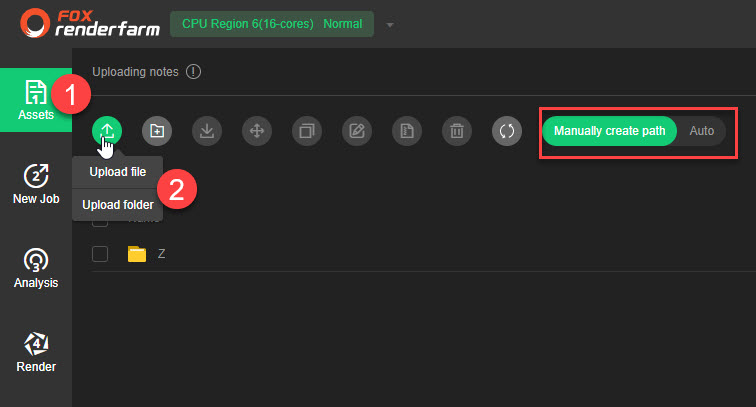
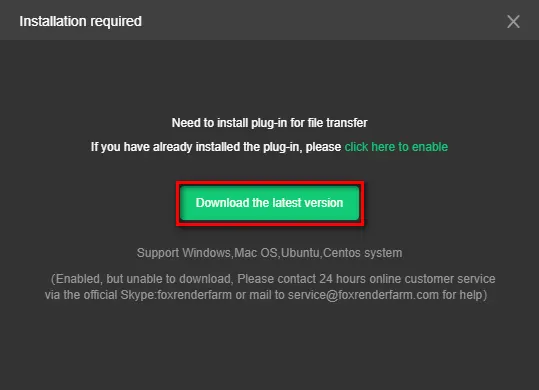
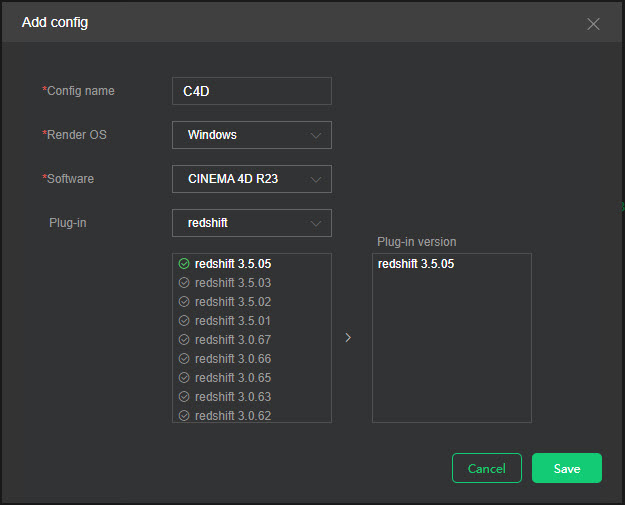
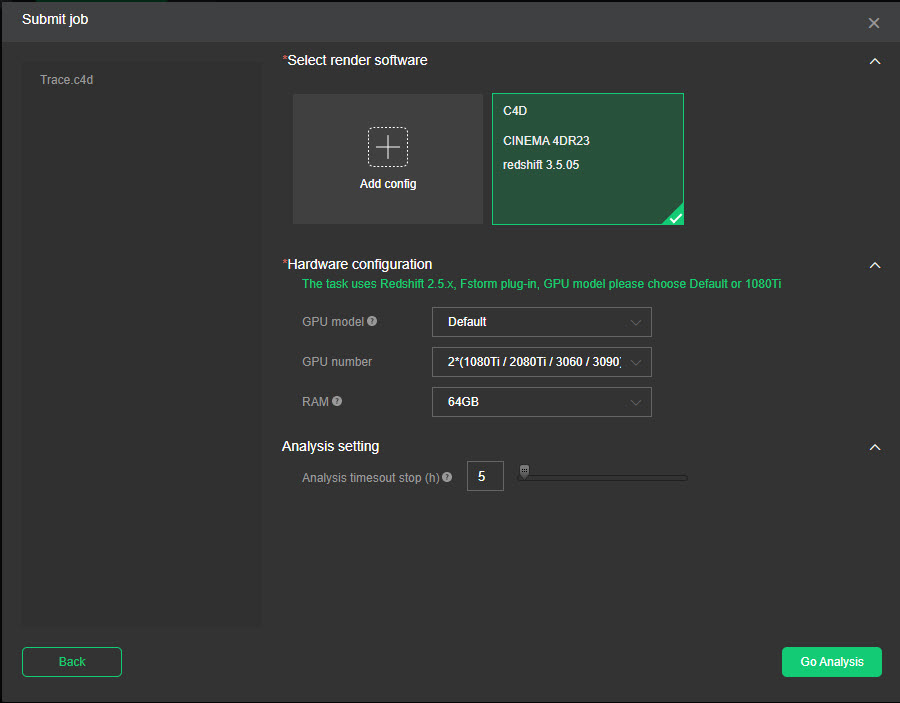
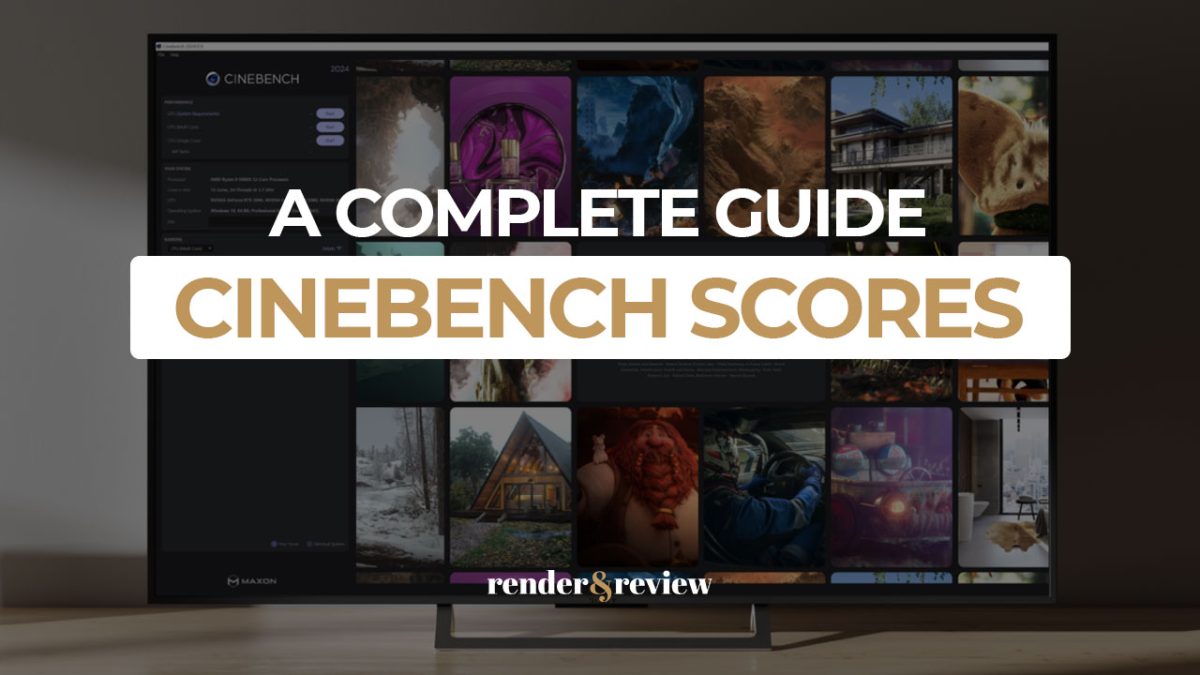
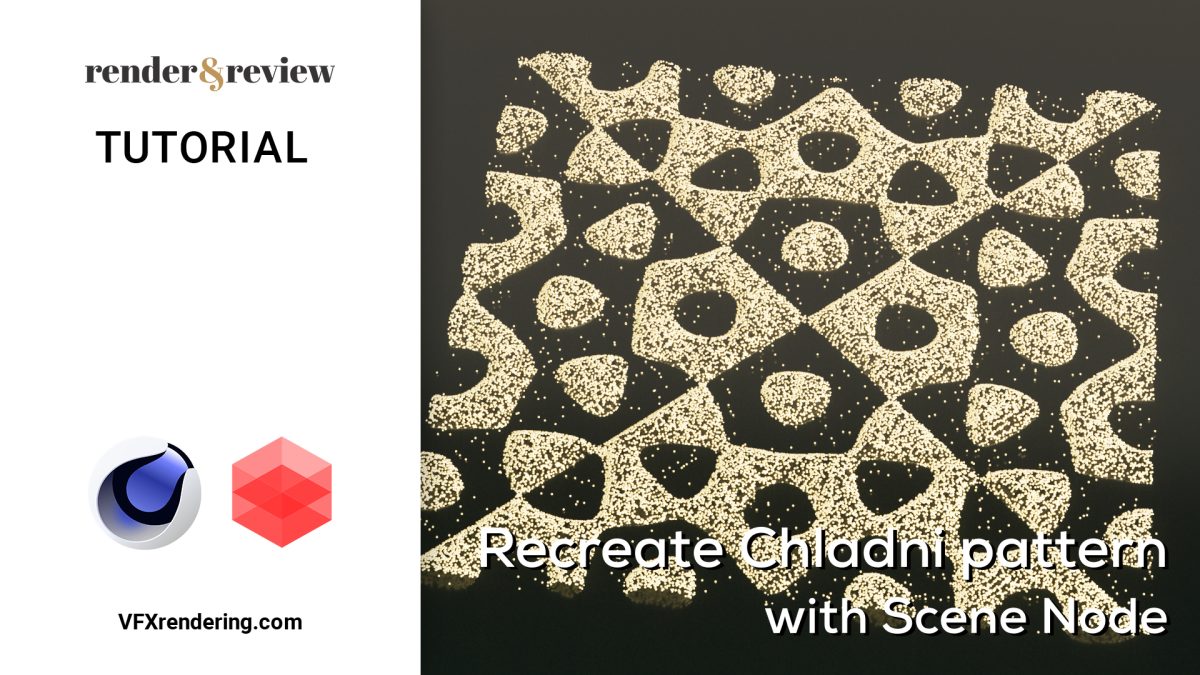
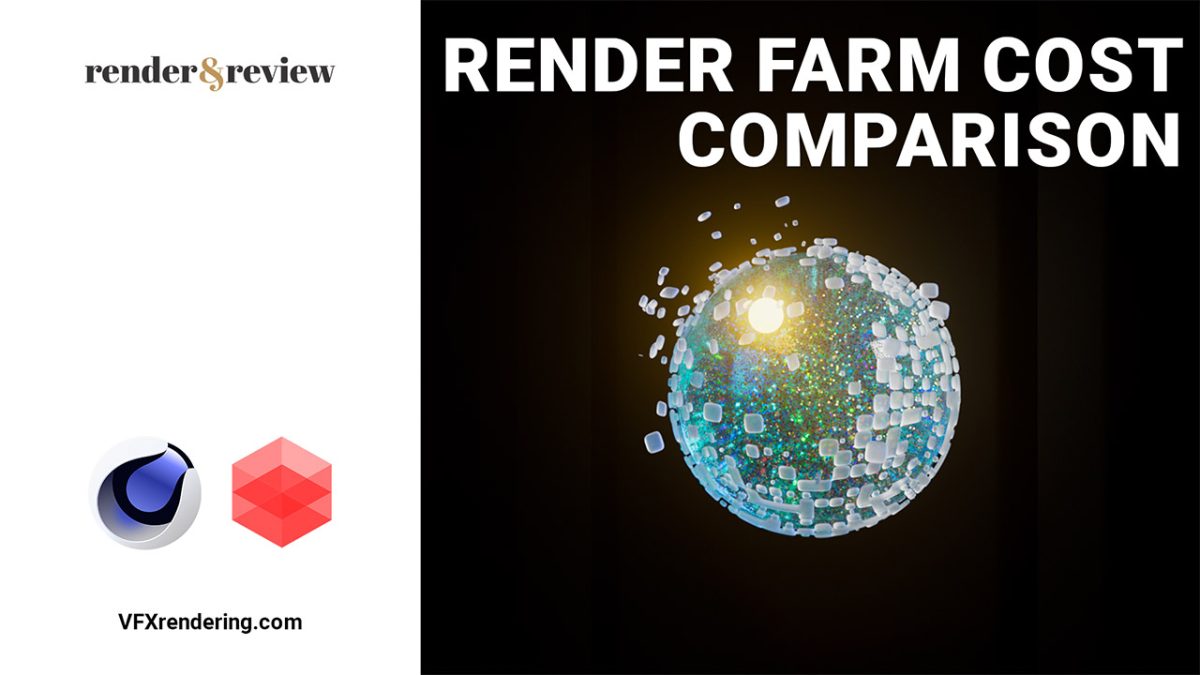



No comments